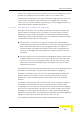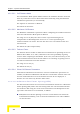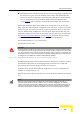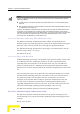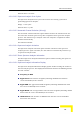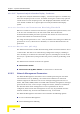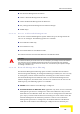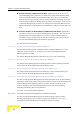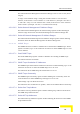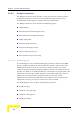User's Manual
Table Of Contents
- BreezeACCESS 4900 System Manual
- About This Manual
- Contents
- Figures
- Tables
- Chapter 1 - System Description
- Chapter 2 - Installation
- Chapter 3 - Commissioning
- Chapter 4 - Operation and Administration
- Working with the Monitor Program
- Menus and Parameters
- Main Menu
- Info Screens Menu
- Unit Control Menu
- Basic Configuration Menu
- Site Survey Menu
- Advanced Configuration Menu
- IP Parameters
- Air Interface Parameters
- ESSID Parameters
- Frequency Definition Parameters
- Frequency Definition Submenu in AU
- Frequency Definition Submenu in SU
- Best AU Parameters (SU)
- Scanning Mode (SU only)
- Power Control Parameters
- Antenna Gain
- Cell Distance Parameters (AU only)
- Arbitration Inter-Frame Spacing (AIFS)
- Maximum Number of Associations (AU only)
- Wireless Link Trap Threshold (AU only)
- Spectrum Analysis
- Lost Beacons Transmission Watchdog Threshold
- Disassociate (AU only)
- Network Management Parameters
- Bridge Parameters
- VLAN Support
- Ethernet Broadcast Filtering (SU only)
- Ethernet Broadcast/Multicast Limiter
- Bridge Aging Time
- Broadcast Relaying (AU only)
- Unicast Relaying (AU only)
- MAC Address Deny List (AU only)
- Add MAC Address to Deny List
- Remove MAC Address from Deny List
- Roaming Option (SU only)
- Ports Control (SU only)
- Show Bridge Parameters
- Performance Parameters
- Service Parameters
- Security Parameters
- Appendix A - Software Version Loading Using TFTP
- Appendix B - File Download and Upload Using TFTP
- Appendix C - Using the Set Factory Defaults Utility
- Appendix D - Preparing the Indoor to Outdoor SU Cable
- Appendix E - Supported MIBS and Traps
- Appendix F - Parameters Summary
- Appendix G - Using the Feature License Web Application
- Appendix H - Troubleshooting
Menus and Parameters
Set Network Management IP address
Delete a Network Management IP Address
Delete All Network Management IP Addresses
Set/Change Network Management IP Address Ranges
SNMP Traps
Access to Network Management 4.2.6.3.1
The Access to Network Management option defines the port through which the
ink Only
thernet and Wireless Link
The default selection is From Both Ethernet and Wireless Link.
unit can be managed. The following options are available:
From Wireless L
From Ethernet Only
From Both E
CAUTION
Be careful not to block your access to the unit. For example, if you manage an SU via the wireless
link, setting the Access to Network Management parameter to From Ethernet Only completely
blocks your management access to the unit. In this case, a technician may be required to change
the settings at the user's site.
4.2.6.3.2
s the IP address
If management filtering is enabled, the unit can only
be managed by stations with IP addresses matching one of the entries in either
the unit via the
available:
Activate IP Filter on Ethernet Port: Applicable only if the Access to Network
ink. The unit can be managed from the Ethernet
IP addresses matching one of the entries in the Set
dress based filtering is configured for the wireless port.
Network Management Filtering
The Network Management Filtering option enables or disable
based management filtering.
the Network Management IP Addresses list or in the Network Management IP
Address Ranges list, described below, and that are connected to
defined port(s). The following options are
Disable: No IP address based filtering is configured.
Management parameter is configured to either From Ethernet Only or From
Both Ethernet and Wireless L
port only by stations with
Network Management IP Addresses parameter. If the Access to Network
Management parameter is configured to From Both Ethernet and Wireless
Link then no IP ad
Operation and Administration
109