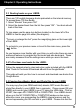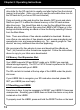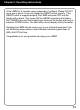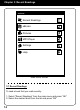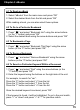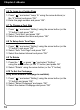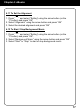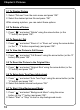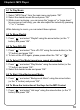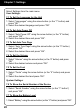eBook Reader User Manual
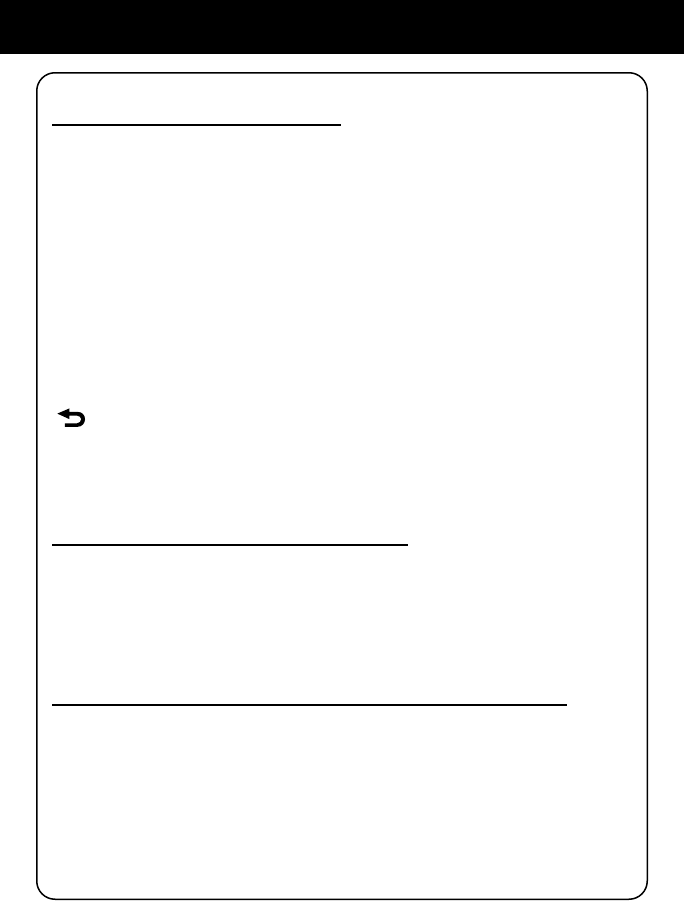
11
Chapter 2: Operating Instructions
2.3 Reading books on your LIBRE:
There are 100 english language books preloaded on the internal memory.
To access these 100 free books:
1. Select “Ebooks” then press “OK”
2. Select the desired book from the list then press “OK”. Your book should
load at this time.
To turn pages use the page turn buttons located on the lower left of the
LIBRE or use the page turn slider (See diagram)
“To zoom or enlarge the font” press the magnifying glass on the lower right
of the LIBRE.
To go back to your previous menu or to exit to the main menu, press the
button.
As you become more familiar with your Libre you will notice there are some
advanced features to navigate thru the books and also bookmark. These
are mainly accessed from the settings menu while you are in the book.
2.4 To Purchase new books for the LIBRE:
Follow the separate step by step instruction guide included with the LIBRE
titled “Guide to Purchase & Download eBooks from Google Books”.
This guide will walk you thru how to connect and download new books from
Google Books.
2.5 Copying free eBooks, Music and Photo les to your LIBRE:
You may copy free (non-DRM-restricted) ebooks, MP3 music les and
photo les directly to your LIBRE from a computer. Please power ON your
LIBRE and connect your LIBRE to your PC using the USB cable. Click on
START, then open MY COMPUTER or COMPUTER. Your LIBRE should
show up in the MY COMPUTER or COMPUTER window as two remov-
able drive icons: one representing the LIBRE’s internal memory and the
second representing the SD card slot in your LIBRE. Please note that the