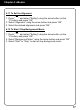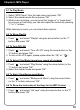Operation Manual
12
Chapter 2: Operating Instructions
show up in the MY COMPUTER or COMPUTER window as two remov-
able drive icons: one representing the LIBRE’s internal memory and the
second representing the SD card slot in your LIBRE. Please note that the
drive letter for the SD card slot is usually one letter higher than the internal
memory’s drive letter. (Note: you will only see the removable drive icon for
the SD card slot if you have a SD card inserted)
Copy and paste or drag and drop the free ebooks, MP3 music and photo
les from your PC to either the internal memory or the SD card remove-
able drive icons. You should then able to view the free eBook titles under
eBooks, play the MP3 music les using the LIBRE’s MP3 Player or in the
background while reading an eBook or view the les by selecting Pictures
from the Main Menu.
Note: There are millions of free ebooks available to download. Borders.
com offers a nice selection of free ebooks as well as www.manybooks.net,
www.ebooks.com, and www.gutenberg.org. Tip – search google for “free
ebooks” as many additional new sites are appearing.
We recommend for free ebooks to save and download the eBooks as
“Text” (.txt) format but other formats are supported. Follow the instructions
above to copy to your Libre once downloaded.
2.6 Memory Card Expansion Slot:
Your LIBRE supports SD and SDHC cards up to 32GB if you need ad-
ditional storage capacity. The FAT or FAT32 format is preferred for SD and
SDHC cards used with your LIBRE.
The SD card slot is located at the top edge of the LIBRE under the plastic
slot cover.
If your LIBRE fails to recognize your SD card when inserted, please RE-
SET your LIBRE (see next topic).