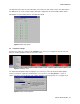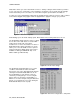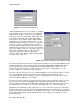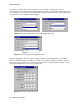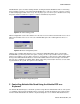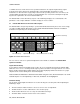User`s manual
USER’S MANUAL
14 | Kaleido-ALTO/QUAD
Figure 4.12 Kaleido-Alto/Quad ID panel
Output Configuration must be set according to your display
device (plasma monitor, video projector, etc.) capabilities
and installation conditions. Select the correct Resolution
and frequency in the list: 1920 x 1080, 1600 x 1200, 1024
x 768, 1280 x 1024, 1280 x 768, 1360 x 768 and 800 x
600, all at 50 or 60 Hz. (NB: the 1920 x 1080 and 1600 x
1200 images are presented in letterbox format – see the
installation manual for details). You may have to manually
change the resolution on the display device if it doesn’t
lock on the Kaleido-Alto/Quad’s output automatically. The
RGB Gain may be changed to increase the video dynamic
range; some display accepts 1.0 V. p.p. while others not. A
built-in cable equalization allow to compensate for the
output cable length; try the different cable length
categories (Short Cable, Medium Cable and Long Cable) if
the signal seems to be noisy.
Figure 4.13 Output Configuration panel, RGB/DVI Output
An optional monitoring mezzanine can be installed in the Alto/Quad to convert its main RGB/DVI output to
an SD or HD SDI format. Two mezzanine models are available: MWO-SDM and MWO-HDM. When a
monitoring mezzanine is installed, an additional tab named SDI Output provides controls over the
monitoring output. The monitoring mezzanine may be used as a 10 x 1 routing switcher or a scan
converter, and may also output a test signal (color bars).
As shown on the left of figure 4.14, the 10 x 1 Routing Switcher is selected; when this option is selected,
any of the Alto/Quad’s 10 inputs may be directed at the monitoring output by clicking on the
corresponding window. This is particularly useful for a QC application where any of the inputs may be
viewed on a Waveform Monitor, as an example.
As shown on the right of figure 4.14, the Scan Converter option is selected; when this option is selected,
the mezzanine converts the main RGB/DVI output of the Kaleido-Alto/Quad into an HD or SD video
signal. A pull-down list displays the available HD or SD SDI output formats. A checkbox allows to retain
the original output’s aspect ratio, in the case where the display device is of a different aspect ratio.
Detail Enhancer and Sharpness sliders allow the user to select a value in the range 0 to 16, 8 being the
default (nominal) value in all output formats. The Detail Enhancer increases high frequency components
thereby increasing fine detail and edges. The Sharpness slider allows to choose an aliasing adjustment, 0
being maximum anti-aliasing and 16 maximum aliasing (or max. sharpness), resulting in more or less
perceived flickering.