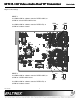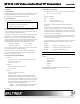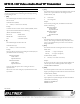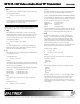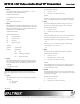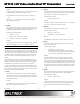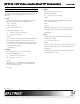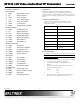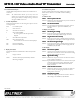User`s guide
MT115
MT115MT115
MT115-
--
-110 Video+Audio Dual TP Transmitter
110 Video+Audio Dual TP Transmitter110 Video+Audio Dual TP Transmitter
110 Video+Audio Dual TP Transmitter
User’s Guide
User’s GuideUser’s Guide
User’s Guide
400-0433-006
13
7.3 Summary of Commands
Basic Commands
1) [VER] Display firmware version
2) [C] Display card status
3) [CnS] Save card settings
4) [...S] Save command setting
5) [CLR] Reset card to defaults
6) [TEST] Test memory ICs
7) [HELP] Display available commands
Feedback Commands
8) [FBD] Feedback delay on/off
9) [?] Display system cards
10) [?C] Display card information
11) [AFB] Enable/disable feedback
12) [ACK] Display acknowledge, [ ]
13) [STA1] Auto-feedback on
14) [STA0] Auto-feedback off
Card Control Commands
15) [SGD] Signal detect
16) [EQ] Display/select equalization
17) [EQ=] Set equalization level
18) [GAIN] Display/select video gain
19) [GAIN=] Set video gain level
ID Commands
20) [RSI] Reset Card IDs
21) [SIDn] Set all Card IDs
22) [SIDnCi] Set one Card ID
23) [SID+n] Set Card ID offset
24) [RSN] Read Card slot number
Group Commands
25) [WR] Group multiple cards
26) [RMC] Remove members from group
27) [RMG] Delete group
28) [RD] Display group members
7.4 Menu Mode
Menu Mode commands allow virtually the same functionality as
programming commands. Unlike the programming commands in the
previous sections, menu commands prompt the user to select from a list of
available options. The system then responds based upon selections made by
the user.
7.4.1 Menu Command Definitions
Refer to section 7.2 for details on card functions and examples.
Following is a cross-reference of menu mode sections versus
programming commands.
Menu Commands
Equalization [EQ]
Gain [GAIN]
Save [CnS]
Reset [CLR]
Version [VER]
Status [C]
Help [HELP]
7.4.2 Using Menu Mode
Do NOT press any keys except those relating to the current menu. If
you press the ENTER key after entering a letter or digit, the original
list of systems will be displayed.
1. In order to enter Menu Mode, the system needs to be connected
to a computer running RS-232 control software.
2. In the Terminal Window, press the ENTER key on the
keyboard.
3. The system checks all MultiTaskers on the RS-232 bus and
displays a list of available systems.
Example: 1: U1
2: U2
3: U3
4. Enter the ID number of the desired system. In the example
above, enter a "1" for the MultiTasker with unit ID 1.