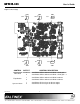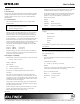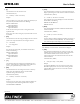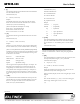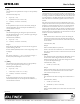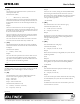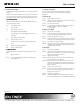User`s guide
MT115
MT115MT115
MT115-
--
-111
111111
111
User’s Guide
400-0443-005
12
7.3 Summary of Commands
Basic Commands
Basic CommandsBasic Commands
Basic Commands
1)
1)1)
1)
[VER]
[VER][VER]
[VER]
Display firmw
Display firmwDisplay firmw
Display firmware version
are versionare version
are version
2)
2)2)
2)
[C]
[C][C]
[C]
Display card status
Display card statusDisplay card status
Display card status
3)
3)3)
3)
[CnS]
[CnS][CnS]
[CnS]
Save card settings
Save card settingsSave card settings
Save card settings
4)
4)4)
4)
[..S]
[..S][..S]
[..S]
Save current setting
Save current settingSave current setting
Save current setting
5)
5)5)
5)
[CLR]
[CLR][CLR]
[CLR]
Reset card to defaults
Reset card to defaultsReset card to defaults
Reset card to defaults
6)
6)6)
6)
[TEST]
[TEST][TEST]
[TEST]
Test internal memory ICs
Test internal memory ICsTest internal memory ICs
Test internal memory ICs
7)
7)7)
7)
[HELP]
[HELP][HELP]
[HELP]
Display available commands
Display available commandsDisplay available commands
Display available commands
Feedback Commands
Feedback CommandsFeedback Commands
Feedback Commands
8)
8)8)
8)
[FBD]
[FBD][FBD]
[FBD]
Feedback delay on/off
Feedback delay on/offFeedback delay on/off
Feedback delay on/off
9)
9)9)
9)
[?]
[?][?]
[?]
Display system cards
Display system cardsDisplay system cards
Display system cards
10)
10)10)
10)
[?C]
[?C][?C]
[?C]
Display card information
Display card informationDisplay card information
Display card information
11)
11)11)
11)
[STA1]
[STA1][STA1]
[STA1]
Auto feedback on
Auto feedback onAuto feedback on
Auto feedback on
12)
12)12)
12)
[STA0]
[STA0][STA0]
[STA0]
Auto feedback off
Auto feedback offAuto feedback off
Auto feedback off
Card Commands
Card CommandsCard Commands
Card Commands
13)
13)13)
13)
[EQ]
[EQ][EQ]
[EQ]
Select equalization adjustment
Select equalization adjustmentSelect equalization adjustment
Select equalization adjustment
14)
14)14)
14)
[EQ=]
[EQ=][EQ=]
[EQ=]
Set equalization level
Set equalization levelSet equalization level
Set equalization level
15)
15)15)
15)
[GAIN]
[GAIN][GAIN]
[GAIN]
Select video gain adjustment
Select video gain adjustmentSelect video gain adjustment
Select video gain adjustment
16)
16)16)
16)
[GAIN=]
[GAIN=][GAIN=]
[GAIN=]
Set
Set Set
Set video gain level
video gain levelvideo gain level
video gain level
ID Commands
ID CommandsID Commands
ID Commands
17)
17)17)
17)
[RSI]
[RSI][RSI]
[RSI]
Reset Card IDs to defaults
Reset Card IDs to defaultsReset Card IDs to defaults
Reset Card IDs to defaults
18)
18)18)
18)
[SIDn]
[SIDn][SIDn]
[SIDn]
Set all Card IDs
Set all Card IDsSet all Card IDs
Set all Card IDs
19)
19)19)
19)
[SIDnCi]
[SIDnCi][SIDnCi]
[SIDnCi]
Set one Card ID
Set one Card IDSet one Card ID
Set one Card ID
20)
20)20)
20)
[SID+]
[SID+][SID+]
[SID+]
Set all Card IDs to an offset
Set all Card IDs to an offsetSet all Card IDs to an offset
Set all Card IDs to an offset
21)
21)21)
21)
[RSN]
[RSN][RSN]
[RSN]
Display card slot number
Display card slot numberDisplay card slot number
Display card slot number
Group Commands
Group CommandsGroup Commands
Group Commands
22)
22)22)
22)
[WR]
[WR][WR]
[WR]
Add card(s) to a group
Add card(s) to a groupAdd card(s) to a group
Add card(s) to a group
23)
23)23)
23)
[RMC]
[RMC][RMC]
[RMC]
Remove card(s) from group
Remove card(s) from groupRemove card(s) from group
Remove card(s) from group
24)
24)24)
24)
[RMG]
[RMG][RMG]
[RMG]
Delete group
Delete groupDelete group
Delete group
25)
25)25)
25)
[RD]
[RD][RD]
[RD]
Display group members
Display group membersDisplay group members
Display group members
7.4 Menu Mode
Menu Mode commands allow virtually the same functionality as
programming commands. Unlike the programming commands in the
previous sections, menu commands prompt the user to select from a list of
available options. The system then responds based upon selections made by
the user.
7.4.1 Menu Command Definitions
Refer to section 7.2 for details on card functions and examples.
Following is a cross-reference between menu mode and programming
commands.
Menu Command
Equalization [EQ]
Gain [GAIN]
Save [CnS]
Reset [CLR]
Version [VER]
Status [C]
Help [HELP]
7.4.2 Using Menu Mode
Do NOT press any keys except those relating to the current menu. If
you press the ENTER key after entering a letter or digit, the original
list of systems will be displayed.
1. In order to enter Menu Mode, the system needs to be connected
to a computer running RS-232 control software.
2. In the Terminal Window, press the ENTER key on the keyboard.
3. The system checks all MultiTaskers on the RS-232 bus and
displays a list of available systems.
Example: 1: U1
2: U2
3: U3
4. Enter the ID number of the desired system. In the example above,
enter a "1" for the MultiTasker with unit ID 1.
5. The system then interrogates all the cards available in its
enclosure and displays a list of available cards.
Example: 01: MT103-122
02: MT103-123
04: MT115-111
6. Enter the 2-digit ID and a menu for the card will be displayed. In
the example above, enter "04" for the MT115-111.
7. The system will prompt for selections specific to the selected
card.
8. Read each menu carefully, and continue selecting keys as
prompted.
Note: Menus for data entry have two prompts: "Key=" and "ESC"
(escape). Press the escape key to return to the previous menu.