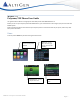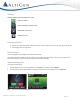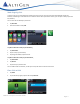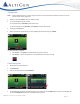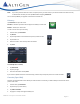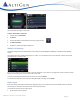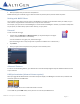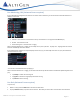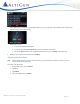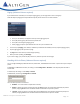MAXCS 7.5 Polycom® VVX Phone User Guide This guide shows the basics of using Polycom VVX model phones with MAXCS Release 7.5. Before you can use your Polycom phone with MAXCS clients, your administrator must configure your phone to work with MAXCS system. Refer to the documentation that came with your Polycom phone to connect the cables to your phone, and for any other basic phone information. Views Press the phone’s Home key to switch among the various views.
Softkeys Several softkeys appear throughout the views: Calls the number Opens information about the entry Edits details of the entry Deletes the entry Operational Notes • Note that the following feature codes do not work on Polycom phones: #12, #26, #27, #44, #45, #46, #81, #82 • Forwarding calls is not supported. Basic Features The following features are available for all Polycom VVX phones. Some VVX models have softkeys on the touch screen; other models have physical keys to press.
Make Outgoing Calls To place a call, you can start dialing the number from any screen. As you type, the phone automatically checks your Directory and Call Log to auto-filter entries to find the contact. Once you see the contact, you can tap it to dial (or press the key beside it). You can also use the softkeys to place calls: 1 Tap New Call. 2 Enter the number and tap Call. To place a call from an entry in your Directory, 1 Tap Directories. 2 Tap an entry in your Directory.
Transfer Calls Note: When transferring calls to or from a Polycom phone, in some scenarios the Caller ID will show as your ID instead of that of the original call. 1 While on a call, tap Transfer. The call is placed on hold. 2 To use the dial pad, enter the number. To use the Directory, tap Directory, and tap the entry. To use the Favorites list, tap Directory, tap Favorites, and then tap the entry. 3 Tap the green Call softkey.
Note: If you have joined a conference call on a Polycom phone, (in other words, if you did not initiate the conference call) to add another member you must tap Join instead of tapping Conference. You can also tap Join to join together one held and one active call. Directory Tap Directories to open the screen. Favorites – Numbers you add to this list appear as softkeys in Lines view. Recents – Shows your recent calls. To save a recent call to your Directory, 1 In Home view, tap Directories.
The contact will now appear in Lines view. To add a recent caller as a Favorite, 1 In Home view, tap Directories. 2 Tap Recent. 3 Tap the Information icon beside the entry that you want to save. 4 Tap Add to Favorites. 5 Tap again to accept the assigned softkey slot. Multiple Call Handling (To handle multiple calls, your Administrator must enable your Enable Multiple Call Waiting or Enable Live Call Handling option.) Your Polycom phone can handle multiple calls in a ‘queue.
2 When prompted, enter your extension and password. MAXCS will verify your credentials, log your extension off of the previous phone, and then reboot this phone. Working with MAXCS Clients You can perform many actions via your phone or via MaxAgent (or another client). Whichever device you initially use, you must continue using that device until all calls drop or only one call is connected. For example, if you put a call on hold via MaxAgent, to resume the call use MaxAgent.
Line Monitoring / BLF (Advanced License required) If your administrator configured your extension to monitor other extensions, you will see those monitored extensions as softkeys in Lines view. • Red LED - That extension is connected to a call (or the extension is not registered with MAXCS yet) • No LED - That extension is idle • Green flashing LED – That extension is ringing When a monitored extension is ringing, tap its softkey once to pick up the call.
If your Administrator configured a “Splash Display” feature for you, you will see an alert with the caller name, and you may hear a ring tone for a few seconds. While a call is parked: 3 • The Line Park softkey will flash green. • You can tap and hold that Line Park softkey to reveal the Caller’s information. • You can tap Ignore to dismiss the ring display and silence the ring, or tap Silence to silence the ring. When you are ready to retrieve a parked call, tap Pickup.
Paging (Advanced License required) If your Administrator included you in a Polycom paging group, you can page other users in that group. Note that Polycom paging works only between Polycom phones that are on the same network. • Group 1 is the default, and appears at the top of the paging group list. • Group 24 (Priority group) will override any active calls. • Group 25 is the Emergency paging group. • Other paging groups that your Administrator has set up are numbered 2-23.
This answering feature is enabled only when your phone is on-hook. Auto-Answer via Clients (Advanced License required) You can configure MaxAgent, MaxCommunicator, AltiConsole, and MaxOutlook to automatically answer calls. This Auto-Answer feature is available only when the Use Polycom phone to make or answer calls option is set to Speaker or Headset. In AltiConsole, the setting is under Setup > General.