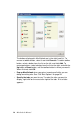User guide
Table Of Contents
- About MaxOutlook
- Installation
- Getting Started
- Handling Calls with MaxOutlook
- Configuring MaxOutlook
- Using MaxCall
- Errors and Troubleshooting
- Index
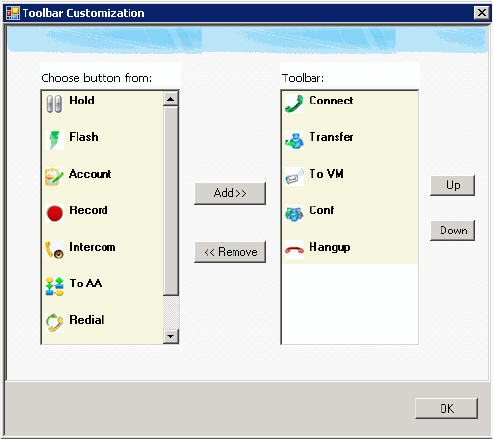
18 MaxOutlook Manual
The buttons displayed in MaxOutlook are in the right-hand list. To
remove a toolbar button, select it and click Remove. To add a toolbar
button, select a button from the list on the left, and click Add. To
rearrange buttons, select a button from the list on the right, and click the
Up button or Down button, until the toolbar button is where you want it.
When finished, click OK.
• Pop up MaxOutlook when you get an incoming call while you are
doing something else. See “Call Alert Options” on page 59.
• Specify the tabs you want to see. To select the tabs you want to
display, right-click on the area to the right of the tabs. A list of tabs
appears: