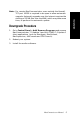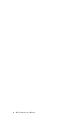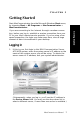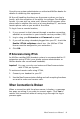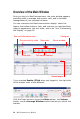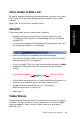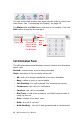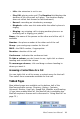Manual
12 MaxCommunicator Manual
You can choose the buttons you want and the order in which you
want them. See “Customizing the Display” on page 18.
The Dialer field and Dial button are also in the toolbar. Click the
Dial button to pop up the dial pad.
Call Information Panel
The call information panel displays several columns of information
about calls:
Record— shows when a call is being recorded
State—the state of the currently active call:
• AA—the call is being transferred to an auto attendant
• Busy—callee is busy or not available
• Call Pending—the call is placed into a workgroup queue
• Conference—the call is in conference
• Connect—the call is connected
• Dial Tone—a dial tone is present, and MaxCommunicator is
ready to dial out
• Error—receipt of an error tone
• Hold—the call is on hold
• Hold Pending— the call is being transferred or conferenced
Click the x to
clear the dial
field or close
the dial pad
Dialer field
Dial
button
opens
dial
pad