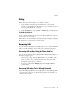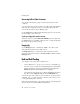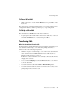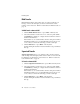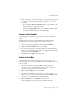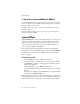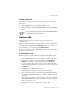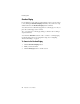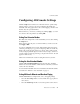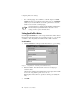User guide
Conference Calls
AltiConsole User Guide 21
Configuring AltiConsole Settings
Click the Setup button at the bottom of the main window open the Setup
windows where you can set your extension number, the default Auto
Attendant, audio and popup behavior, the overhead paging connection and
method, and your speed dial numbers.
In these windows, you can save your changes by clicking Apply, or you can
save and close the setup windows by clicking OK.
Setting Your Extension Number
The AltiConsole Setup window is the default that you’ll see after clicking
the Setup button.
In this window, enter the physical extension number you want to use and
click Apply or OK.
You can use a physical extension only. Although this physical extension
can belong to workgroups (e.g. operator workgroup), AltiConsole will only
display calls for the physical extension it controls, and not calls in queue
for any workgroups that the physical extension may belong to. (However,
once the call in a workgroup queue rings your physical extension, the call
appears in AltiConsole.)
AltiConsole remembers the extension setting the next time you run it.
Setting the Auto Attendant Number
Click the Auto Attendant Number tab and select the Auto Attendant
number to be used as the default to which callers are sent when you transfer
a call to the Auto Attendant.
You can transfer individual calls to Auto Attendants other than this default,
as described in “Transfer to Auto Attendant” on page 17.
Setting AltiConsole Behavior and Overhead Paging
Click the General tab to configure audio, video, and paging settings.
• Select the Screen Pop check box to have AltiConsole pop up when a
call comes in.
• Select the Audio Beep check box to hear a beep when a call comes in.