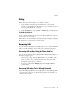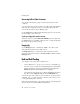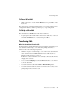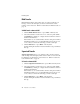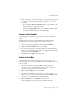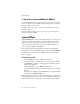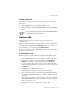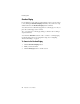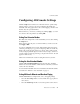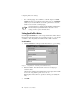User guide
Conference Calls
AltiConsole User Guide 19
To Pick-Up a Parked Call
You cannot be currently connected to any other call when you pick up a
parked call.
1. Click the Park button or press Alt-p on the keyboard.
2. Select the parked call from the Parked Calls list and click the Dial
button.
Shortcut: Double-click the parked call in the Parked Calls list
to immediately take the parked call.
Conference Calls
AltiConsole can provide for a connection of up to 6 parties into a
conference call.
While you are participating in a conference call, you cannot handle other
incoming calls other than transferring Ringing calls to voice mail, to an
Auto Attendant, or to an extension using Blind Transfer.
You cannot mix AltiConsole conferencing with phone set conferencing in
the same conference session.
To Setup a Conference Call
While connected to the first conference participant other than yourself:
1. Click the Conference button or press Alt-c to call the second party.
2. Select the second party’s extension number from the BLF/ALL/
SPEED tab or enter the extension number using the Dial Pad.
To add an outside caller to the conference call, enter the full phone
number, including trunk access code and area code, if necessary, using
the Dial Pad.
3. Click Dial or press Enter on the keyboard.
Double-clicking an extension in step 3 eliminates this step.
4. After connecting with the second party and announcing the conference
call, click the Conference button or press Alt-c to add the call to the
conference.
If the party does not want to join the conference call or is not available,
click the Roll Back button or press the Alt-r to cancel the operation
and to the conference call.
5. Repeat the above steps for each party you want to add.