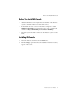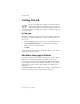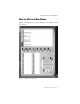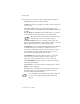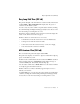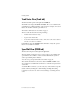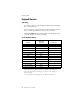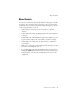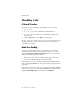User guide
Getting Started
6 AltiConsole User Guide
The main window is composed of the following displays and buttons:
•The title bar displays your extension number.
•The Info line at the bottom displays information on the current action
or about errors.
•The Active Calls panel shows the status and information about
currently connected calls, including caller ID and DNIS information if
available.
With the Multiple Call Waiting feature enabled for the your extension
on the AltiServ, this panel can hold up to 50 concurrent calls.
The call states shown in the status column in the Active
Calls and other views, are described on page 9.
•The Parked Calls panel shows for whom the call is parked, who
parked it, and the call park ID, a unique number assigned to each call
parked call that allows the user to pick up the right call.
•The Dial Pad provides answering and dialing functions. The Dial Pad
is disabled when it is not available, for example, when you’re
connected to a call and haven’t taken some action place it on hold.
The * and # keys are always dimmed because they are not sup-
ported in certain networking functions at this time.
The Roll Back button, unique to AltiConsole, has a “cancel and
return” function.
For example, clicking it will drop a Supervised
Transfer or Conference Call attempt, and reconnect the original call.
•The Call Handling buttons provide options such as conferencing,
transferring, hold and park.
•The Setup button accesses the AltiConsole Setup windows, and the
Help button gets online help.
• The right portion of the AltiConsole desktop shows details view of
different activities, each represented by a tab. These views are
described in the subsequent subsections.
You can change views in this multi-view panel—jump from
view to view—by right-clicking anywhere in the main
window.