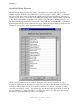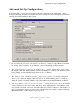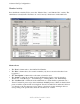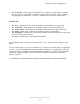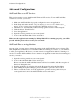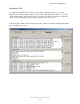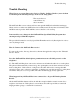Specifications
Advanced Configurations
AltiTouch Plus Installer’s Guide
12
Advanced Configurations
AltiTouch Plus as an NT Service:
This section assumes you are familiar with Windows NT services. To run AltiTouch Plus
software as a service, you need to:
1. Make sure AltiTouch Plus is properly configured to run as an application.
2. In the Setup tab, make sure the “Stop attempting to connect to the AltiGen after __
min(s)” is set to a delay long enough for the AltiWare service to start.
3. Check the box “automatically connect when program is started” in the Setup tab
4. Click the button “Install Service”
5. Close the application
6. Open the services panel from your control panel
7. Look for the AltiTouch Plus service and start it
Make sure the application is running by dialing #9401. If it’s running properly, you will be
greeted with the password screen for your voicemail.
AltiTouch Plus as an Application:
At some point, you may want to change the settings in the AltiTouch Plus server software. The
GUI (Graphical User Interface) is not available while it is running as a service, so you will have
to run it as an application. However, you cannot run it as an application while it is running as a
service. To run the AltiTouch Plus server software as an application after it has been running as a
service, you need to:
1. Open the services panel from your control panel
2. Look for the AltiTouch Plus service and stop it
Please note, that the AltiTouch Plus features will not be available, with the exception of
Intercom, during this time.
3. Start the application by selecting it from the Programs list under the Start Menu
4. After making the required changes, please remember to press the “Save” button
5. Then to restart the service, close the application, open the services panel from your
control panel and look for the AltiTouch Plus service and start it