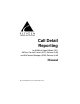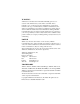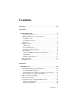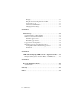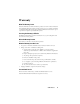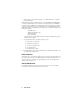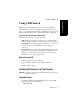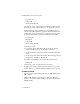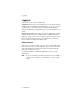Specifications
Using CDR Search
CDR Manual 3
Using CDR Search
Hardware Requirements
• External database server should be at least Pentium 4, 1 GHz with
512M RAM.
Important: Refer to “Limitations” on page 37 for a list of limitations for
CDR Search.
To install the CDR client:
1. Log in to the client machine using a domain account and make sure it
is connected to the network on which the system is running.
2. Exit all Windows applications.
3. Insert the AltiWare CD into the CD ROM drive.
4. In the CDR>CDRSearch_Client folder, run Setup.exe. Follow the
step-by-step installation instructions as they appear on the screen.
Uninstalling CDR Search
1. From the Windows Start menu, select Programs > CDR Search >
Uninstall CDR Search 5.0A.
2. Click OK when the dialog box asks if you want to uninstall the
program, and respond to any additional prompts.
Downgrade Procedure
1. Go to Control Panel>Add/Remove Programs and remove the CDR
Search 5.0A program and ALL OTHER 5.0A client applications
(including AltiAgent, AltiView, AltiSupervisor and AltiConsole).
2. Reboot your system.
3. Go to “<local drive>:Program Files\AltiGen\Shared Files\” and
remove AlpInterface.dll.
Note: The AlpInterface might be located under
“\WinNT\System32\”, “\Windows\System32\” or some other
location. Use the Search for Files and Folders feature to
locate and remove all AlpInterface.dll files from the system.
4. Install the CDR Search 5.0 software.