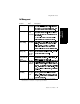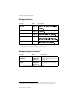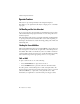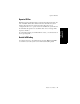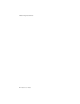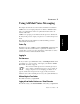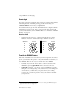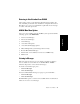User guide
Using AltiMail Voice Messaging
24 AltiServ User Guide
Remote Login
For remote login from outside the office, dial your company phone number
and during the Auto Attendant greeting, press #, followed by your
extension number, followed by your password.
For standard remote login, the Auto Attendant must be configured. If Auto
Attendant is not used in your office, someone in the office (such as the
operator) must transfer you into AltiMail. Please see “Transfer to AltiMail
Feature” on page 24.
About Passwords
• Valid passwords are from 2 – 8 digits in length and can contain
numbers or letters A- Z. The letters map to numbers as follows:
Transfer to AltiMail Feature
If the Auto Attendant is not active when you want to login in from a remote
phone, you must have the operator or any other internal user transfer you
into AltiMail. There are two ways to transfer users into AltiMail:
• Normally, anyone in the office is able to send an outside user into
AltiMail by pressing FLASH #40 while connected to the user.
• If FLASH is disabled
1
, you can also login to AltiMail by pressing *
during the voice mail greeting of any extension. If you’re calling your
own extension, you then enter your password. If you’re calling
someone else’s extension, press # to enter your extension and then
your password.
Numbers Letters Numbers Letters
1
FLASH may be disabled if the operator or user is using any TAPI third party
application that does not support it.