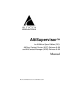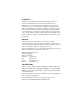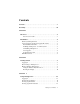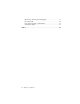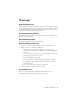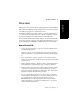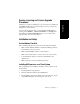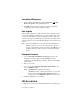Specifications
4 AltiSupervisor Manual
Uninstalling AltiSupervisor
1. From the Windows Start menu, select Control Panel Add/
Remove Programs to uninstall AltiSupervisor.
2. Click OK when the dialog box asks if you want to uninstall the
program, and respond to any additional prompts.
Auto Upgrade
During startup, AltiSupervisor will detect if its version matches with the
version of the OE/ACC or ACM server to be connected. If an older version
is found, the client will be prompted for upgrade permission. If the user
decides to auto upgrade, the AltiSupervisor application is terminated and a
software upgrade session is started. Restart AltiSupervisor to run the newer
version.
Note: For remote AltiSupervisor users outside the firewall, TCP port
10050 is required to be open to allow auto upgrade. Also, auto
upgrade over the Internet requires the sending of 15 MB files over
the WAN, which may take some time to perform the automatic
update.
Downgrade Procedure
1. Go to Control Panel>Add/Remove Programs and remove the
AltiSupervisor 5.0A program and ALL OTHER 5.0A client
applications (including AltiAgent, AltiView, AltiConsole and CDR
Search 5.0A).
2. Reboot your system.
3. Go to “<local drive>:Program Files\AltiGen\Shared Files\” and
remove AlpInterface.dll.
Note: The AlpInterface might be located under
“\WinNT\System32\”, “\Windows\System32\” or some other
location. Use the Search for Files and Folders feature to
locate and remove all AlpInterface.dll files from the system.
4. Install the AltiSupervisor 5.0 software.
CDR Records Note
For CDR records, there are two Service Level displays for AltiSupervisor: