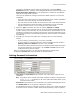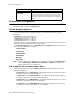User guide
Configuring Group Options for an Extension
MAXCS ACM 6.5 Administration Manual 205
Configuring Group Options for an Extension
In the Extension Configuration window, Group tab, you can see the groups to which an
extension is assigned, and you can change those assignments. Hunt groups are created
in the Huntgroup Configuration window (see “Establishing Hunt Group Membership” on
page 260). Workgroups are created in the Workgroup Configuration window (see
“Establishing Workgroup Membership” on page 287). Group members are assigned in
those configuration windows, as well.
Once a group is established, use the Extension Configuration window, Group tab, to
configure hunt group and workgroup options for an individual agent extension, such as
how much wrap-up time to allow that individual agent after a workgroup call.
You can assign an extension to and remove an extension from a group in the Extension
Configuration window too. To assign an extension to a workgroup, the extension must
be designated as an Agent extension. This is done on the General tab of Extension
Configuration (check the Agent check box). A hunt group member does not have to be
designated as an Agent.
To configure group options for an individual extension
1. Select the extension number from the Agent/Supervisor/Extension list in the
Extension Configuration window. The extension number and type appear in the title
bar of the window.
2. Click the Group tab. You see a list of groups the extension is a member of and a list
of groups the extension is not a member of. If the extension is an agent, both
workgroups and hunt groups are shown. If the extension is not an agent, only hunt
groups are shown.
Figure 3. Extension Configuration window, Group tab
Adding or Removing Group Assignments
You can assign an extension to a hunt group in the Huntgroup Configuration window and
to a workgroup in the Workgroup Configuration window. Conversely, you can assign a
hunt group or a workgroup to an extension in the Extension Configuration window.