IP Phone User Manual
Table Of Contents
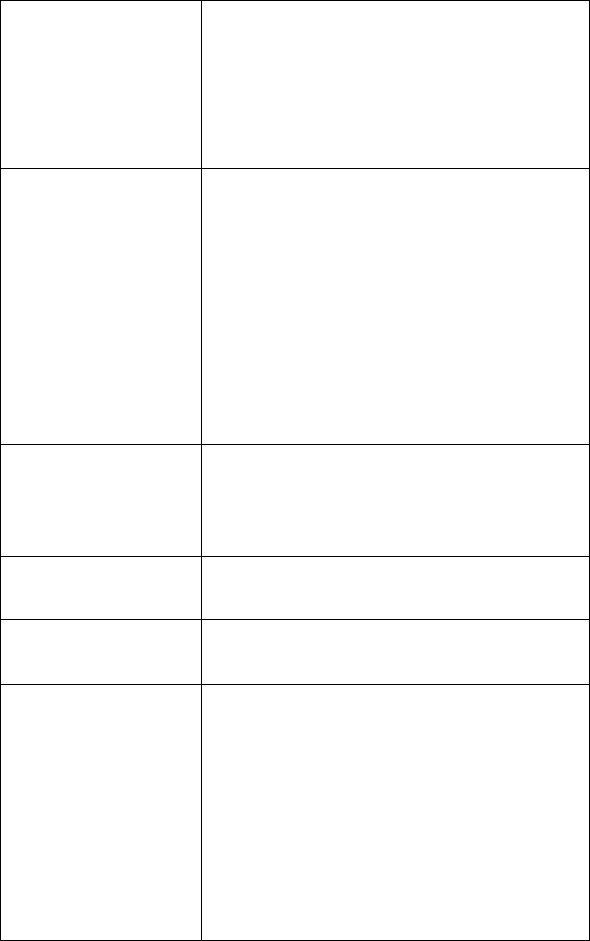
Appendix A
IP 720 User Manual 35
Image update failed. If
setting Boot Download
to Yes, after the phone
reboots and if the setting
still says Yes, the boot
failed.
• Check the IP 720 phone’s IP address, network,
default gateway settings.
• Check the network connection.
• Check the TFTP server IP address and make sure the
TFTP server is running.
• PING from the TFTP server to the IP 720.
IP phone registered then
goes back to Basic mode
• Check network connectivity by pinging from
AltiServ to the IP phone.
• Check if IP Phone Service is running.
• Check if there is a duplicate IP address by
unplugging the Ethernet cable on the IP phone, then
pinging the IP 720 phone’s IP address.
• Check the extension’s IP address in
MaxAdministrator to find out if another user is
trying to log in using the same extension number.
• Use #27 then Enter to log in again and see if the
problem persists.
No IP Address
• Check if DHCP is enabled. If YES, check network
connection. If NO, verify your DHCP server is
correctly configured.
• Check if IP 720 phone’s IP address is configured.
One way connection
• Make sure firewall setting has all the TCP/UDP
ports required by MAXCS opened.
Phone does not show
anything on LCD display
• Check the power source to be sure the IP 720 phone
is receiving power.
Poor voice quality
• Make sure a switch is used, rather than a hub, in the
corporate LAN.
• G.711 provides better voice quality.
• If VoIP is set up over WAN, set priority queuing on
the WAN router.
• Make sure WAN QoS is okay by pinging a few
hundred packets from remote site and observe
packet loss and network latency.
• Adjust jitter buffer to accommodate network
latency.










