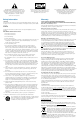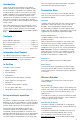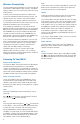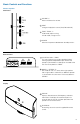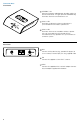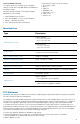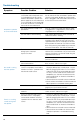Wireless Speaker System User Guide
4
Wireless Connectivity
The transmitter base and speaker can communicate over
three wireless radio frequency (RF) channels. The default
setting is AUTO. You may also manually select one of the
three channels.
In AUTO, the transmitter base looks for and transmits
on the most interference-free of the three channels. The
speaker searches the channels until it finds the base.
It is possible that the speaker and base may lose their
synchronized connection from time to time. You may also
experience interference with the connection.
If you experience interference or lose the connection
between speaker and transmitter base, you can force the
M812 to re-synchronize. To do so, press and hold down
the STANDBY key on the transmitter base. After three
seconds, the LED to the left of the STANDBY key will
begin to flash. Continue to hold down the STANDBY key
until the LED stops flashing (about six seconds).
If you continue to experience interference, check to see
if you can eliminate the source by moving other devices
that use the same RF spectrum. For instance, laptop
computers that use 802.11 wireless networking can
conflict with your M812 wireless connection.
If problems persist, you can manually set the radio
frequency (RF) channel to channel 1, 2 or 3. To do so,
follow the instructions in Advanced Operations under the
heading Set RF Channels (page 8).
Listening To Your M812
Remote Control Operation
To control the M812, the remote control must be pointed
toward the front of the speaker. (In a multi-speaker
system, any speaker that is synchronized can control the
system.) The transmitter base does not have an IR sensor.
Commands are transmitted to the base from the speaker.
The M812 remote control uses two AAA-size batteries.
Power and Input Selection
To turn on the M812, press the STANDBY key on the
transmitter base or the POWER key on the side of the
speaker or the remote control. Select iPod, FM or AUX
by pressing the input selector on the speaker or using the
remote control.
iPod
With your iPod docked in the transmitter base, turn on
your iPod.
Press
on the remote to start playing the iPod. (You
can also press
on the iPod itself.)
FM
To change the radio tuning, press
or on the remote
or the TUNE +/– keys on the speaker. Hold the key down
to make the tuner scan to the next strong signal. Press
the key repeatedly to manually adjust the tuning.
The M812 can store up to six of your favorite FM stations.
To PRESET a station, tune to the desired frequency, then
press and hold the desired PRESET key on the remote
until PRESET shows on the speaker display.
AUX
To play music from an auxiliary audio device, connect the
device to the transmitter base. Control music play back
using the controls on the auxiliary device.
Volume
There are two levels of volume control: local and master.
The range for local and master volume is 0 to 80.
Local volume affects only one speaker at a time. To adjust
local volume, use the + and – keys on the remote control
while pointing the remote control at the speaker that you
want to adjust. You can also adjust local volume using the
VOLUME keys located on the side panel of the speaker.
Master volume allows you to adjust all speakers in a
multi-speaker system from a single location. Master
volume can be adjusted using the MASTER VOL keys on
the remote control.
If you have a single-speaker system, you may use master
and local volume interchangeably.
Treble and Bass
To control treble or bass levels, press the TREBLE or
BASS keys on the remote control. The display on the
speaker will indicate the levels.
Reset
To reset your M812 settings, press and hold the POWER
key
on the side of the speaker for three seconds. See
the Advanced Operation section for more information on
the reset function.