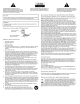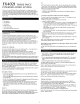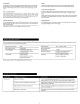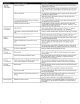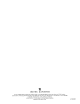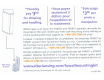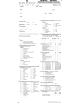User`s guide
SYMPTOM POSSIIH F
PROIHEM
SOl
LITION
No sound Power isn't
turned
on.
After
all
other
connections are made, plug
the
AC
power
cord (on the back
of
from
one
or
subwoofer)
into
a
wall
outlet.
more speakers.
Turn
on
the
speaker system by pressing
the
stand-by
button
c!:l
on
the
control
pod
or
wireless remote.
An
LED
will
light
on
the
control pod
when
the
power
is
ON.
Volume
is
set
too
low. The
rotary
dial
on
the
control pod controls
the
master volume. Rotate
the
dial
to
the
right
to
increase
the
volume.
Check volume level on
the
computer sound card
or
alternate
audio
source
device, and set
at
mid-level.
The color-coded 3.5mm stereo cables are
not
properly Check
the
plug connections
on
the
audio
source. Make sure
the
signal cables
connected
to
the
audio
source. are inserted
firmly
into
the
correct jacks.
Problem
with
audio source device.
Test
the
speakers
on
another
audio device. Remove
the
3.5mm stereo cable
from
the
audio
source device and connect
it
to
"line-out,"
"audio-out,"
or
the
headphone jack
of
another
audio
source.
Crackling sound
Bad
connection. Check all cables. Make sure they are connected
to
"line-out"
or
"audio-out"
from
speakers.
jack
on
your
sound card
or
other
audio source - NOT "speaker-out."
Volume level in
computer
operating system
is
set
too
Check
the
computer
operating
system volume level and decrease
it
if
necessary.
high.
A
problem
with
your
audio
source device.
Unplug
the
stereo cable
from
the
audio source. Then plug
it
into
the
headphone
jack
of
an alternate
audio
source (e.g., Walkmdn, Discman
or
FM
radio).
Sound
is
Volume level set
too
high.
The
rotary
dial
on
the
control pod controls
the
master volume. Rotate
the
dial
distorted.
to
the
left
to
decrease
the
volume.
Computer
operating
system volume level
is
set
too
Adjust
the
computer
operating
system volume and balance levels
to
the
high.
center
as
a starting point,
then
adjust
the
level
on
the
speaker using
the
volume control.
Sound source
is
distorted. WAV files are
often
of
poor
quality.
So
distortion
and noise are easily noticed
with
high-powered speakers.
Try
a
different
sound source
such
as
a music
CD.
Radio
Too close
to
a radio tower.
Move
your
speakers
until
the
interference goes away.
interference.
No sound
Bad
connection.
Check
to
make sure
that
all cables are connected properly and are making a
from
subwoofer.
clear connection.
50und source
has
little
low-frequency content.
Many .WAV and .MID files
often
have
little
low-frequency
content
and sound
flat
when
you listen
to
them
on
a computer.
Try
a song
with
more
bass-
something
from
your
CD
collection.
Low hum The
AC
in
your
house
is
at
60
cycles
per
second, which
is
Some
low
hum may be detected when your speaker system
is
powered
on
from
subwoofer.
within
the
audio
frequency
of
the
subwoofer.
without
an audio source playing,
or
when
the
volume
is
set
at
an extremely
low
level.
Loud hum
Bad
connection.
Unplug
the
AC
power
cord
from
the
surge
protector
(if
used),
and
plug directly
from
subwoofer.
into
an
AC
wall
outlet.
Move
your
cables. Check
to
ensure
they
are making a clear connection.
Bass
level set
too
high.
To
control
the
bass,
press
the
"Bass"
button
on
the
control pod and rotate
the
dial
to
the
left
to
decrease it.
Volume
or
bass
level
on
your
audio source device
is
set
Disconnect
your
3.5mm stereo cable
from
the
audio
source.
If
the
loud
hum
too
high.
goes away,
lower
the
volume
on
the
audio source.
Lower
the
volume
or
bass
level on
your
computer, portable device, etc.
Distorted monitor.
Subwoofer
too
close
to
monitor.
Because
the
subwoofer
is
not
magnetically shielded,
it
can
cause
distortion
if
it's
too
close
to
your
monitor. Move
the
subwoofer
so
it's
at
least 2
feet
from
your
monitor.
4