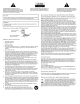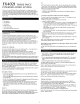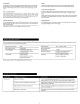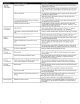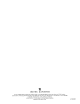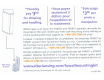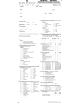User`s guide
FX4021
THREE-PIECE
POWERED
AUDIO
SYSTEM
Thank
you
for
purchasing this Altec Lansing
product.
For generations, Altec
Lansing
has
been
first
in audio
innovation.
Today,
our
line
of
powered
speakers
has received
more
performance awards
than
any
other
brand. In all kinds
of
environments, in every price range, Altec Lansing
offers
sound
of
distinction -
giving
even
the
most
demanding
customers
the
audio
enjoyment
they seek. Just
listen
to
this!
BOX
CONl
f
:-.JTS
• Two speakers
• One subwoofer
• Control
pod
• Wireless remote
• 3.5mm stereo cable
•
User's
guide and quick connect card
PLACING
SPEAKERS
SUBWOOFER
All stereo-encoded
information
is
heard
through
the
satellite speakers. The
subwoofer
contains no stereo imaging, and its sound
is
non-directional.
As
a
result,
the
subwoofer
doesn't have
to
be placed in any particular relationship
to
the
satellites. However, placing
the
subwoofer
on
the
floor
close
to
a
waH
or
room
corner provides
better
bass
efficiency and
optimum
sound.
Warning:
The
subwoofer
is
not
magnetically shielded. As such,
it
SHOULD
be
placed
at
least 2
feet
(O.6m)
from
lVs,
computer
monitors,
computer
hard drives
or
any
other
magne~ic
media (e.g.
floppy
disks, Zip disks,
computer
or
audio
tapes, etc.).
SATELLITE
SPEAKERS
Arrange
the satellite speakers
to
suit
your
listening tastes -
from
right
next
to
the
monitor
to
as
far
apart
as
the
speaker cords allow.
For
optimum
sound, satellite speakers should be placed in a
left/right
configuration,
preferably
apart and
at
equal distance
from
the
center
of
the
listening area. This
will
offer
the
best stereo
imaging
and
provide
the
most
satisfying results.
Note: The satellite speakers
ARE
magnetically shielded and can be placed close
to
video displays such
as
lVs
and
computer
monitors
without
distorting
the
image.
MAKING
CONNI:CrrONS
Warning: Do
not
insert
the
speaker system's
power
plug
into
a
wall
outlet
until
all connections are made. Also,
turn
off
the
audio
source (e.g.,
your
PC,
MP3
player,
lV,
DVD player, video
gaming
console, etc.)
before
connecting the
outputs
to
the
speaker system's inputs.
To
ensure
first-time
operation
as
expected, please carefully
follow
the
connection
sequences described
below
in
the
order
indicated.
SPEAKER
SYSTEM
• Connect
the
right
satellite speaker
RCA
jack
to
the
input
labeled
RIGHT
on
the
back
of
the
subwoofer.
• Connect
the
left
satellite speaker
RCA
jack
to
the
input
labeled
LEFT
on
the
back
of
the subwoofer.
• Connect
the
control pod
to
the
subwoofer by plugging the grey
DIN
connector
to
the
input
marked
DIN
on the back
of
the
subwoofer.
• Connect one end
of
the
audio
input
cable
(with
lime green connectors at
each
end)
to
the
matching lime green
input
plug on
the
back
of
the
subwoofer,
labeled
INPUT.
Connect the
other
end
of
the
audio
input
cable
to
your desired
audio source.
INPUTS
Various connection schemes
between
your
audio
source and
the
speaker system
are available. Determine
if
you'll
be setting
up
the
speaker system
for
PC
audio/PC gaming, DVD playback, console
gaming
or
with
portable
audio devices
(such
as
MP3
or
portable
CD
players),
then
skip
to
the
appropriate
section.
2
PC
All
PC
sound cards have
audio
outputs. Typically,
the
outputs
will
be marked
as
"front
output"
and
"rear
output."
In some
cases,
slightly
different
terminology
may be used. The sound card's
documentation
should help you
determine
which
outputs
to
use
with
your
speaker system.
• Locate the 3.5mm stereo cable.
• Connect the 3.5mm stereo cable
to
the
lime green
input
labeled "FRONT" on
your sound card.
TV/DVD
PLAYER
OR
VIDEO
GAMING
CONSOLE
To
connect
your
Altec Lansing speaker system
to
your
lV,
DVO
player,
or
video
gaming console
follow
the
steps below:
• Make sure the
power
to
your audio source
is
turned off.
• Locate the
following
elements:
• A
lVlDVD
Player adapter (3.5mm
to
RCA),
available on www.alteclansing.com
or
your local electronics store. This
RCA
adapter features a lime green
3.5mm stereo jack on one end and
two
RCA
jacks on
the
other - one red and
one white.
• The included 3.5mm stereo cable. This cable features a lime green 3.5mm
stereo jack on
both
ends.
• A red and
white
RCA
cable. This cable should feature a red and
white
RCA
jack on
both
ends.
• Connect one end
of
the
red and
white
RCA
cable
to
your audio source, and
the
other
end
to
the
matching red and
white
RCA
jacks on the
lVlDVD
Player
adapter.
• Connect one end
of
the
3.5mm stereo cable
to
the
lime green
input
on
the
lV/DVD
Player adapter, and the
other
end
to
input
labeled "INPUT" on the back
of
the subwoofer.
Note:
If
your
video
gaming
console does
not
feature
RCA
outputs, consider
connecting
the
speaker system
to
the
lV
instead.
PORTABLE
AUDIO
DEVICES (CD
PLAYERS,
,PODS
AND
OTHER
MP3
PLAYERS,
ETC.)
Connect
the
3.5mm stereo cable
to
the
headphone
jack on
your
portable
audio
device.
,
POWERING
ON
1.
After
all
other
connections are made, plug
the
AC
power
cord (on
the
back
of
subwoofer)
into
a wall outlet. The speaker system
is
now
ready
to
operate.
2.
Turn on
the
audio source.
3.
Turn on
the
speaker
system
by pressing
the
stand-by
button
c9
on
the
control
pod
or
wireless remote. An
LED
will
light
on
the
control pod
when
the power
is
ON.
4.
Install
the
supplied battery in the remote's battery compartment.
CAUTION: Danger
of
explosion
if
battery
is
incorrectly replaced. Replace only
with
the
same
or
equivalent
type.
Note:
To
avoid hearing a
popping
sound
when
you
turn
on
your
Altec Lansing
speaker system, always
turn
on
your
audio
source first.
MASTER VOLUME
The rotary
dial
on
the
control
pod
controls
the
master volume. Rotate the dial
to
the
right
to
increase
the
volume,
or
to
the
left
to
decrease it.
The
"+"
and
"-"
buttons
on
the wireless
remote
also
control
the
master volume.
Press
the
"+"
button
to
increase
the
volume,
or
the
"-"
button
to
decrease it.
LEOs
on
the
control
pod
will
indicate
the
volume level.
TREBLE
AND
BASS
To
control
treble
or
bass
levels using
the
control
pod, press
the
"TREBLE"
or
"BASS"
buttons
on
the
control
pod
and
rotate
the
dial
to
the
right
to
increase
the
corresponding level,
or
to
the
left
to
decrease it.
To
control
treble
or
bass
levels using
the
wireless remote, press
the
"TREBLE"
or
"BASS"
or
buttons
on
the
wireless
remote
and
press
the
"+"
button
to
increase
the
corresponding level,
or
the
"-"
button
to
decrease it.
LEOs
on
the
control
pod
will
indicate
the
corresponding level.
Note:
After
three
seconds,
the
control
pod
and wireless remote
will
automatically
reset
to
"Master
Volume."