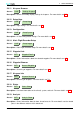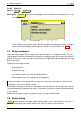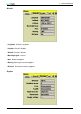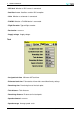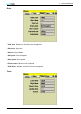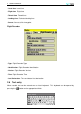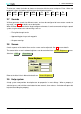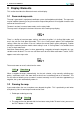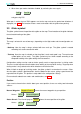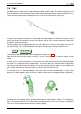User`s manual
Table Of Contents
- Introduction
- User Interface
- Display Elements
- Cross Country Tasks
- Glide Computer
- Atmosphere and Instruments
- Airspace, Traffic and Team Flying
- Avionics and Airframe
- Quickstart
- InfoBox Reference
- Configuration
- Data Files
- About XCSoar
- GNU General Public License
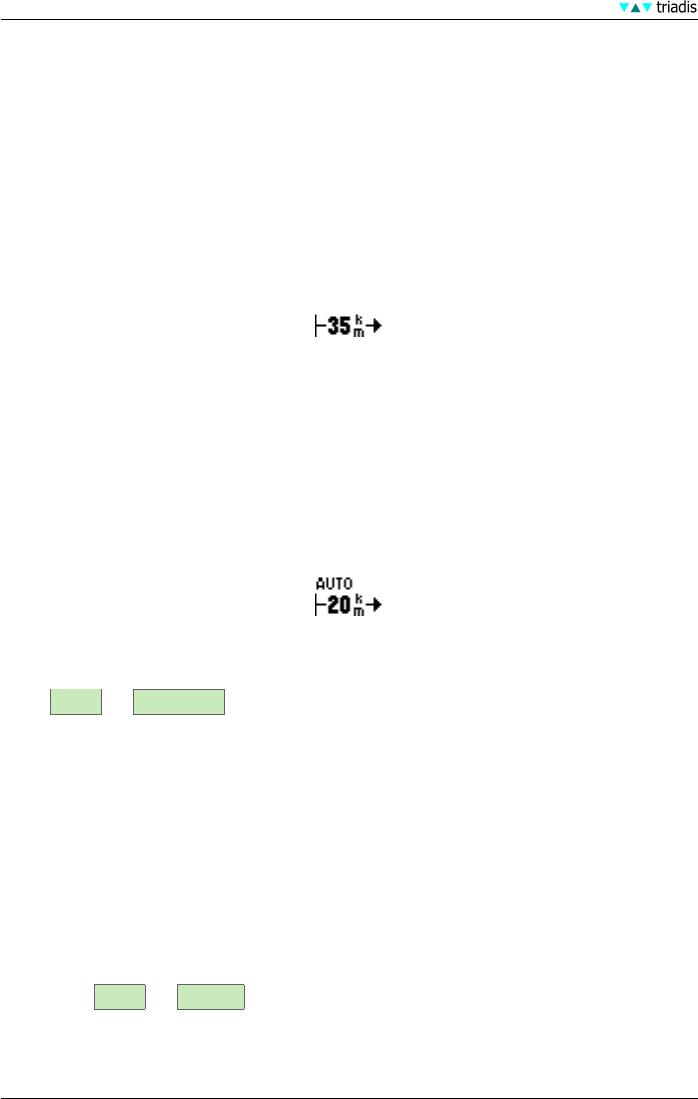
3 DISPLAY ELEMENTS
3 Display Elements
This section describes the different elements of the display.
3.1 Zoom and map scale
The map is generated in a projected coordinate system (not longitude and latitude). The map scale
may be modified (zooming) at any time and the map can be panned. All navigation functions take
account of the earth curve.
To zoom in and out in manual zoom mode, use the rotary knob.
The map scale is displayed in the lower left corner of the moving map display.
There is a facility to have two zoom settings; one when the glider is in circling flight mode, and
one in the cruise or final glide flight mode. This is the ‘Circling zoom’ option in the configuration
settings. When the user zooms in or out, it affects the current mode’s zoom setting only, so when
leaving the mode the previous mode’s zoom setting is used. If ‘Circling Zoom’ is not enabled, there
is only a single zoom level.
Auto-zoom automatically zooms in when approaching a waypoint to keep the waypoint at a rea-
sonable screen distance. The user can still zoom out if desired. When auto-zoom is active, ’AUTO’
appears next to the map scale.
To turn auto zoom on or off, select from the menu
DISP Zoom Auto
When a waypoint changes (automatically, via the task selector, or by manually switching way-
points), auto-zoom returns the zoom level to what it was immediately prior to its alteration. This
has the effect of allowing users to zoom in and out manually in cruise, and when approaching a
waypoint, the system automatically zooms in.
3.2 Panning the map
A pan mode allows the user to explore areas beyond the glider. This is particularly useful when
task planning. Here is how the pan mode can be used:
1. Enable pan mode by pressing
DISP Pan On
2. The map can then be panned with the inner/outer rotary knob. To zoom in/out, you can use
the F6/F7 buttons in Pan mode.
21 XCSoar Manual (Altair version) • XCSoar-A-EN