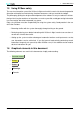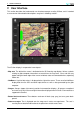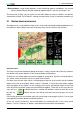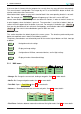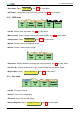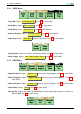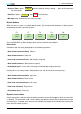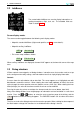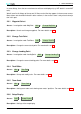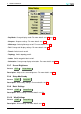User`s manual
Table Of Contents
- Introduction
- User Interface
- Display Elements
- Cross Country Tasks
- Glide Computer
- Atmosphere and Instruments
- Airspace, Traffic and Team Flying
- Avionics and Airframe
- Quickstart
- InfoBox Reference
- Configuration
- Data Files
- About XCSoar
- GNU General Public License
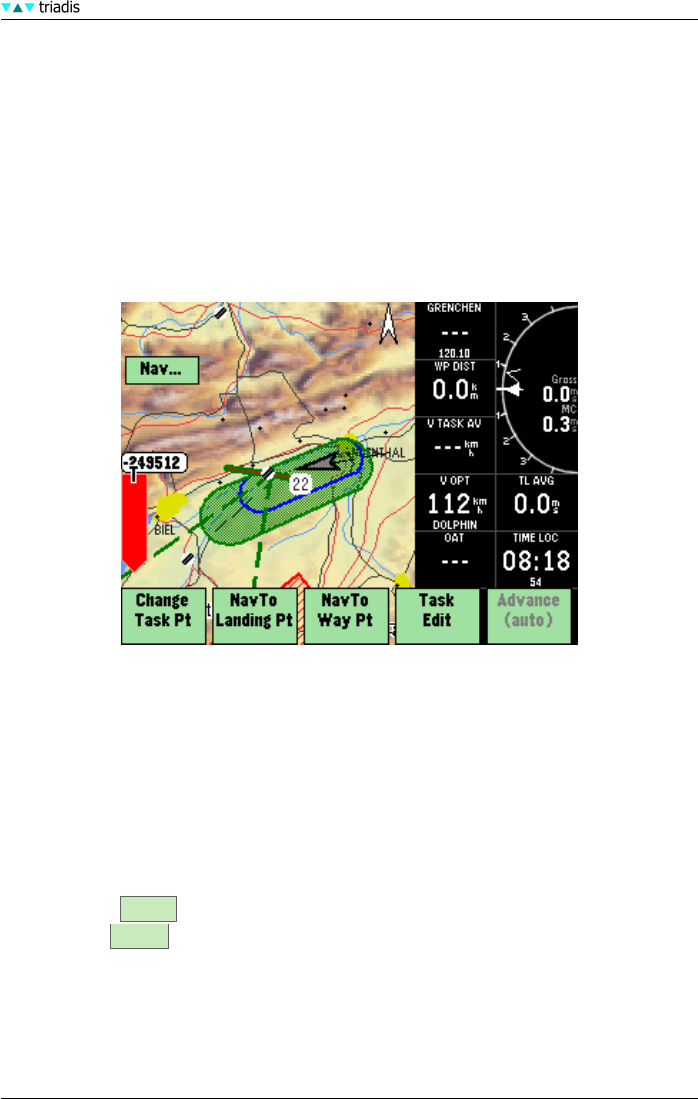
2 USER INTERFACE
• Dialog windows Larger dialog windows, usually containing graphics and buttons, are used to
present detailed data to the pilot regarding waypoint details, statistics and analysis etc.
To interact with XCSoar, you can either use the Altair buttons or external switches and devices
connected to XCSoar. For XCSoarPC, clicking the mouse over an item is equivalent to touching it.
2.1 Button labels and menus
The button menu is a set of buttons drawn on the screen and activated by hardware button presses.
Using buttons and the button menu are the primary ways the user interacts with XCSoar.
Interface basics
The menu is organised into different groups of functions, usually in the form of a hierarchy. However,
the specific menu layout depends on the hardware button configurations.
XCSoar can also accept input from external keyboards, game-pads, joysticks, stick grip switches
etc. A wide variety of functions can be assigned to these inputs.
For Altair, there are four major menus, activated by pressing one of the vertical strip of hardware
buttons on the left of the display. When a menu is activated, a strip of onscreen buttons appear
along the bottom of the display. At the last page, pressing the menu button again will turn that
menu off and the horizontal strip of onscreen buttons disappear. Three dots on the right side of a
menu title (e.g. NAV... ) indicate that there is another row of buttons, whereas three dots on the
left side (e.g. ...NAV ) indicate that the menu will be closed the next time you press this menu
button.
Pressing the particular menu button again will cycle through several pages of items. Pressing the
corresponding horizontal button will activate that item.
On the PC version (XCSoarPC), these mode buttons are activated by the F1,2,3,4 keys (menu
buttons). The F6,7,8,9,0 keys (F buttons) correspond to the horizontal strip of buttons.
XCSoar Manual (Altair version) • XCSoar-A-EN 6