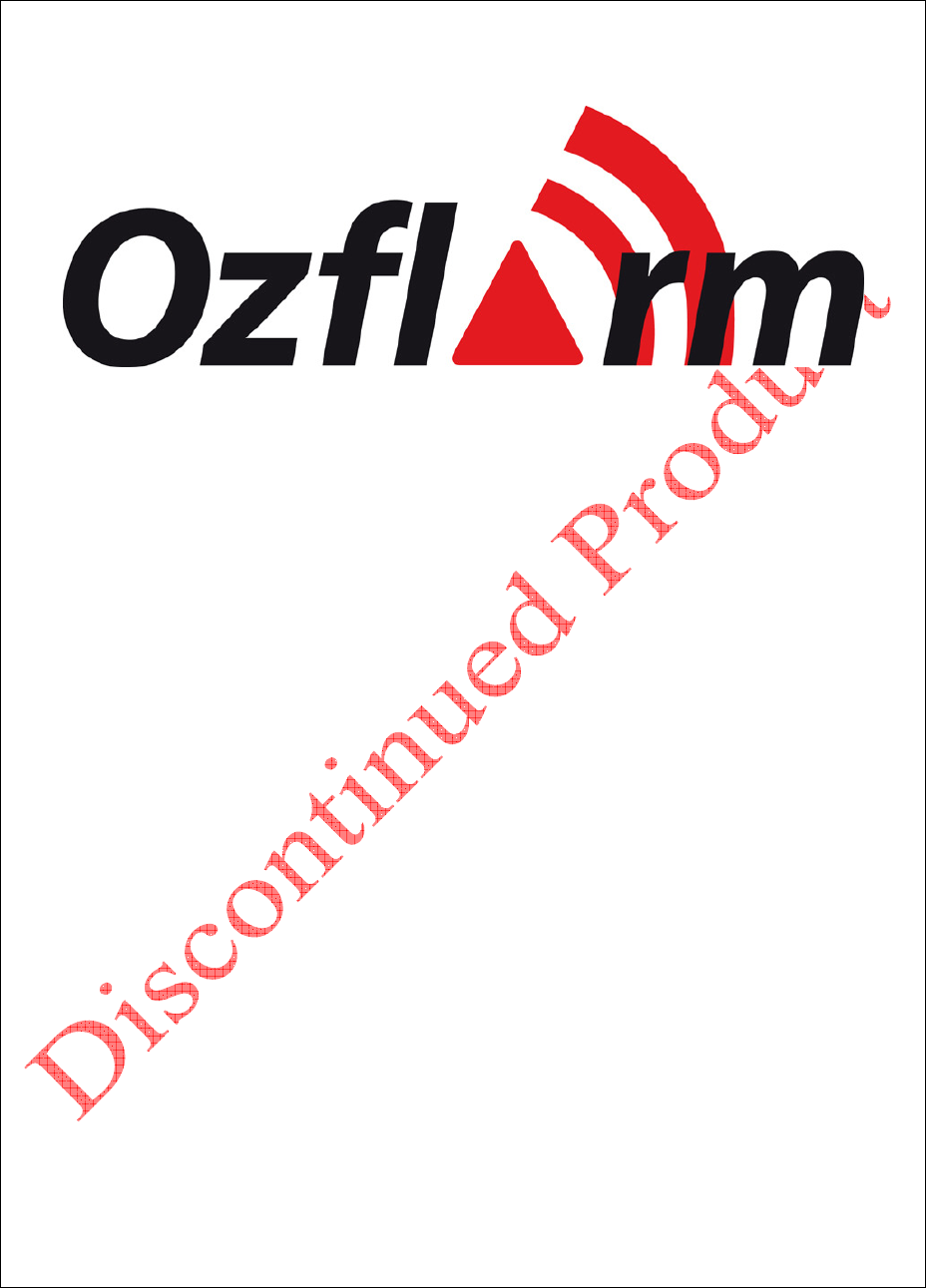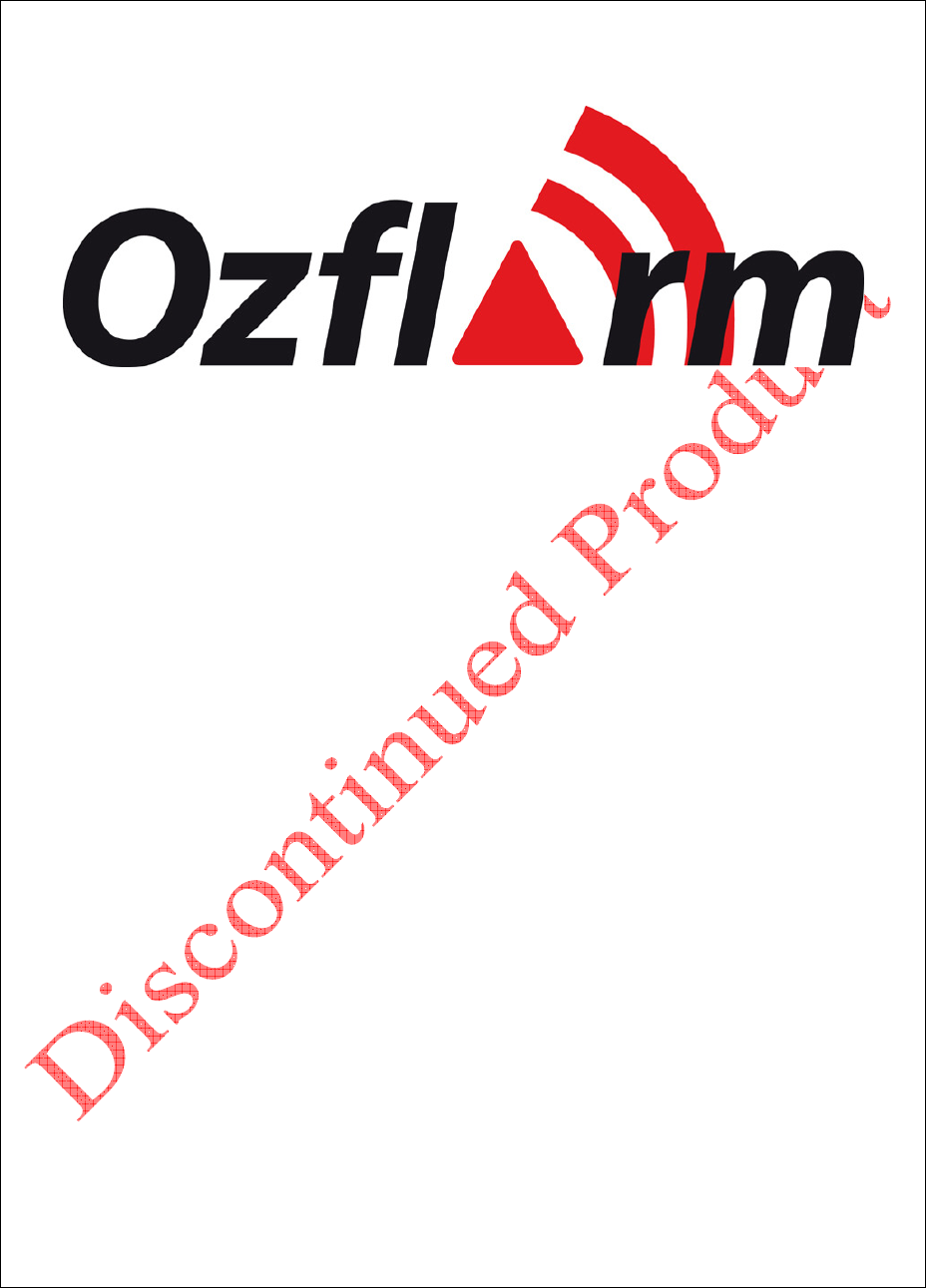FLARM-NAV INSTALLATION and OPERATING MANUAL FLARM-NAV Situation Awareness and Navigation Display Status FLARM-NAV Software Version 1.
INSTALLATION and OPERATING MANUAL FLARM-NAV Display and Navigation System Version Control 1.0 Initial release 1.1.0 Incorporated documentation for user interface and basic functionality 1.1.1 User interface updates 1.1.2 Audio connectors, boot loader details 1.1.3 Wiring diagrams added, typos fixed Version 1.
INSTALLATION and OPERATING MANUAL 1 FLARM-NAV Display and Navigation System Welcome Thank you for purchasing FLARM-NAV, a modern low-cost FLARM target display and basic navigation unit for sailplanes and light aircraft. The main task for FLARM-NAV is to support the pilot, while the pilot scans the airspace ahead with his own eyes. FLARM-NAV is simple to use and does not distract the pilot from the main responsibility in hand.
INSTALLATION and OPERATING MANUAL 2 FLARM-NAV Display and Navigation System Overview First, we are assuming you are familiar with the FLARM system of collision awareness and alerting. References to its operation are available on the RF Developments website or at www.flarm.com Note: This system is by design completely compatible with FLARM devices from Europe. If travelling overseas, make sure you’re the FLARM device that is connected to FLARM-NAV is operating on the correct frequency and baud rate.
INSTALLATION and OPERATING MANUAL 3 FLARM-NAV Display and Navigation System Installation General notes on installation Installation and operation must be on the basis of non-interference with and no hazard to the existing suite of other certified equipment necessary for safe flying operation, or installed to comply with official requirements. Installation and operation must comply with official regulations and requirements.
INSTALLATION and OPERATING MANUAL FLARM-NAV Display and Navigation System The ABS polycarbonate plastic housing is black to minimise glare and has been tested at temperatures from -10 to +60 °C. Efforts should be made to prevent exposure to excessive direct or indirect solar heating. Even if not subject to mechanical stress, the housing may be deformed at temperatures upwards of +84 °C, and can also be deformed at lower temperatures in the presence of mechanical stress.
INSTALLATION and OPERATING MANUAL FLARM-NAV Display and Navigation System Port A: FLARM Data In The eight-pin RJ45 Power/Data socket accepts an eight-pin connector (if necessary, a six-pin connector) that is locked in place. The pin connections are largely in-line with those set out in IGC GNSS FR Specifications1, so that the same cables may be used both in the air and on the ground, as used for modern IGC-compatible flight data recorders.
INSTALLATION and OPERATING MANUAL FLARM-NAV Display and Navigation System Speaker output Speaker audio is rated at 1 Watt into 4 Ohms, using an 8 Ohm speaker lowers the audio slightly. The supplied speaker is suitable for most non-motorised installations. If using in a powered aircraft we suggest feeding the audio via a splitter/combiner or using the aux input on a radio or intercom. Some level control circuitry may be required such as an op amp or resistive divider.
INSTALLATION and OPERATING MANUAL FLARM-NAV Display and Navigation System Figure 2 Driving both Flarm-NAV and a second device Version 1.
INSTALLATION and OPERATING MANUAL FLARM-NAV Display and Navigation System Figure 3 Optional connection to a flight recorder Version 1.
INSTALLATION and OPERATING MANUAL FLARM-NAV Display and Navigation System Figure 4 2 seat tandem coneection Version 1.
INSTALLATION and OPERATING MANUAL 4 FLARM-NAV Display and Navigation System Using FLARM-NAV FLARM-NAV basically operates through a series of pages. The primary function of FLARM-NAV is to display FLARM-equipped aircraft and to alert the pilot of possible conflicts. The secondary function is to provide basic navigation functions for cross-country flying. Following is the FLARM-NAV front panel layout.
INSTALLATION and OPERATING MANUAL FLARM-NAV Display and Navigation System Sounds A click sound is made when the user presses any button to give feedback. A short beep is made when a new FLARM aircraft appears in range. A repeating dit-dit tone is made for FLARM alert level 1. A repeating long siren alarm is made for FLARM alert level 2. A long beep is made when the aircraft is in sector (within one kilometer of the active waypoint). Basic navigation through pages There are 11 main pages.
INSTALLATION and OPERATING MANUAL FLARM-NAV Display and Navigation System Flight display The flight display page is the default page typically visible during the flight except when the user needs to interact with the system. At any time, when a FLARM collision alert occurs, the system will automatically return to this page. This display has two modes, the first being a large three quarter size `radar’-like horizontal situation indicator (HSI) with navigational information summarised on the left.
INSTALLATION and OPERATING MANUAL FLARM-NAV Display and Navigation System Task edit The Task Edit page is used to view the active task, clear the task, or change the waypoints that make up the active task. On entry to the task page, the active task can be viewed. Next to each waypoint is the range and bearing from the previous waypoint. Pressing [OK] clears the task, and [ESC] returns to the flight display. Pressing [Down] from here places a cursor on the start point, in order to allow editing.
INSTALLATION and OPERATING MANUAL FLARM-NAV Display and Navigation System Waypoint edit The Waypoint Edit page is used to edit or add waypoints to the database. This page is automatically skipped if the aircraft is moving faster than 10 km/h. On entry to the waypoint edit page, the number of waypoints is displayed. Pressing [OK] confirms that waypoints are to be edited and [ESC] returns to the main page. The waypoint edit method page allows the user to select which method is to be used to edit waypoints.
INSTALLATION and OPERATING MANUAL FLARM-NAV Display and Navigation System Next, the latitude of the waypoint is displayed along with a cursor. Pressing [Left]/[Right] will move between the items (degrees, minutes, seconds), and pressing [Up/Down] will adjust the numeric value of the item. Pressing [OK] signals that editing the latitude is complete.
INSTALLATION and OPERATING MANUAL FLARM-NAV Display and Navigation System Settings The settings page allows the FLARM-NAV configuration to be set up. There are several configurable settings. Pressing [ESC] will return to the flight display without saving changes. To edit an item, press [Up/Down] to adjust the value. Pressing [OK] signals editing the current item is complete and the next setting item will be displayed for editing.
INSTALLATION and OPERATING MANUAL FLARM-NAV Display and Navigation System Current waypoint The current waypoint page shows detailed information on the current waypoint, the total task length, and distance remaining. This page is skipped automatically if there is no active task. Pressing [Up]/[Down] will cycle between the waypoints in the task. Pressing [OK] will select that waypoint as the active one and returns to the flight display. Pressing [ESC] returns to the flight display.
INSTALLATION and OPERATING MANUAL FLARM-NAV Display and Navigation System Logger download The logger download page allows IGC logs to be retrieved from the FLARM device. Note that the FLARM must be configured to enable IGC logging and have the pilot name, aircraft ID and class entered. To download logs, insert a USB memory stick in the slot at the top of the FLARM-NAV device and press [OK]. The files are displayed while downloading and the LED flashes during download.
INSTALLATION and OPERATING MANUAL 5 FLARM-NAV Display and Navigation System Firmware updates ( Not Waypoint uploads ) ****Warning***** The following procedure relates to program updates – NOT WAYPOINT FILE UPDATES OR LOGGER DOWNLOADS!!!!! The FLARM-NAV firmware can be updated via USB stick. 1. Copy the supplied FLARM-NAV image file to the USB stick. The file name must be `flarmnav.bin’. 2. Ensure battery is fully charged. 3. Disconnect power to the FLARM-NAV 4.
INSTALLATION and OPERATING MANUAL 6 FLARM-NAV Display and Navigation System Limitations FLARM and FLARM-NAV are designed and built as a non-essential situation awareness only unit to support the pilot, and cannot always provide reliable warnings. In particular, FLARM-NAV does not give any guidance on avoiding action. Under no circumstances should a pilot or crewmember adopt different tactics or deviate from the normal principles of safe airmanship.
INSTALLATION and OPERATING MANUAL 7 FLARM-NAV Display and Navigation System Technical Data The following data are provided without guarantee and may be altered at any time without notice. Dimensions: Length: Weight: Power supply: Power drain: Serial data: Temperature: Vibration: Country of Origin: Version 1.
INSTALLATION and OPERATING MANUAL FLARM-NAV Display and Navigation System Appendix A: Quick reference card Version 1.
INSTALLATION and OPERATING MANUAL FLARM-NAV Display and Navigation System Remember, FLARM-NAV is an aid to situation awareness, others must be equipped with compatable FLARM/FLARM-NAV units – so spread the word! You must continue to use good lookout and fly safely. Version 1.