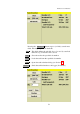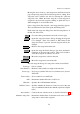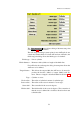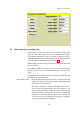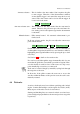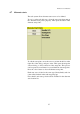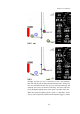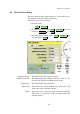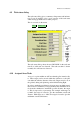User manual
XCSoar User Manual
Moving the cursor down to a task waypoint in the Task Overview
page and pressing enter will select that waypoint for editing. New
waypoints can be added to the task by selecting the “(add new
waypoint)” line. Either the home waypoint or start waypoint is
assigned to the new task waypoint, making it quick and easy to
define triangular or out and return tasks.
Once a waypoint is thus selected, a task waypoint dialog appears.
These are different for Start, Turn-point and Finish points.
Each of the task waypoint dialogs have the following buttons on
the left side of the form:
Close : Closes the dialog and returns to the task overview page
Select : Opens the waypoint selector dialog, allowing the waypoint
to be changed. If the Close button or ESC button in the
waypoint selector is pressed, the task waypoint will be un-
changed.
Remove : Removes the waypoint from the task
Details : Opens the waypoint details dialog to give more detailed in-
formation on the waypoint location. This can be useful to
verify the waypoint coordinates are correct.
Move up : Moves the waypoint to earlier in the task.
Move down : Moves the waypoint to later in the task.
The task waypoint dialogs for start points contain several fields:
Start type : Line or cylinder
Start diameter : Diameter of the cylinder or length of the start line.
Sector type : Sector type (cylinder, FAI sector or German sector) for non-
AAT tasks.
Sector radius : Sector radius for non-AAT tasks.
AAT : Determines whether this task is AAT or not.
Min time : Specifies the AAT minimum task time.
OnLine Contest : Specifies whether the detection of start is based on the start
sector or minimum altitude after launch (required for Sprint
tasks).
Auto advance : Controls the auto advance mode, as described in Section 4.5.
Alternate start points : Determines whether there are alternate start sectors at other
start points as well as this waypoint.
52