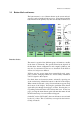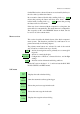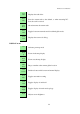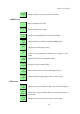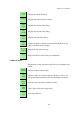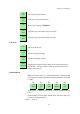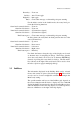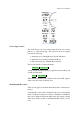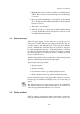User manual
XCSoar User Manual
1. Highlight the item you wish to modify, by touching the In-
foBox. The box title border will change colour indicating it
is selected.
2. Press the up/down/left/right or enter button on the Pocket
PC to change the value. Different InfoBoxes allow different
buttons to be used.
3. The value is now changed.
4. After 10 seconds or so have elapsed without further button
pressing, the InfoBox will be deactivated so there is no risk
of accidental adjustment later.
2.3 Status messages
Status messages appear over the map area to present text for a
short period of time. The message disappears after the time pe-
riod has elapsed, and different types of message have different
periods. Additionally, status messages can be made to disappear
by acknowledging the message. Acknowledgement is achieved
by either pressing the enter key (rotary knob on Altair), touching
the status message (on touchscreen devices), clicking the screen
(mouse enabled devices).
Additional user buttons may be assigned to a status message repeat
function, which brings up the last message again.
Typical status messages include:
• Airspace queries
• Airspace warnings
• User interface events (e.g. changing display modes)
• Glide computer events (e.g. takeoff, turning waypoints)
Note that status messages do not appear while a dialog is on screen,
the messages are buffered and displayed as soon as the dialog is
exited.
The duration each type of status message appears is configurable.
The default duration for important messages is 30 seconds, for
other messages the default duration is 1.5 seconds.
2.4 Dialog windows
XCSoar contains several dialog windows that can be activated to
bring up additional information and are also used for more com-
30