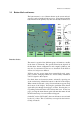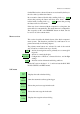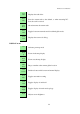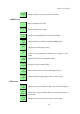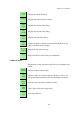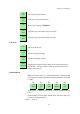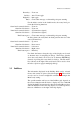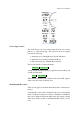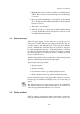User manual
XCSoar User Manual
Button labels and menus : Hardware buttons on the Pocket PC can be used to bring up
and navigate smaller onscreen menus that are typically laid
out such that menu items can be selected by pressing the but-
ton adjacent to the item. If the Pocket PC has a touch screen,
then menu items can be selected by touching them. These
buttons are drawn in black text on a green background.
Status messages : Text is displayed over the map area in status message boxes.
This text is used to present detailed information to the pilot
when certain events occur.
Dialog windows : Larger dialog windows, usually containing graphics and but-
tons, are used to present detailed data to the pilot regarding
waypoint details, statistics and analysis etc.
Main menu : The main menu is accessible by touching the map area, which
brings up a “Menu” button, which if touched brings up a
full-page dialog containing the main menu items. If the
Menu button is not pressed again after more than 10 sec-
onds; it disappears again so as to not obscure the map area.
This button is not available for non-touchscreen computers
(such as Altair).
There are several ways to interact with XCSoar:
• Touching certain map elements
• Touching InfoBoxes and onscreen menu buttons
• ‘Dragging’ the screen (touching the screen and moving be-
fore releasing)
• Pressing application buttons on the Pocket PC device.
• Pressing the cursor keys on the Pocket PC device.
• Pressing keys or switches on an instrument connected to
XCSoar.
Depending on the particular hardware used with XCSoar, not all
of these methods of interaction are possible, and there may be dif-
ferent numbers or assignments of buttons.
For the PC version of XCSoar, clicking the mouse over an item is
equivalent to touching it.
Altair does not have a touch screen; all user interaction is per-
formed via physical buttons, switches or other external interface
devices if connected.
21