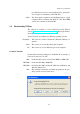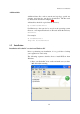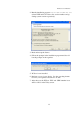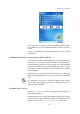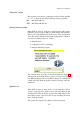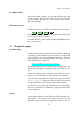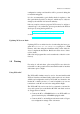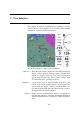User manual
XCSoar User Manual
1.6 Running XCSoar
Two versions of XCSoar are available, FLY and SIM.
FLY : This mode is used when actually flying. The simulator is
disabled and serial communications are active.
SIM : This starts XCSoar in simulator mode, no serial communi-
cations are attempted.
The simulator contains a simple interface allowing the user to fly
the glider about. Dragging the map screen (with touchscreen or
mouse) causes the glider to move in the direction of the drag, the
speed being proportional to the length of the drag. In SIM mode,
the aircraft altitude can be adjusted by selecting the GPS altitude
InfoBox (marked H GPS ), and pressing the up or down keys.
It is recommended that on Pocket PC devices, no other programs
are running while XCSoar is used in flights. This gives the best
possible performance and responsiveness of the program.
XCSoar Pocket PC version
The program can be run in either of two modes by pressing the
‘FLY’ or ‘SIM’ launcher on the Today screen.
In addition to starting the program through the use of the launcher,
it is also possible to use the File Explorer to locate the XCSoar.exe
or XCSoarSimulator.exe programs (respectively FLY and SIM
modes). Typically these are located in the Program Files\XCSoar
directory.
Altair version
XCSoar starts up automatically when Altair is powered on. The
PWR/ESC button (top left) has multiple functions:
Powering on : Press and hold the PWR/ESC button for one second. The
LED in the button will light up, and XCSoar will start after
Altair has booted.
Powering off : Press and hold the PWR/ESC button for 3 seconds. Altair
will switch off.
Escape : Pressing the PWR/ESC button quickly acts as an Escape
key, typically used to close dialog pages or as a cancel func-
tion.
The Altair version of XCSoar does not include a simulator mode.
15