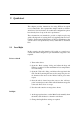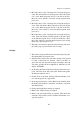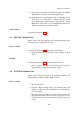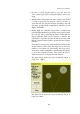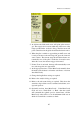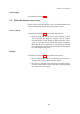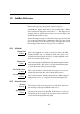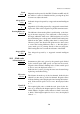User manual
XCSoar User Manual
5. Move the cursor to the ‘add waypoint’ item again and press
enter. This will add the second waypoint to the task (in this
case, as the finish waypoint since it is the last in the list).
Press the ‘select’ button to select the second waypoint, then
press close.
6. Move the cursor to the ‘add waypoint’ item again and press
enter. This will add the third waypoint to the task (in this
case, as the finish waypoint since it is the last in the list).
Press the ‘select’ button to select the third waypoint, then
press close.
7. Move the cursor to the ‘add waypoint’ item again and press
enter. This will add the fourth waypoint to the task, again
as the finish waypoint since it is the last in the list. Press
the ‘select’ button to select the finish waypoint. Now set the
finish sector type and press close.
8. The task is now entered. Open the analysis dialog and select
the ‘Task’ page to prereview the task on a map.
In-flight
1. The current waypoint will advance automatically as the pilot
flies through the observation zones.
2. After the task is started, the ‘task status’ dialog can be opened
to verify a valid start was detected. If the ‘start time’ is
given, the start was detected and legal according to the task
start rules specified in the configuration. Otherwise it will
display ‘INVALID’.
3. At all times the black track arrow will point at the next way-
point. The blue arrow will point at the direction the glider
should track when in cruise.
4. If Auto Zoom is activated, the map will automatically zoom
in as task waypoints are approached.
5. At the appropriate times, set the MacCready manually from
the menu, task calculator or from the variometer; or activate
Auto MacCready.
6. Change the bugs/ballast settings as required.
7. Refer to the analysis dialog as required.
8. Refer to the task status dialog as required. This shows the
start time, elapsed time on task, estimated arrival time, aver-
age task speed etc.
113