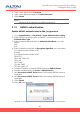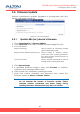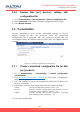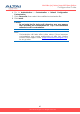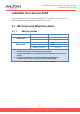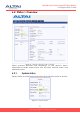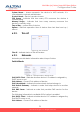User's Manual
66
Altai A8n (ac) Series Super WiFi Base Station
Configuration Guide
Altai Technologies Ltd. All rights reserved
5.4. Firmware Update
Network administrator updates (upgrades or downgrades) A8n (ac)
device’s firmware via web UI.
Figure 72 – Firmware Update
5.4.1. Update A8n (ac) device’s firmware
1. Go to Administration > Firmware Update
2. Click Choose file, then select suitable firmware image file (.bin)
3. You may select:
Keeps all settings
Device keeps all operating setting
after updating firmware
Keep Network Address settings only
Device keeps IP address, subnet
mask only after updating firmware;
the other settings will be restored as
default settings
Full Factory Reset
Device restores all setting as default
settings after updating firmware
4. Click Upload Image
5. If uploaded firmware image is valid, click Proceed to continue;
otherwise, error message will be shown
6. Wait unit A8n (ac) completes updating firmware
7. Login with correct username and password, then check the
firmware version on About > Software Version
Caution:
- Do not interrupt the process of firmware update. Please
maintain network connection and power supply during
updating firmware; otherwise A8n (ac) may not function.