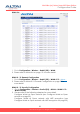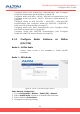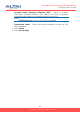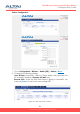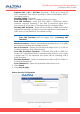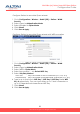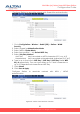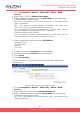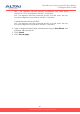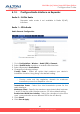User's Manual
40
Altai A8n (ac) Series Super WiFi Base Station
Configuration Guide
Altai Technologies Ltd. All rights reserved
1. Go to Configuration > Wireless > Radio1(5G) > Station > WLAN
Security
2. Select WPA / WPA2 in Authentication Mode
3. Select suitable encryption mode in Cipher Mode as the followings:
If Authentication Mode is WPA:
TKIP + AES - This algorithm automatically selects TKIP or AES based on the
client’s capabilities
TKIP - This algorithm provides greater compatibility with older client
devices, but is not supported by the 802.11n standard.
AES - This algorithm provides enhanced security over TKIP, and is the only
encryption algorithm supported by the 802.11i standard.
If Authentication Mode is WPA2:
AES - This algorithm provides enhanced security over TKIP, and is the only
encryption algorithm supported by the 802.11i standard.
4. Select suitable EAP method mode in EAP Method:
PEAP-MSCHAPV2
TTLS-MSCHAPV2
TTPS-PAP
TTLS-CHAP
5. Provide username in Username for authentication.
6. Provide password in Password for authentication.
7. Click Submit
8. Click Save & Apply
Configure Station to associate network with WPA-PSK / WPA2-PSK
authentication
Figure 39 – WPA2-PSK Authentication of Station
1. Go to Configuration > Wireless > Radio1(5G) > Station > WLAN
Security
2. Select WPA-PSK / WPA2-PSK in Authentication Mode
3. Select suitable encryption mode in Cipher Mode as the followings:
If Authentication Mode is WPA:
TKIP + AES - This algorithm automatically selects TKIP or AES based on the
client’s capabilities