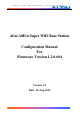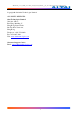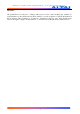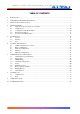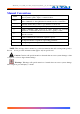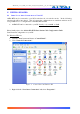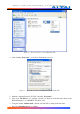User's Manual
TPS12-016_rev1 1_A8Ein_web-admin_Configuration_Manual_-_fm_1 2 0 604 (for FCC & IC) 20130322.doc
Commercially Confidential
10
9. Keep the “Preferred DNS server” and “Alternate DNS server” as “Blank” also.
10. Click “OK” when you finish setting and close the Window.
Figure 4 Internet Protocol (TCP/IP) Properties in Windows XP
4.2 CHECK ACCESS
“ping” utility of Command Prompt is a handy tool to check the access to the A8Ein BTS.
1. Go to the Command Prompt by typing “cmd” in “Run”.
2. Type command:
ping 192.168.1.222
The A8Ein BTS shall respond to your ping request if A8Ein BTS and your PC have a
correct connection.
NOTE: Using the same PC to ping different A8Ein BTS may cause ping failure. This is because
A8Ein BTS has the same default IP address but different MAC addresses
. You need to type
command “arp –d” in Command Prompt to clear ARP table on PC before each ping.
4.3 CONFIGURATION WITH WEB-ADMIN
The A8Ein can be accessed through a Web Browser, for example, Internet Explorer (IE).
1. Open an IE session and type the IP address of the A8Ein BTS. Example:
http://192.168.1.222 or https://192.168.1.222, where 192.168.1.222 is the A8Ein’s IP
address. The default IP Address is 192.168.1.222.
2. A window will pop up, as shown in Figure 5. Enter the user name and password in the
corresponding fields, which are the same as for the CLI. The default User Name and
Password are shown in Table 2. They are case sensitive
.
Firmware version
Default User Name
Default Password
1.2.0.604
root
superwifi123