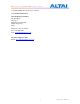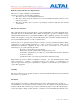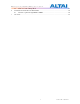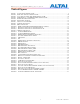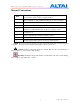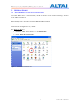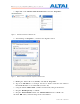User's Manual
TPS09-005_rev1 0_A3_Configuration_Manual_-_fm_1 0 0 6 _FCC.doc
Commercially Confidential
10
3. Right-click on the “Wireless Network Connection” and select “Properties”.
Figure 2 Network Connections in Windows XP
4. After clicking on “Properties”, you will see the diagram as below.
Figure 3 Wireless Network Connection Properties in Windows XP
5. Marking the “Internet Protocol (TCP/IP)” and click the “Properties”.
6. Type in an “IP address”, for example, 192.168.1.2, which is under the same subnet as
the Default IP address of A3 smart WiFi (192.168.1.20).
7. Using the default “Subnet mask” (default: 255.255.255.0) setting at the first time.
8. Keep the “Default gateway” as “Blank”.
9. Keep the “Preferred DNS server” and “Alternate DNS server” as “Blank” also.
10. Click “OK” when you finish setting and close the Window.