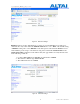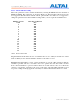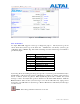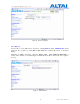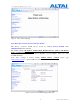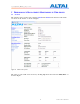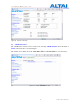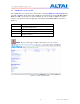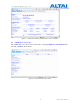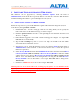User's Manual
C1_Configuration_Manual_-_fm_1.0.0.1.doc
Commercially Confidential
40
6 S
OFTWARE
U
PGRADE THROUGH
W
EB
-A
DMIN
The firmware can be upgraded by selecting Firmware Update under the field of
Administrations in the menu bar respectively. Please note that the connection link should be
maintained during file transfer to prevent interruption to the system.
6.1 F
IRMWARE
U
PDATE
T
HROUGH
HTTP
OR
HTTPS
Follow the steps below to perform the Firmware Update with a firmware image file (.bin) in
local directory through HTTP or HTTPS.
1. Click the Browse… bottom to bring up a file chooser dialog which you can specify the
name and location of the firmware image you want to import.
2. Click the Update Firmware bottom to start uploading the new firmware from the local
directory, see Figure .
3. If the firmware upgrade is successful, a window will appear as Figure . C1 Super WiFi
CPE will reboot automatically.
4. Type in URL with http://<ip address of C1>, note ‘http’ can not link to the web admin
of C1 under the new firmware version.
5. After the C1 reboots, check the firmware version by selecting About under the field of
Administrations in the menu bar, as discussed in Section 4.2, to ensure the expected
firmware is uploaded.
6. Select Factory Default under the field Administrations in the menu bar and click Reset
to Factory Default (address retained) or Reset to Factory Default to make the default
settings effective. Note: If press Reset to Factory Default with address retained, the IP
address of C1 web-admin will not be changed after rebooting the AP. While Reset to
Factory Default is chosen, IP address of C1 Super WiFi CPE will be changed into
192.168.1.20 .
7. Click the icon REBOOT AP to reboot the C1 Super WiFi CPE.
Warning: The C1 Access Point will not be working properly if there is some mistaken in the
upgrade process. You are NOT advised to perform firmware upgrade if you have not received
any training from ALTAI or its partners.