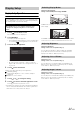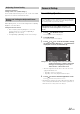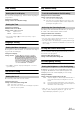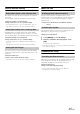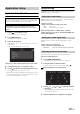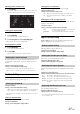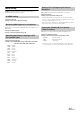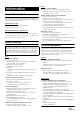Owner`s manual
Table Of Contents
- Operating Instructions
- WARNING
- Features
- Getting Started
- Radio
- RDS
- Apple CarPlay (Optional)
- Auxiliary Device (Optional)
- Camera Operation (Optional)
- Setup
- Audio Setup
- Audio Setup Operation
- Adjusting Balance (Between Left and Right)
- Adjusting Fader (Between Front and Rear)
- Setting the Bass Level
- Setting the Treble Level
- Setting the Subwoofer
- Setting the Bass Engine SQ
- Setting the Volume for Each Application
- Setting the MX (Media Xpander)
- Equalizer Presets (EQ Presets)
- Setting Defeat
- Display Setup
- General Setup
- Application Setup
- Audio Setup
- Information
- Installation and Connections
27-EN
Adjusting guides simultaneously
1
Touch [Link].
The 3 vertical guides of the currently-selected guide link
together, allowing them to be adjusted simultaneously.
Turning guide display On/Off
Turning the selected guide off.
1
Touch [On/Off].
The currently selected guide will turn off.
2
To turn the guide on, touch [On/Off] again.
• Guides that are turned off are still adjustable.
Returning guides to default
1
Touch [Default].
A message window will appear.
2
Touch [OK].
Adjusted values will return to default settings.
Even when the unit is powered off, the monitor will display the rear
view behind the vehicle when the gear lever is shifted to the reverse
position.
Setting item: Interrupt (Power OFF)
Setting contents: ON (Initial setting) / OFF
• Rear camera can only be operated to display the rear view.
• When the gear lever is shifted out of reverse, the unit turns off.
Auxiliary Setting
[Auxiliary (AUX)] is selected on the Application setup menu in step 3.
Refer to “Application Setup Operation” (page 26).
Setting item: AUX In
Setting contents: OFF / ON (Initial setting)
• After turning on the “AUX In” , the following further items can be
adjusted.
Setting the Auxiliary Name
When AUX In is turned on, this setting is available.
Setting item: AUX Name
Setting contents: AUX (Initial setting) / DVB-T
Setting Direct Touch Operation
If DVB-T is set as the AUX Name, this setting is available.
Setting item: DirectTouch
Setting contents: On (Initial setting) / Off
Switching the Visual Input Signal System
After turning on the “AUX In”, this setting can be carried out. The video
input type can be changed.
Setting item: Signal
Setting contents: Auto (Initial setting) / NTSC/PAL
Apple CarPlay Setting
[Apple CarPlay] is selected on the Application setup menu in step 3.
Refer to “Application Setup Operation” (page 26).
This setting influences Apple CarPlay mode.
Setting item: Steering wheel
Setting contents: Left (Initial setting) / Right
You can turn on or off the Siri Microphone Effect.
Setting item: Microphone EC / NR
Setting contents: ON (Initial setting) / OFF
You can select which speaker in the car will output the audio from the
phone.
Setting item: Call Speaker Select
Setting contents: All (Initial setting) / Front L / Front R / Front LR
You can adjust the transmit volume.
Setting item: Microphone Level
Setting contents: 1 to 11 (Initial setting: 5)
• The setting cannot be adjusted during a phone call. Adjust the setting
before placing a call.
Setting the Camera Interrupt
Setting the AUX Mode
OFF: AUX source and related setting items are not displayed.
ON: AUX source and related setting items are displayed.
On: Direct Touch operation is available on the DVB-T screen.
Off: Direct Touch operation is not available on the DVB-T
screen.
Auto: The video input signal type (NTSC or PAL) will
be automatically selected.
NTSC/PAL: Choose the video input signal type manually.
Steering wheel Setting
Setting the Siri Microphone Effect
Selecting the Output Speaker
All: The sound is output from all speakers in car.
Front L: The sound is only output from the front left speaker.
Front R: The sound is only output from the front right speaker.
Front LR: The sound is output from the front left and front right
speakers.
Adjusting the Microphone Level