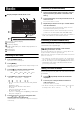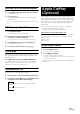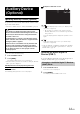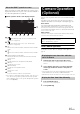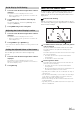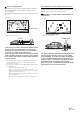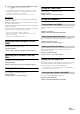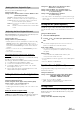Owner`s manual
Table Of Contents
- Operating Instructions
- WARNING
- Features
- Getting Started
- Radio
- RDS
- Apple CarPlay (Optional)
- Auxiliary Device (Optional)
- Camera Operation (Optional)
- Setup
- Audio Setup
- Audio Setup Operation
- Adjusting Balance (Between Left and Right)
- Adjusting Fader (Between Front and Rear)
- Setting the Bass Level
- Setting the Treble Level
- Setting the Subwoofer
- Setting the Bass Engine SQ
- Setting the Volume for Each Application
- Setting the MX (Media Xpander)
- Equalizer Presets (EQ Presets)
- Setting Defeat
- Display Setup
- General Setup
- Application Setup
- Audio Setup
- Information
- Installation and Connections
18-EN
When there is a steep downward slope behind the
car (example)
<Screen>
<Situation of the car>
In the case of a downward slope behind the car, the
distance guides are displayed farther from the rear
bumper than the actual distance.
If there is an obstacle on the downward slope, it seems
closer than its actual position.
Also, an error may occur between the guidance and the
actual path of the car on the road surface.
Other Camera Operation
Set “Other” for “Position” (page 26).
1
Press the Home button.
The Home screen is displayed.
2
Touch [Camera].
The Caution display location for other cameras can be adjusted. Refer to
“Adjusting the Caution Display Location” (page 16) for the operations.
You can call the preset values of the camera in “Display Setup”
(page 21). Refer to “Calling the Adjusted Values of the Camera”
(page 16) for the operations.
Audio Setup Operation
1
Touch [] on the Home screen.
The Setup main screen is displayed.
2
Touch [Audio].
The Audio Setup screen appears.
• You can display the Audio Setup screen from each application
screen. Touch [] on any application screen.
3
Select the desired item.
If “ ” appears, there is another hierarchy. Touch the desired
item.
If “ ” does not appear, proceed to step 4.
Setting items: Balance / Fader / Bass
*1*2
/ Treble
*1*2
/
Subwoofer
*3
/ Subwoofer Level
*2*4
/ Subwoofer
Phase
*4
/ Bass Engine SQ
*1
/ Bass type
*1*5
/ Bass
level
*1*5
/ Application Volume / Media
Xpander
*1*2
/ EQ Presets
*1*2
/ Defeat
*
1
These items are disabled when DEFEAT is set to ON.
*
2
These items are disabled when Bass Engine SQ is set to ON.
*
3
This item is disabled when a downloaded Bass Engine SQ parameter
is used via the TuneIt App.
*
4
These items are disabled when Subwoofer is set to OFF.
*
5
These items are disabled when Bass Engine SQ is set to OFF.
4
Touch [] or [] etc., to change its setting.
About the Adjustment of the Caution
Display Location
About the Adjusted Value of Image Quality
Error Error
Setup
Audio Setup
The following steps 1 to 5 are common operations to each
“Setting item” of Audio Setup. Refer to each section for details.