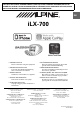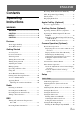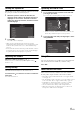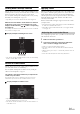FOR CAR USE ONLY/NUR FÜR AUTOMOBIL GEBRAUCH/POUR APPLICATION AUTOMOBILE UNIQUEMENT/PARA USO EN AUTOMÓVILES/SOLO PER L’UTILIZZO IN AUTOMOBILE/ENDAST FÖR BILBRUK/ALLEEN VOOR GEBRUIK IN DE AUTO/ТОЛЬКО ДЛЯ ИСПОЛЬЗОВАНИЯ В АВТОМОБИЛЯХ/DO UŻYCIA TYLKO W SAMOCHODZIE EN R iLX-700 • OWNER’S MANUAL Please read before using this equipment. • ANVÄNDARHANDLEDNING Innan du använder utrustningen bör du läsa igenom denna användarhandledning.
ENGLISH Contents Receiving Traffic Information Manually ........13 Operating Instructions Priority News ..................................................13 PTY (Programme Type) Tuning .....................13 Displaying Radio Text ....................................13 Apple CarPlay (Optional) Access to Apple CarPlay ................................13 WARNING Auxiliary Device (Optional) WARNING ................................................. 5 Operating Auxiliary Devices (Optional) .........
Setting the Bass Engine SQ Type ................ 20 Adjusting the Bass Engine SQ Level .......... 20 Setting the Volume for Each Application ....... 20 Setting the MX (Media Xpander) ................... 20 Equalizer Presets (EQ Presets) ....................... 20 Setting Defeat ................................................. 20 Display Setup Display Setup Operation ................................. 21 Switching Display Modes ........................... 21 Adjusting Brightness .............................
Operating Instructions WARNING USE THE CORRECT AMPERE RATING WHEN REPLACING FUSES. Failure to do so may result in fire or electric shock. WARNING This symbol means important instructions. Failure to heed them can result in serious injury or death. INSTALL THE PRODUCT CORRECTLY SO THAT THE DRIVER CANNOT WATCH TV/VIDEO UNLESS THE VEHICLE IS STOPPED AND THE EMERGENCY BRAKE IS APPLIED. It is dangerous for the driver to watch TV/Video while driving a vehicle.
NOTICE Product Cleaning Use a soft dry cloth for periodic cleaning of the product. For more severe stains, please dampen the cloth with water only. Anything else has the chance of dissolving the paint or damaging the plastic. Temperature Be sure the temperature inside the vehicle is between +60°C (+140°F) and -20°C (-4°F) before turning your unit on. Maintenance If you have problems, do not attempt to repair the unit yourself.
Features About Apple CarPlay Apple CarPlay allows your iPhone 5 or later to operate smoothly from this head unit. About Home Screen The Home Screen for this unit gives direct access to those applications designed to work with Apple CarPlay. The Apple CarPlay icon will indicate whether the appropriate iPhone is connected.
Getting Started Touch Operation Many of the operations for this unit are accessible through a light touch on the integrated touch panel. Accessory List • • • • • • • • • iLX-700.................................................................................1 Power cable.........................................................................1 Flush head screw (M5×8)....................................................4 Screw (M5×8) ......................................................................
Turning the System On Operating an Item in a List With the Alpine system, when the ignition key is turned to ACC or ON, the opening screen will be automatically displayed. 1 1 To scroll through a list, touch the screen and slide your finger up or down. The screen will scroll along with your finger movement. When the system is used for the first time, the language selection menu is displayed. There are 20 languages to choose from.
Parking Assist Interrupt Function Applying TuneIt When the unit is connected to the vehicle equipped CAN Interface box. A Parking Assist screen may be tuned in if the obstacle within a certain distance is detected by the front or rear sensor of your vehicle. You can adjust the interrupt time for Parking Assist screen by “Setting the Parking sensor interrupt time” on page 25. This unit’s sound tuning is programmable from a connected iPhone.
Presetting Stations Manually Radio 1 Display example for Radio main screen 2 Tune in a desired radio station you wish to store in the preset memory by manual or automatic seek tuning. Touch and hold any one of the preset buttons for at least 2 seconds. The selected station is stored. 3 Repeat the procedure to store up to 5 other stations onto the same band. To use this procedure for other bands, simply select the desired band and repeat the procedure.
Tips RDS Display example for RDS Information slide your finger left or right • If the unit receives the PTY31 (Emergency Broadcast) signal, the unit will show “Alarm” in the display only when PTY31 is set to On. For operation, refer to “Setting PTY31 (Emergency Broadcast) Reception” (page 28).
Receiving Traffic Information Manually 1 Touch [TA] to turn on the Traffic Information mode. The TA indicator lights up. 2 Touch [ ] or [ ]. Seeks the broadcast station which is broadcasting the traffic information. • You can seek the traffic information in DX Seek mode or Local Seek mode. PTY (Programme Type) Tuning 1 Touch [PTY Search]. The Select PTY list screen is displayed. 2 Touch the selected programme type to start searching for a station of that type.
Example for AUX main screen Auxiliary Device (Optional) Operating Auxiliary Devices (Optional) To operate devices connected to the AUX terminals of iLX-700, follow the procedure described below. [ • Turn on the “AUX In”. Refer to “Setting the AUX Mode” (page 27). WARNING It is dangerous (and illegal in many states) for the driver to watch TV/video while driving the vehicle. The driver may be distracted from looking ahead and an accident could occur.
About the DVB-T operation screen When you touch the screen in the DVB-T mode, the operation screen is displayed. For details on how to operate, refer to the Owner’s Manual of the connected Digital TV Receiver (DVB-T). Camera Operation (Optional) Menu operation mode screen display example The video from an optional camera can be viewed from this head unit’s display. Depending on your camera, please choose the camera type (Rear or Other) first. For details, refer to “Setting the Camera Input” (page 26).
Guide Display On/Off Setting 1 Touch the screen when the image from the camera is displayed. The operation screen is displayed on the screen. • After a 5-second time-out, the operation screen returns to the camera display screen. 2 Touch [Guide Off] on the Rear camera display screen. The guide disappears, and then the [Guide Off] switch changes to [Guide On]. 3 About the Rear Camera Guide To display the guide, set “Guide Display On/Off Setting” (page 16) to On.
Distance guidance mark Error between the screen and the actual road surface The distance guides represent the ground level distance from the rear bumper. It is difficult to accurately estimate the distance to objects above ground level. In the following example, the distance to A is 0.5 m and the distance to B is 1 m. In the following conditions, errors are produced between the screen guidance and the actual road surface.
When there is a steep downward slope behind the car (example) Setup Audio Setup Audio Setup Operation The following steps 1 to 5 are common operations to each “Setting item” of Audio Setup. Refer to each section for details. 1 Touch [ ] on the Home screen. The Setup main screen is displayed. 2 Error Error Touch [Audio]. The Audio Setup screen appears. • You can display the Audio Setup screen from each application screen. Touch [ ] on any application screen.
5 Touch [ ] to return to the main application screen. Touch [ ] to return to the previous screen. • Immediately after changing the Audio Setup (while the system is writing data automatically) do not turn the ignition key to OFF. Otherwise, the settings may not be changed. • For details on how to operate the list screen, refer to page 9. Setting the Treble Level You can emphasize or weaken the treble level.
Setting the Bass Engine SQ Type You can set your favorite Bass Engine SQ type. Setting item: Bass type Setting contents: Standard / Punch / Low Bass / Mid Bass / Rich (Initial setting: Standard) Standard: A mild low-end boost to overcome road noise. Punch: A heavier boost with more low-end impact (punch). Low Bass:Enhance the very low bass to give a much heavier presence without the punchy mid-bass. Mid Bass: Focused more on mid-bass for systems with smaller subwoofers.
Display Setup Switching Display Modes Setting item: Display Mode Setting contents: WIDE (Initial setting) / NORMAL Display Setup Operation The Parking Brake must be engaged to access the Display mode screen. Attempting to access this screen while driving will display the warning-Unable to operate while driving. The following steps 1 to 6 are common operations to each “Setting item” of Display Setup. Refer to each section for details.
Adjusting Picture Quality General Setup Setting item: Sharpness Setting content: -3 to +3 (Initial setting: 0) Picture quality adjustment range is -3 to +3. “SOFT” and “HARD” appear as the minimum and maximum values. Saving and Calling the Adjusted Picture Quality When adjusting camera, you can store the settings made for “Adjusting Brightness, Color and Contrast.
Time Setting Key Sound Setting Setting the Clock Display You can select the clock display type, 12-hour or 24-hour, depending on your preference. Setting item: Clock Mode Setting contents: 12h / 24h (Initial setting) Touch Sound Feedback On/Off setting Setting item: Touch Sound Feedback Setting contents: On (Initial setting) / Off On: Turn on the touch sound feedback. Off: Turn off the touch sound feedback.
Button Backlighting Adjustment You can adjust the brightness of the button lighting at night with the dimmer. Setting item: Key Illumination Level Setting level: -2 to +2 (Initial setting: 0) Display Backlighting Adjustment You can adjust the brightness of the backlight. This function could be used, for instance, to change the screen brightness while traveling at night.
Vehicle function Setting Setting the Climate screen interrupt time The Climate screen will be tuned in if you adjust the air condition in your vehicle. You can adjust the display time for Climate screen by this setting. Setting item: Climate screen interrupt time Setting contents: None / 5s / 10s / Continued display • For details, please refer to “Access to Climate Mode” (page 10). • Depending on your vehicle, this setting item may be disabled.
Application Setup Application Setup Operation Camera Setting [Camera] is selected on the Application setup menu in step 3. Refer to “Application Setup Operation” (page 26). Setting the Camera Input The Parking Brake must be engaged to access the Application mode screen. Attempting to access this screen while driving will display the warning-Unable to operate while driving. With an optional camera connected, its video is output to the monitor. When the camera is connected, set this item.
Adjusting guides simultaneously Setting Direct Touch Operation 1 If DVB-T is set as the AUX Name, this setting is available. Touch [Link]. The 3 vertical guides of the currently-selected guide link together, allowing them to be adjusted simultaneously. Setting item: DirectTouch Setting contents: On (Initial setting) / Off On: Off: Direct Touch operation is available on the DVB-T screen. Direct Touch operation is not available on the DVB-T screen.
Radio Setting [Radio] is selected on the Source setup menu in step 3. Refer to “Application Setup Operation” (page 26). PI SEEK Setting Setting item: PI Seek Setting contents: Auto / Off (Initial setting) Receiving RDS Regional (Local) Stations When Off is selected, the unit automatically keeps receiving the local RDS station.
Information Product Software Update This product use software that can be updated through a USB memory device. Download the software from the Alpine website and update the product using the USB memory device. Updating this product Check the Alpine website for details on updating. http://www.alpine-europe.com Important information on the software About the software license of the product The software installed in the product contains opensource software.
CHASSIS SIZE Specifications Width Height Depth MONITOR SECTION Screen Size 7.0" LCD Type Transparent type TN LCD Operation System TFT active matrix Number of Picture Elements 1,152,000 pcs. (800 × 480 × 3 (RGB)) Effective Number of Picture Elements 99% or more Illumination System LED 178 mm (7") 100 mm (3 – 15/16") 75.5 mm (3") • Due to continuous product improvement, specifications and design are subject to change without notice.
Installation and Connections Before installing or connecting the unit, please read the following and pages 5 to 6 of this manual thoroughly for proper use. Caution HAVE THE WIRING AND INSTALLATION DONE BY EXPERTS. Warning MAKE THE CORRECT CONNECTIONS. The wiring and installation of this unit requires special technical skill and experience. To ensure safety, always contact the dealer where you purchased this product to have the work done.
Installation Microphone Note on installation • Install at an angle between horizontal and 30°. Note that installing at an angle outside of this range will result in a loss of performance and possible damage. Cable clamp (Sold separately) Installing the Unit Rear of the Unit 0 - 30° 1 2 • Do not block the unit’s heat sink, which would prevent air circulation. If blocked, heat will accumulate inside the unit and may cause a fire. Remove the Face Plate from the unit.
Connection Diagram of SPST Switch (sold separately) (If the ACC power supply is not available) ACC (Red) iLX-700 SPST SW (Optional) FUSE (5A) (Optional) BATTERY (Yellow) FUSE (20A) (Optional) Battery • If your vehicle has no ACC power supply, add an SPST (Single-Pole, Single-Throw) switch (sold separately) and fuse (sold separately). • The diagram and the fuse amperage shown above are in the case when iLX-700 is used individually.
Connections AUX INPUT To Video/Audio (R, L) Output terminal REMOTE OUT (Brown) To remote output lead CAMERA IN To camera CAN Connector To CAN Interface box Antenna Microphone (Included) Rear Left Amplifier Rear Right Front Left Amplifier Front Right Subwoofers Amplifier REMOTE TURN-ON (Blue/White) REVERSE (Orange/White) PARKING BRAKE (Yellow/Blue) To amplifier or equalizer To plus side of the back lamp signal lead of the car To the parking brake signal lead To power antenna IGNITION (Red) GND (Bla
Video/Audio (R,L) Input Connector (AUX INPUT) Reverse Lead (Orange/White) Input the AUX Video/Audio (R,L). Usable AV/RCA interface cable (4-pole mini AV plug to 3-RCA) Connect to the plus side of the car’s reverse lamp. This lamp illuminates when the transmission is shifted into reverse (R). With this lead properly wired, the video picture automatically switches to the rear camera whenever the car is put into reverse (R).
System Example Connection of an iPhone* iPhone* (Sold separately) USB Extension Cable (Included) Lightning to USB Cable (Included with iPhone) USB Connector * About iPhone models usable with this unit, refer to Apple CarPlay section (page 13). • Do not leave an iPhone in a vehicle for a long time. Heat and humidity may damage the iPhone and you may not be able to play it again.
Connection of an External device AUX/CAMERA/CAN Connector To Video Output Terminal (Yellow) (Red) DVD Player, DVB-T, etc. (sold separately) (White) To Audio Output Terminal 1 Video/Audio Input Connector (AUX INPUT) 3 RCA Extension Cable (Sold Separately) • When you use this connector, an optional AV/RCA interface cable should be used. For details, refer to 2.
Connection of an External Amplifier Power Supply Connector REMO REMOTE ON (Blue/White) (Blue/White) Power Cable Amplifier 4 ch (Sold separately) Input Front speaker Input Rear speaker REMOTE ON (Blue/White) Input Subwoofer Amplifier for subwoofer (Sold separately) 1 Front Output RCA Connectors RED is right and WHITE is left. 3 Subwoofer RCA Connector 4 RCA Extension Cable (Sold separately) 2 Rear Output RCA Connectors RED is right and WHITE is left.
Connection of camera AUX/CAMERA/CAN Connector To Video Output terminal Camera with RCA video output (sold separately) HCE-C105, etc. CAMERA Cable 1 CAMERA Input Connector 2 RCA Extension Cable (sold separately) • When a rear camera is used, make sure REVERSE cable is connected correctly. Connection of HCE-C200F + HCE-C200R Power Supply Connector To plus side of the back lamp signal lead of the car.
About the Rules of Bluetooth Electromagnetic Radiation Regulation Declaration of Conformity
ALPINE ELECTRONICS, INC. 20-1, Yoshima Industrial Park, Iwaki, Fukushima 970-1192 Japan Phone: +81-246- 36-4111 Fax: +81-246-36-6090 No. AJ140017 Declaration of Conformity We, authorized representative in Europe , Alpine Electronics (Europe) GmbH Wilhelm Wagenfeld Strasse 1-3, 80807 Munich, Germany certify and declare under our sole responsibility that the following product(s) Product name Display Unit Manufacturer Alpine Electronics, Inc. Model No.