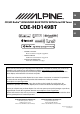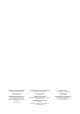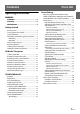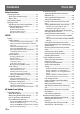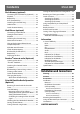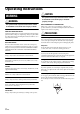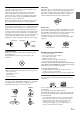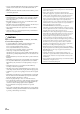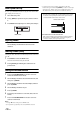EN R CD/HD Radio™/ADVANCED BLUETOOTH WITH SiriusXM Tuner CDE-HD149BT FR ES Work s With This HD Radio receiver enables: • OWNER’S MANUAL Please read before using this equipment. • MODE D’EMPLOI Veuillez lire avant d’utiliser cet appareil. • MANUAL DE OPERACIÓN Léalo antes de utilizar este equipo. Thank you for purchasing this Alpine product. Please take a moment to protect your purchase by registering your product now at the following address: www.alpine-usa.com/registration.
ALPINE ELECTRONICS MARKETING, INC. 1-7, Yukigaya-Otsukamachi, Ota-ku, Tokyo 145-0067, JAPAN Phone: 03-5499-4531 ALPINE ELECTRONICS OF AUSTRALIA PTY. LTD. 161-165 Princes Highway, Hallam Victoria 3803, Australia Phone 03-8787-1200 ALPINE ITALIA S.p.A. Viale C. Colombo 8, 20090 Trezzano Sul Naviglio (MI), Italy Phone 02-484781 ALPINE ELECTRONICS FRANCE S.A.R.L. (RCS PONTOISE B 338 101 280) 98, Rue de la Belle Etoile, Z.I. Paris Nord Il, B.P.
Contents Operating Instructions WARNING WARNING ....................................................... 6 CAUTION ........................................................ 6 PRECAUTIONS ............................................... 6 Getting Started Accessory List ...............................................................9 Turning Power On and Off.......................................9 Source Selection..........................................................
Contents Other Functions Displaying the Text.................................................. 22 About the indication display ........................... 23 About “Text” .......................................................... 23 Option Menu Setting.............................................. 23 Applying TuneIt ........................................................ 24 Adjusting the sound via Smartphone .......... 24 Facebook Notification Function .....................
Contents Flash Memory (optional) Connecting the Flash Memory (optional)....... 35 Playback ...................................................................... 35 Repeat Play................................................................. 36 M.I.X. (Random Play) ............................................... 36 Searching for a desired Song............................... 36 Select Folder .............................................................. 36 Search Position Memory .............................
Operating Instructions WARNING WARNING This symbol means important instructions. Failure to heed them can result in serious injury or death. DO NOT OPERATE ANY FUNCTION THAT TAKES YOUR ATTENTION AWAY FROM SAFELY DRIVING YOUR VEHICLE. Any function that requires your prolonged attention should only be performed after coming to a complete stop. Always stop the vehicle in a safe location before performing these functions. Failure to do so may result in an accident.
Inserting Discs Disc Cleaning Your player accepts only one disc at a time for playback. Do not attempt to load more than one disc. Make sure the label side is facing up when you insert the disc. “Error” will be displayed on your player if you insert a disc incorrectly. If “Error” continues to be displayed even though the disc has been inserted correctly, push the RESET switch with a pointed object such as a ballpoint pen.
• Use discs with MP3/WMA/AAC files written in a format compatible with this unit. For details, refer to “About MP3/WMA/AAC” on page 15. • ROM data other than audio files contained in a disc will not produce sound when played back. Protecting the USB connector • Only a Flash Memory or iPod/iPhone can be connected to the USB port on this unit. Correct performance using other USB products cannot be guaranteed. • If the USB connector is used, be sure to use a USB extension cable (supplied).
Getting Started Detaching and Attaching the Front Panel Detaching / Rotary encoder /ENTER 1 2 Turn off the unit power. Press y (OPEN) to open the front panel (figure 1). To close the front panel, press the left side until it locks as shown in the figure 2. MUTE AUDIO/SETUP SOURCE figure 1 Accessory List • • • • • • • • • 3 figure 2 Grasp the front panel firmly, slide to the left , and then pull to remove. Head unit ............................................................................
Initial System Start-Up Be sure to press the RESET switch when using the unit for the first time, after changing the car battery, etc. 1 2 3 Turn off the unit power. Press y (OPEN) to open the front panel, and then remove it. Adjusting Volume Turn the Rotary encoder until the desired sound is obtained. Lowering Volume Quickly Activating the Audio Mute function will instantly lower the volume level by 20 dB. Press MUTE to activate the MUTE mode. The audio level will decrease by about 20 dB.
Presetting Stations Manually HD Radio™ Reception 1 Rotary encoder /ENTER VIEW/Tag 2 Select the radio band and tune in a desired radio station you wish to store in the preset memory. Press and hold, for at least 2 seconds, any one of the preset buttons (1 through 6) into which you wish to store the station. The selected station is stored. The display shows the band, preset number and station frequency memorized. Notes TUNE/A.
Frequency Search Function Multicast Station Search You can search for a radio station by its frequency. If a frequency has a Multicast station broadcast, the Multicast indicator lights up. Use the Multicast search mode to select a desired program from the Multicast stations available. 1 2 Press ENTER in Radio mode to activate the search mode. Turn the Rotary encoder to select “Frequency SEARCH”, and then press ENTER to enter the frequency search mode.
About the Feature Logos CD/MP3/WMA/AAC Rotary encoder /ENTER • Digital, CD-quality sound. HD Radio Technology enables local radio stations to broadcast a clean digital signal. AM sounds like today’s FM and FM sounds like a CD. • Program Service Data: Contributes to the superior user experience of HD Radio Technology. Presents song name, artist, station IDs, HD2/ HD3 Channel Guide, and other relevant data streams.
• The playback time may not be correctly displayed when a VBR (Variable Bit Rate) recorded file is played back. • Press k VIEW to switch the display. For details, refer to “Displaying the Text” on page 22. Repeat Play Folder/File Name Search (Concerning MP3/WMA/AAC) Folder and file names may be searched and displayed during playback. Folder Name Search mode 1 Press z 4. The song is played back repeatedly. 1 RPT*1 RPT *2 (off ) RPT *1 Only a track/file is repeatedly played back.
About MP3/WMA/AAC CAUTION Except for private use, duplicating audio data (including MP3/ WMA/AAC data) or distributing, transferring, or copying it, whether for free or for a fee, without permission of the copyright holder is strictly prohibited by the Copyright Act and by international treaty.
Terminology Sound Setting Bit rate This is the “sound” compression rate specified for encoding. The higher the bit rate, the higher the sound quality, but also the larger the files. Rotary encoder /ENTER Sampling rate This value shows how many times per second the data is sampled (recorded). For example, music CDs use a sampling rate of 44.1 kHz, so the sound is sampled (recorded) 44,100 times per second.
Audio Setup You can flexibly customize the unit to suit your own preference and usage. From the AUDIO SETUP menu, Audio Setting can be modified. Use steps 1 to 5 to select the category you wish to modify. For details on how to change each setting, see the following sections below. 1 2 Press and hold AUDIOSETUP for at least 2 seconds to activate the SETUP mode. Turn the Rotary encoder to select Audio, and then press ENTER.
Turning Subwoofer ON/OFF OFF: When the subwoofer is on, you can adjust the subwoofer output level (refer to “Adjusting Subwoofer Level/Bass Level/Treble Level/Balance (Between Left and Right)/Fader (Between Front and Rear)/Defeat” on page 16). Front Left Amplifier Front Right Rear Left Setting item: Subwoofer Amplifier Setting contents: OFF / ON (Initial setting) OFF: No subwoofer signal is output from the Subwoofer RCA Connectors (refer to “Connections” on page 54).
5 Repeat steps 3 to 4 to complete the setting of other bands. Setting the Time Correction Unit (TCR Parameter) You can change the unit, (cm or inch) of time correction. Adjusting the Crossover Settings (X-Over) Before performing the following procedures, refer to “About the Crossover” on page 21. 1 Setting item: TCR Parameter Setting contents: cm (Initial setting) / inch 2 cm: Time correction value is in centimetres. inch: Time correction value is in inches. Adjusting the Time Correction (T.
Conditions: Farthest Speaker - listening position : 2.25 m (88-9/16") Front left speaker - listening position : 0.5 m (19-11/16") Calculation: L = 2.25 m - 0.5 m = 1.75 m (68-7/8") Time correction = 1.75 ÷ 343* × 1000 = 5.1 (ms) Recalling the Stored Parametric EQ/ T.Correction/X-Over Settings The stored Parametric EQ/T.Correction and X-Over settings are in the preset memory. 1 After selecting any item of the Parametric EQ/ T.Correction/X-Over mode (e.g.
Delay Number Time Difference (ms) Distance (cm) Distance (inch) Delay Number Time Difference (ms) Distance (cm) Distance (inch) 25 2.5 85.0 33.5 75 7.5 255.0 100.5 26 2.6 88.4 34.8 76 7.6 258.4 101.8 27 2.7 91.8 36.2 77 7.7 261.8 103.2 28 2.8 95.2 37.5 78 7.8 265.2 104.5 29 2.9 98.6 38.9 79 7.9 268.6 105.9 30 3.0 102.0 40.2 80 8.0 272.0 107.2 31 3.1 105.4 41.5 81 8.1 275.4 108.5 32 3.2 108.8 42.9 82 8.2 278.8 109.9 33 3.3 112.2 44.
Low range Other Functions High range Rotary encoder /ENTER/OPTION VIEW (Different from actual display) Level adjusting (0 to −12 dB) Output frequency range Slope Flat Slope adjusting / II BAND SOURCE (Different from actual display) 20 Hz HPF cut-off frequency LPF cut-off frequency Displaying the Text Notes • HPF (high pass filter): Cuts the lower frequencies and allows the higher frequencies to pass.
The display in MP3/WMA/AAC mode: About the indication display *5 When displaying Text, the following indicators are lit according to the mode. Artist Name*4 Folder No./File No. Elapsed Time Song Name *4 *5 *4 Album Name Folder Name Song Name*4 File Name *3 Calendar Folder No./File No.
3 *15 While calling, the call sound can be switched between the unit and Smartphone by using this setting. This operation can also be done by pressing BAND. Refer to “Call Switching Operation” on page 34. *16 While calling, and the Voice Mute is activated, the microphone input will mute instantly and “VOICE MUTE” will blink. This operation can also be done by pressing . Refer to “Muting the microphone input quickly (Voice Mute)” on page 34.
Facebook Notification Function SETUP Some functions may be available in a future version of TuneIt. Note • Depending on the paired Smartphone, the follows functions may not available even though the TuneIt version is updated. Rotary encoder /ENTER VIEW Receiving Notification (Ready on future update) When the Smartphone connected to this unit receives notification from Facebook, it will BEEP and the SOURCE key blinks (depending on the TuneIt settings on the phone).
Notes • Pressing r returns to the previous SETUP mode. • If no operation is performed for 60 seconds, SETUP is canceled. General Setting General is selected on the setup main menu in step 2. Setting the Clock Display (Clock Mode) You can select the clock display type, 12-hour or 24-hour, depending on your preference.
Dimmer Control Set the Dimmer control to Auto to decrease the illumination brightness of the unit with the head lights of the vehicle ON. This mode is useful if you feel the unit’s backlighting is too bright at night. Setting item: Dimmer Setting contents: Manual / Auto (Initial setting) Dimmer Level Setting Tuner Setting Tuner is selected on the setup main menu in step 2. Setting the Multicast Seek Multicast Seek can be set to ON/OFF.
Listen Mode: While receiving a live broadcast, the setting value is the same as that in Listen Mode, refer to “Switching the listening mode” on page 27. Setting the TUNER (FM) tone quality This unit can set your preferred tone quality for FM radio source.
Before Using BLUETOOTH Function BT Hands Free Calling Before using the BLUETOOTH function, the following settings need to be made. / VOICE CTRL. Rotary encoder /ENTER Set “Bluetooth IN” to ON when you want to use Hands-Free phone or Bluetooth Audio function. Refer to “Setting the BLUETOOTH Connection (Bluetooth IN)” on page 30. VIEW Note • Before using BLUETOOTH function, it must be paired with this unit. Refer to “How to connect to a BLUETOOTH compatible device (Pairing)” on page 29.
Setting the BLUETOOTH Device BLUETOOTH SETUP The following steps 1 to 5 are common to the various BLUETOOTH functions. For details, refer to each individual function. Setting item: Paired Device Note • Set “Bluetooth IN” to ON, and then perform BLUETOOTH SETUP operation. Refer to “Setting the BLUETOOTH Connection (Bluetooth IN)” on page 30. 1 2 Select one of 3 connected BLUETOOTH compatible devices that you previously registered.
2 3 Turn the Rotary encoder to select the name of the device to be connected from the Device Search list and then press ENTER. If this unit is successfully connected to a BLUETOOTH compatible device, “Connected” is displayed, and then the unit returns to normal mode. Depending on the Smartphone, it may be necessary to input a passcode. In this case, “Passcode 0000” is displayed. Input the passcode “0000” in the BLUETOOTH compatible device to make the pairing.
Setting the Received Calls automatically (Auto Answer) When a call is received, you can set whether to receive it automatically or not. Setting item: Auto Answer Setting contents: OFF (Initial setting) / ON OFF: When a call is received, it is not answered automatically. Press f or ENTER to receive the call. ON: When a call is received, it is answered automatically after about 5 seconds.
Redialing a Number In Outgoing History Notes • You can perform this operation only when a Voice recognition compatible Smartphone is connected. If the Smartphone is not compatible with the Voice recognition, “No Support” is displayed for 2 seconds. • The Voice recognition function performance depends on the recognition range of the Smartphone and mounting location of the microphone. Please pay attention when the microphone is mounted. • Voice recognition operation depends on the function of the Smartphone.
4 Turn the Rotary encoder to select the third letter (e.g. C), and then press ENTER. The names stored in phone book which begin with “MIC” are searched. 5 Turn the Rotary encoder to select the desired name (e.g. Michael James), and then press ENTER to make the call. Notes • If the selected name has several numbers registered in phone book, you need to turn the Rotary encoder to select the desired number, and then press ENTER.
Recalling the Bluetooth Audio Mode Flash Memory (optional) Press VSOURCE to select the BLUETOOTH Audio mode. Selecting the desired Song 1 Rotary encoder /ENTER Press . Returns the beginning of the song being played back. 2 VIEW Press . Forwards the next song. Pressing and holding or will fast backward/fast forward track continuously. Note / II • The action depends on the paired device. 1 SOURCE Pausing 5 4 2 Preset buttons (1 through 6) Press . A playback stops.
Repeat Play 1 Press z 4. • In the search mode, a search can be made quickly by USB Skip function to find the desired folder/file. For details, refer to “Setting the USB Skip function” on page 28. • The total folders/files should be less than 1,000 (512 files for root folder) in each search hierarchy. The song is played back repeatedly. RPT*1 RPT*2 (off ) RPT *1 Only a file is repeatedly played back. *2 Only files in a folder are repeatedly played back.
Setting the iPod Control iPod/iPhone (optional) When an iPod/iPhone is connected, operate it from its own controls or from the head unit. Rotary encoder /ENTER/OPTION 1 VIEW Press and hold ENTEROPTION for at least 2 seconds in the iPod mode. The Option menu for iPod mode is activated. 2 Turn the Rotary encoder to select “APP Direct”, and then press ENTER. The iPod control mode will switch between iPod Mode and HU Mode. HU Mode (HEAD UNIT): Operate the iPod/iPhone via this unit.
Searching for a desired Song An iPod/iPhone can contain hundreds of songs. This unit utilizes various methods to make searches for desired content as simple as possible. Each music category has its own individual hierarchy as shown below. Choose a music category from the list below to narrow searches quickly.
Change Playlist/Artist/Album/Genre/ Composer/Episode Playlist/Artist/Album/Genre/Composer/Episode can be easily changed. For example, if you listen to a song from a selected album, the previous or next album can be selected. Press 1 or 2 to change to the previous or next Playlist/ Artist/Album/Genre/Composer/Episode. Notes • If the song search mode was used to select a song, this function is inactive. • If an album is selected during an artist search, other albums by that artist are searchable.
Pandora® internet radio (Optional) Displaying the Text You can display the tag information of a song in the iPod/iPhone. Press k VIEW. Each press changes the display. Rotary encoder /ENTER Note • When the Text Scroll is set to Manual (refer to “Scroll Setting (Text Scroll)” on page 27), press and hold k VIEW for at least 2 seconds, the current text will be scrolled one time. VIEW *3 Track No./All Songs No.
“Thumbs” Feedback QuickMix You can personalize your stations with “Thumbs Up” or “Thumbs Down” feedback, which the system takes into account for future music selections. Use QuickMix to create a playlist based on two or more of your Pandora® stations. Edit your QuickMix station selections on the Pandora® Compatible Application for iPhone when it is not connected to this unit. During playback, press u or d for thumbs up or thumbs down. u: The “u” icon appears in the display.
Search Position Memory SiriusXM Satellite Radio Operation (Optional) During playback, you can quickly return to the last-selected hierarchy level in the search mode. Press r. The hierarchy you selected last in the search mode is displayed. Rotary encoder /ENTER/OPTION Changing the Display VIEW Press k VIEW.
Delete All This operation will delete all alerts (artists, songs and team) stored in memory. After selecting this item, SiriusXM Setting The following steps 1 to 5 are common to the various SiriusXM functions. For details, refer to each individual function. 1 2 Setting the Favorite Sports Team Alerts Press and hold AUDIOSETUP for at least 2 seconds to activate the SETUP mode. Turn the Rotary encoder to select “SiriusXM”, and then press ENTER. The SiriusXM setup mode is activated.
Edit Code: Change the passcode. 1 Input the old passcode as steps 1 to 4 in “How to input passcode?”. After the old passcode is entered, the new passcode input screen will be displayed. 2 Input the new passcode as steps 1 to 4 in “How to input passcode?”. A confirm screen will be displayed and the new passcode must be entered again for confirmation. When the passcode is changed successfully, the unit will display Code Saved. Note • Keep a note of the numbers somewhere safe in case you should forget it.
Searching by My Music Receiving and Tuning to an Alert Whenever a stored sports team, artist, or song is playing on another channel, an interruption Alert appears on the unit display. To tune to the game, artist or song identified by the alert, follow the steps below: 1 2 Turn the Rotary encoder to select the desired game, artist or song from the list of active alerts. 1 The artist names and song names that you have stored and are currently playing will be displayed in a list.
Replay Function Storing iTunes Tagging information In SiriusXM mode, you can pause, rewind and replay of live SiriusXM Satellite Radio. iTunes Tagging lets you tag songs heard on SiriusXM channels. Use this unit in conjunction with an optional SiriusXM Tuner and a Tagging compatible iPod/iPhone to tag the music that you listen to. This tag information is automatically transferred to your iPod/iPhone. Later, when your iPod/iPhone is connected to iTunes, you can preview, buy and download your tagged songs.
Information In Case of Difficulty If you encounter a problem, turn the power off, then on again. If the unit is still not functioning normally, review the items in the following checklist. This guide will help you isolate the problem if the unit is at fault. Otherwise, make sure the rest of your system is properly connected or consult your authorized Alpine dealer. Basic No function or display. • Vehicle’s ignition is off.
Unsupported • Mechanism error. 1 Press the button and eject the CD. If not ejecting, consult your Alpine dealer. 2 When the error indication remains after ejecting, press the button again. If the error indication still does not turn off after pressing the button for a few times, consult your Alpine dealer. • When “Error” is displayed: If the disc cannot be ejected by pressing , press the RESET switch (refer to “Initial System Start-Up” on page 10) and press again.
Check Antenna • The SiriusXM Satellite Radio antenna or cable is either damaged or not connected correctly to the SiriusXM Tuner. – Check that the SiriusXM antenna cable is connected to the SiriusXM Tuner and check that the antenna cable is not kinked or otherwise damaged. Replace the antenna if necessary. Memory Full • Buffer for Replay is full. Indication for Pandora® Mode No Pandora No Signal • The SiriusXM satellite signal is too weak at the current location.
Specifications FM TUNER SECTION Tuning Range Mono Usable Sensitivity 50 dB Quieting Sensitivity Alternate Channel Selectivity Signal-to-Noise Ratio Stereo Separation Capture Ratio 87.7~107.9 MHz 9.3 dBf (0.8 μV/75 ohms) 13.5 dBf (1.3 μV/75 ohms) 80 dB 65 dB 35 dB 2.0 dB AM TUNER SECTION Tuning Range Sensitivity (IEC Standard) 530~1,710 kHz 22.
Installation and Connections Before installing or connecting the unit, please read the following and refer to “Operating Instructions” on page 6 for proper use. Caution Warning HAVE THE WIRING AND INSTALLATION DONE BY EXPERTS. MAKE THE CORRECT CONNECTIONS. The wiring and installation of this unit requires special technical skill and experience. To ensure safety, always contact the dealer where you purchased this product to have the work done.
Installation Screw Hex Nut (M5) * Bolt Stud Air ventilation hole Metal Mounting Strap This unit Rear of the Unit Caution Do not block the unit’s fan or heat sink, thus preventing air circulation. If blocked, heat will accumulate inside the unit and may cause a fire. Note • For the screw marked “*”, use an appropriate screw for the chosen mounting location. 3 CAUTION When you install this unit in your car, do not remove the detachable front panel.
iPod/iPhone Connection (sold separately) Connect USB cable to an iPod/iPhone with Interface cable for iPod. USB cable Interface cable for iPod (included with iPod/iPhone) Remove the iPod/iPhone • Change to a source other than the Flash Memory mode, then remove the Flash Memory. If the Flash Memory is removed in the Flash Memory mode, data may be damaged. • Route the USB cable away from another cables. Mounting the Microphone For the sake of safety, mount the microphone in the following location.
Connections To Flash Memory or iPod/iPhone (Blue) POWER ANT (Blue/White) To power antenna REMOTE TURN-ON To amplifier (Orange) ILLUMINATION (Red) IGNITION (Yellow) BATTERY (Black) To the instrument cluster illumination lead Ignition Key GND Battery (Gray) Speakers SPEAKER RIGHT FRONT Front Right (Gray/Black) (Violet/Black) SPEAKER RIGHT REAR Rear Right (Violet) (Green) SPEAKER LEFT REAR Rear Left (Green/Black) (White/Black) SPEAKER LEFT FRONT Front Left (White) Microphone To Port
Rear USB Terminal Connect this to a Flash Memory or an iPod/iPhone (sold separately). Power Antenna Lead (Blue) Connect this lead to the +B terminal of your power antenna, if applicable. Note • This lead should be used only for controlling the vehicle’s power antenna. Do not use this lead to turn on an amplifier or a signal processor, etc. Remote Turn-On Lead (Blue/White) Connect this lead to the remote turn-on lead of your amplifier or signal processor.
LIMITED WARRANTY ALPINE ELECTRONICS OF AMERICA, INC. AND ALPINE OF CANADA INC. (“Alpine”), are dedicated to quality craftsmanship and are pleased to offer this Warranty. We suggest that you read it thoroughly. Should you have any questions, please contact your Dealer or contact Alpine at one of the telephone numbers listed below. This Warranty covers Car Audio Products and Related Accessories (“the product”). Products purchased in the Canada are covered only in the Canada. Products purchased in the U.S.A.
About the Rules of Bluetooth Electromagnetic Radiation Regulation USA/Canada FCC CAUTION Changes or modifications not expressly approved by the party responsible for compliance could void the user’s authority to operate the equipment. This device complies with Part 15 of FCC Rules and Industry Canada licence-exempt RSS standard(s).