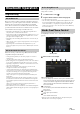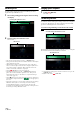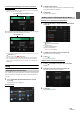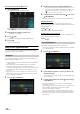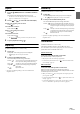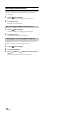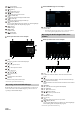User manual
Table Of Contents
- Operating Instructions
- PRECAUTIONS
- WARNING
- Features
- Getting Started
- Location of Controls
- Turning Power On or Off
- Turning the System On
- Initial System Start-Up
- Adjusting the Volume
- Lowering Volume Quickly
- Touch Screen Operation
- Switching Sources
- Operating the Function Button on the Audio/Video Main Screen
- About Basic Operation for List Screen
- About the Shortcut Setup Screen
- About the Menu Screen
- About the Indicator Display
- Opening screen Customisation
- How to Input Characters and Numbers (Keypad)
- Favourite Function
- Applying Alpine TuneIt App
- Setup
- Setup Operation
- Wireless (Bluetooth) Setup
- General Setup
- Sounds Setup
- Setting the Balance/Fader/Rear Speaker/Subwoofer
- Setting the Media Xpander (MX HD)
- Equalizer Presets
- Adjusting the Parametric Equalizer Curve (Dual HD EQ)
- Adjusting the Crossover Settings (X-OVER)
- Adjusting the Time Correction (TCR)
- Setting Defeat
- Setting the Volume for Each Source
- Adjusting the Caller Level
- Adjusting the Microphone Level
- Adjusting the Ring Tone Level
- Volume Setting
- Auto Volume Setting
- Setting Audio Mute On/Off while Backing up
- Setting the Microphone Effect
- Default Sound Settings
- About the Crossover
- About Time Correction
- Visual Setup
- Screen Setup
- General Setup
- Car Setup
- Sounds Setup
- Sources Setup
- System Setup
- Android Auto (Optional)
- Apple CarPlay (Optional)
- Alpine Connect App (Optional) (X902D/X802D-U/INE-W710D only)
- Radio/RDS
- DAB/DAB+/DMB
- USB Flash drive (Optional)
- iPod/iPhone (Optional)
- HDMI Device (Optional)
- About HDMI selector (Optional)
- DVD Player Operation
- CD/MP3/WMA/AAC/WAV
- DVD
- Playing a Disc
- Playing Still Frames (Pausing)
- Stopping Playback
- Fast-forwarding/Fast-reversing
- Finding the Beginnings of Chapters/Tracks/Files
- Forward/Reverse frame-by-frame Playback
- Repeat Playback
- Searching by Title Number
- Searching Directly by Chapter Number
- Switching the Angle
- Switching the Audio Tracks
- Switching the Subtitles (Subtitle Language)
- Info Mode Function
- Switching Display Modes
- HDMI Operation
- Bluetooth Operation
- Auxiliary Device (Optional)
- Camera Operation (Optional)
- About Vehicle Interlock Function
- Information
79-EN
Operating Auxiliary Devices (Optional)
To operate devices connected to the AUX terminals of the unit, follow
the procedure described below.
• Set AUX to “On.” See “AUX Setup” (page 43).
• Depending on the connected unit, the onscreen buttons may not work,
or their operation may differ.
Press the (AUDIO) button to select Auxiliary (AUX)* mode.
The display shows the Auxiliary (AUX) mode screen.
* The name which is given as the mode name in “Setting the Auxiliary
(AUX) Name” (page 43) is displayed.
• For your safety, video is not displayed and only audio can be heard
while driving.
• You can select and change the source in the Menu screen (page 19) or
Favourite screen (page 22).
• For details on the connected auxiliary device, refer to its owner’s
manual.
AUX Operation Screen Display During Video File Playback
Touch the screen.
The Auxiliary (AUX) operation screen is displayed.
• The operation screen changes to the visual screen in the Auxiliary
(AUX) mode for 5 seconds after an operation has been performed. To
hide the Auxiliary (AUX) operation screen, touch the video display
area.
Example for AUX, AUX DVD, GAME, USB Player mode
display
[] (Display Mode)
For details, see “Switching Display Modes (During Video File Play
Back)” (page 60).
• You cannot operate them while driving.
External DVD player display example
[]
Touch the switch to go back to the beginning of the current
chapter/track/file. Touch the switch once more to find the
beginning of the previous chapter/track/file. Touch and hold to
fast reverse.
[]
Touch the switch to advance to the beginning of the next
chapter/track/file. Touch and hold to fast forward.
[/]
Switches between play and pause.
[]
Touching during play initiates a pre stop. Touching again stops
play.
[]
Starts/Stop repeat play.
[]
Starts/Stop M.I.X. play.
Auxiliary Device
(Optional)
WARNING
It is dangerous (and illegal in many states) for the driver
to watch TV/video while driving the vehicle. The driver
may be distracted from looking ahead and an accident
could occur.
Install the unit correctly so that the driver cannot watch
TV/video unless the car is stopped and the parking brake
is applied.
If the unit is not installed correctly, the driver will be able
to watch TV/video while driving and may be distracted
from looking ahead and cause an accident. The driver or
other people could be severely injured.
Operating an AUX, AUX DVD, GAME or USB
Player
Operating an External DVD Player