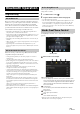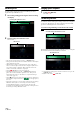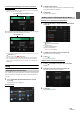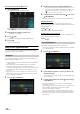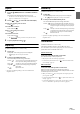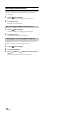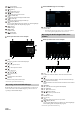User manual
Table Of Contents
- Operating Instructions
- PRECAUTIONS
- WARNING
- Features
- Getting Started
- Location of Controls
- Turning Power On or Off
- Turning the System On
- Initial System Start-Up
- Adjusting the Volume
- Lowering Volume Quickly
- Touch Screen Operation
- Switching Sources
- Operating the Function Button on the Audio/Video Main Screen
- About Basic Operation for List Screen
- About the Shortcut Setup Screen
- About the Menu Screen
- About the Indicator Display
- Opening screen Customisation
- How to Input Characters and Numbers (Keypad)
- Favourite Function
- Applying Alpine TuneIt App
- Setup
- Setup Operation
- Wireless (Bluetooth) Setup
- General Setup
- Sounds Setup
- Setting the Balance/Fader/Rear Speaker/Subwoofer
- Setting the Media Xpander (MX HD)
- Equalizer Presets
- Adjusting the Parametric Equalizer Curve (Dual HD EQ)
- Adjusting the Crossover Settings (X-OVER)
- Adjusting the Time Correction (TCR)
- Setting Defeat
- Setting the Volume for Each Source
- Adjusting the Caller Level
- Adjusting the Microphone Level
- Adjusting the Ring Tone Level
- Volume Setting
- Auto Volume Setting
- Setting Audio Mute On/Off while Backing up
- Setting the Microphone Effect
- Default Sound Settings
- About the Crossover
- About Time Correction
- Visual Setup
- Screen Setup
- General Setup
- Car Setup
- Sounds Setup
- Sources Setup
- System Setup
- Android Auto (Optional)
- Apple CarPlay (Optional)
- Alpine Connect App (Optional) (X902D/X802D-U/INE-W710D only)
- Radio/RDS
- DAB/DAB+/DMB
- USB Flash drive (Optional)
- iPod/iPhone (Optional)
- HDMI Device (Optional)
- About HDMI selector (Optional)
- DVD Player Operation
- CD/MP3/WMA/AAC/WAV
- DVD
- Playing a Disc
- Playing Still Frames (Pausing)
- Stopping Playback
- Fast-forwarding/Fast-reversing
- Finding the Beginnings of Chapters/Tracks/Files
- Forward/Reverse frame-by-frame Playback
- Repeat Playback
- Searching by Title Number
- Searching Directly by Chapter Number
- Switching the Angle
- Switching the Audio Tracks
- Switching the Subtitles (Subtitle Language)
- Info Mode Function
- Switching Display Modes
- HDMI Operation
- Bluetooth Operation
- Auxiliary Device (Optional)
- Camera Operation (Optional)
- About Vehicle Interlock Function
- Information
77-EN
Playback
1 Press the (AUDIO) button to select Bluetooth Audio
mode.
The display shows the Bluetooth Audio mode screen.
• You can also select and change the source in the Menu screen
(page 19) or the Favourite screen (page 22).
2 Tou ch [] or [] to select the desired track (file).
Returning to the beginning of the current file:
Touch [].
Fast backward the current file:
Touch and hold [].
Advance to the beginning of the next file:
Touch [].
Fast forward the current file:
Touch and hold [].
• The , buttons provide the same functions above.
3 To pause playback, touch [ / ].
Repeat Play
Available for AVRCP Ver. 1.3, 1.4 and 1.5 only.
1 Tou ch [].
The Repeat mode select pop up screen is displayed.
• [] displays the currently selected mode.
2 Select your desired Repeat mode.
The selected Repeat mode changes the button.
• Operations may differ depending on the connected Bluetooth
compatible device.
Random Play
Available for AVRCP Ver. 1.3, 1.4 and 1.5 only.
1 Tou ch [].
The Random Play mode select pop up screen is displayed.
•The [] button displays the currently selected mode.
2 Select your desired Random Play mode.
The selected Random Play mode changes the button.
• Operations may differ depending on the connected Bluetooth
compatible device.
Search Function
Available for AVRCP Ver. 1.4 and 1.5 only.
The displayed list differs with the connected Bluetooth device.
You can search for your desired song by using one of two modes; the
Quick Search mode and the Full Search mode.
Quick Search mode
Touch your desired Group name or File name.
The selected Group*
1
or file is played back.
*1 The first file in the selected Group is played back.
• To switch into Quick Search mode, see in “Bluetooth Audio main
screen example” (page 76).
Full Search mode
Touch your desired Group name*
2
or File name.
When you select a File name, the selected song is played.
When you select a Group name, repeat the same procedure to select
another Group name or File name.
*2 When you touch the [] by a Group name, the unit plays from the
first song in the Group.
• To switch into Full Search mode, see in “Quick Search mode screen
example” (page 76).
• To switch the displayed list or return to the previous page in the List
screen, see “About Basic Operation for List Screen” (page 17).
All Track : Once all of the songs have finished playing, play
back is repeated, starting with the first song.
Group : Only files in a group are repeatedly played back.
Single Track : Only the track currently playing is repeatedly
played back.
Off : Repeat mode Off.
All Track : All songs in the BLUETOOTH compatible devices are
played back in random sequence. Any one song does
not play back again until all songs have been played
back.
Group : A Group is selected randomly and songs in the Group
are played back in order. After all songs are played in
the Group, the next Group is selected randomly.
Off : Random mode Off.