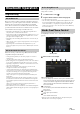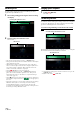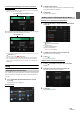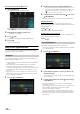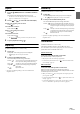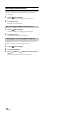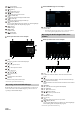User manual
Table Of Contents
- Operating Instructions
- PRECAUTIONS
- WARNING
- Features
- Getting Started
- Location of Controls
- Turning Power On or Off
- Turning the System On
- Initial System Start-Up
- Adjusting the Volume
- Lowering Volume Quickly
- Touch Screen Operation
- Switching Sources
- Operating the Function Button on the Audio/Video Main Screen
- About Basic Operation for List Screen
- About the Shortcut Setup Screen
- About the Menu Screen
- About the Indicator Display
- Opening screen Customisation
- How to Input Characters and Numbers (Keypad)
- Favourite Function
- Applying Alpine TuneIt App
- Setup
- Setup Operation
- Wireless (Bluetooth) Setup
- General Setup
- Sounds Setup
- Setting the Balance/Fader/Rear Speaker/Subwoofer
- Setting the Media Xpander (MX HD)
- Equalizer Presets
- Adjusting the Parametric Equalizer Curve (Dual HD EQ)
- Adjusting the Crossover Settings (X-OVER)
- Adjusting the Time Correction (TCR)
- Setting Defeat
- Setting the Volume for Each Source
- Adjusting the Caller Level
- Adjusting the Microphone Level
- Adjusting the Ring Tone Level
- Volume Setting
- Auto Volume Setting
- Setting Audio Mute On/Off while Backing up
- Setting the Microphone Effect
- Default Sound Settings
- About the Crossover
- About Time Correction
- Visual Setup
- Screen Setup
- General Setup
- Car Setup
- Sounds Setup
- Sources Setup
- System Setup
- Android Auto (Optional)
- Apple CarPlay (Optional)
- Alpine Connect App (Optional) (X902D/X802D-U/INE-W710D only)
- Radio/RDS
- DAB/DAB+/DMB
- USB Flash drive (Optional)
- iPod/iPhone (Optional)
- HDMI Device (Optional)
- About HDMI selector (Optional)
- DVD Player Operation
- CD/MP3/WMA/AAC/WAV
- DVD
- Playing a Disc
- Playing Still Frames (Pausing)
- Stopping Playback
- Fast-forwarding/Fast-reversing
- Finding the Beginnings of Chapters/Tracks/Files
- Forward/Reverse frame-by-frame Playback
- Repeat Playback
- Searching by Title Number
- Searching Directly by Chapter Number
- Switching the Angle
- Switching the Audio Tracks
- Switching the Subtitles (Subtitle Language)
- Info Mode Function
- Switching Display Modes
- HDMI Operation
- Bluetooth Operation
- Auxiliary Device (Optional)
- Camera Operation (Optional)
- About Vehicle Interlock Function
- Information
76-EN
Deleting One Entry from the Phone Book
1 Tou ch [] (Edit).
2 Touch the checkbox [] of the contact name (or phone
number) you want to delete. A tick ( ) appears in the
checkbox.
• You can choose up to 10 names and numbers at a time.
3 Tou ch [ ] (Delete).
The confirmation screen is displayed.
If multiple phone numbers are registered, they are all deleted.
4 Tou ch [OK].
The selected number is deleted.
Deleting All Entries from the Phone Book
1 Tou ch [] (Edit).
2 Tou ch [ ] (Delete All).
The confirmation screen is displayed.
3 Tou ch [OK].
All entries of the phone book are deleted.
You can make a call using the phone book search function.
1 Tou ch [] (Search).
The Input User Name screen (Keypad) is displayed.
2 Input the string of letters of the name that you want to
search, then touch [OK].
A list of names beginning with the string of letters you entered is
displayed.
3 Touch the name you want to call.
The Phone Operation screen is displayed.
4 Tou ch [].
The phone call is started.
• For details of how to input characters using the keypad, see “How to
Input Characters and Numbers (Keypad)” (page 21).
• If there are fewer than five registered items in the phone book, you
cannot use the phone book search function.
If a Bluetooth compatible mobile phone, portable player, etc. is
connected by wireless, you can play back a song (operation is
controllable from the unit).
• Operation may vary, depending on the Bluetooth compatible device.
Bluetooth Audio main screen example
Function mode
Current track no./Total song no.
Artist title
Song title
Album title
Elapsed time
Touch or swipe to the right to use the Quick Search mode
and Full Search mode.
Quick Search mode screen example
Swipe vertically in the list to change pages.
Full Search button
Swipe to the right when using Full Search mode.
• The displayed onscreen buttons may differ depending on the AVRCP
version.
• Song title/Artist title/Album title/Elapsed time do not display for
AVRCP Ver. 1.0.
• To play back audio, a mobile phone or a portable player conforming to
A2DP (Advanced Audio Distribution Profile) or AVRCP (Audio/Video
Remote Control Profile) is required.
Not all functions work with all devices.
• During a call, sound on the Bluetooth audio source is paused.
Compatible AVRCP versions: 1.0, 1.3, 1.4, 1.5
• Available functions may differ depending on the AVRCP version.
Deleting the Phone Book Entries
Searching in the Phone Book
Bluetooth Audio