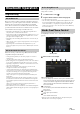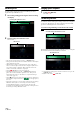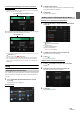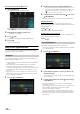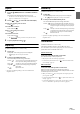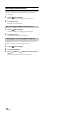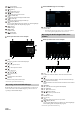User manual
Table Of Contents
- Operating Instructions
- PRECAUTIONS
- WARNING
- Features
- Getting Started
- Location of Controls
- Turning Power On or Off
- Turning the System On
- Initial System Start-Up
- Adjusting the Volume
- Lowering Volume Quickly
- Touch Screen Operation
- Switching Sources
- Operating the Function Button on the Audio/Video Main Screen
- About Basic Operation for List Screen
- About the Shortcut Setup Screen
- About the Menu Screen
- About the Indicator Display
- Opening screen Customisation
- How to Input Characters and Numbers (Keypad)
- Favourite Function
- Applying Alpine TuneIt App
- Setup
- Setup Operation
- Wireless (Bluetooth) Setup
- General Setup
- Sounds Setup
- Setting the Balance/Fader/Rear Speaker/Subwoofer
- Setting the Media Xpander (MX HD)
- Equalizer Presets
- Adjusting the Parametric Equalizer Curve (Dual HD EQ)
- Adjusting the Crossover Settings (X-OVER)
- Adjusting the Time Correction (TCR)
- Setting Defeat
- Setting the Volume for Each Source
- Adjusting the Caller Level
- Adjusting the Microphone Level
- Adjusting the Ring Tone Level
- Volume Setting
- Auto Volume Setting
- Setting Audio Mute On/Off while Backing up
- Setting the Microphone Effect
- Default Sound Settings
- About the Crossover
- About Time Correction
- Visual Setup
- Screen Setup
- General Setup
- Car Setup
- Sounds Setup
- Sources Setup
- System Setup
- Android Auto (Optional)
- Apple CarPlay (Optional)
- Alpine Connect App (Optional) (X902D/X802D-U/INE-W710D only)
- Radio/RDS
- DAB/DAB+/DMB
- USB Flash drive (Optional)
- iPod/iPhone (Optional)
- HDMI Device (Optional)
- About HDMI selector (Optional)
- DVD Player Operation
- CD/MP3/WMA/AAC/WAV
- DVD
- Playing a Disc
- Playing Still Frames (Pausing)
- Stopping Playback
- Fast-forwarding/Fast-reversing
- Finding the Beginnings of Chapters/Tracks/Files
- Forward/Reverse frame-by-frame Playback
- Repeat Playback
- Searching by Title Number
- Searching Directly by Chapter Number
- Switching the Angle
- Switching the Audio Tracks
- Switching the Subtitles (Subtitle Language)
- Info Mode Function
- Switching Display Modes
- HDMI Operation
- Bluetooth Operation
- Auxiliary Device (Optional)
- Camera Operation (Optional)
- About Vehicle Interlock Function
- Information
74-EN
Entering a Phone Number to Make a Call
1 Tou ch [ ] (Keypad).
The number input screen (Keypad) appears.
Touch [] to delete an entered number.
Touch [Delete All] to delete all entered numbers.
2 Enter the phone number you wish to call.
• You can enter up to 31 digits.
3 Tou ch [] (Call).
A confirmation message of the phone number appears.
4 Tou ch [Call].
The phone call is started.
Using Voice Recognition function
You can use Siri function of your iPhone or make a telephone call by
using voice operation of your smartphone.
You can use the Siri function of your iPhone. To use this function, set
the Siri setting of your iPhone to ON.
• Connect your iPhone to the unit via Bluetooth, then set to “Hands-free”
or “Both” (page 28).
• The available functions differ depending on the connected iPhone.
• Siri and other streaming services are enabled by connecting to
compatible smartphones that are able to receive data. Please ensure that
cellular data and/or Wi-Fi is turned on in the smartphone to enjoy
these features.
• Extensive use of Siri or other streaming services may increase your
phone’s data usage. Please check with your phone company to ensure
you have an appropriate Data plan.
1 Press the or VOICE button.
The Voice Control mode screen is displayed.
2 Speak into the microphone supplied with this unit.
• If no speech is detected, the unit may pause depending on version
of the connected iPhone. In that case, touch the microphone icon
[] in the centre of the Voice Control mode screen. You can
continue to use the Voice Control mode.
3 To finish the Voice Control mode, touch [ ] or press the
or VOICE button.
• Depending on the iPhone, the Siri function may finish automatically.
Adjusting the volume
Adjust the speaker/microphone volumes in Voice Control mode.
Perform the same procedure to adjust the speaker/microphone volumes
of hands-free phone.
Tou ch [] or [].
Adjust the speaker and microphone volumes.
Stopping input to the microphone
If the surrounding sound (road noise, etc.) is loud, you may wish to cut
input to the microphone for 3 seconds.
Touch [ ].
You can make a telephone call by using voice operation.
• Connect your smartphone to the unit via Bluetooth, then set to “Hands-
free” or “Both” (page 28).
1 Press the or VOICE button.
The Voice Dial mode screen is activated.
2 Say the telephone number* or name* you want to call,
into the microphone.
* The number and name depend on the voice dial information stored
in the smartphone.
3 To finish the Voice Dial mode, touch [ ] or press the
or VOICE button.
• You can perform this operation only when a voice dial compatible
smartphone is connected.
• The Voice Dial function performance depends on the recognition range
of the smartphone and mounting location of the microphone.
Note when the microphone is mounted.
• Voice dial operation depends on the function being available on the
smartphone. For details, refer to the owner’s manual of the smartphone.
• Depending on the smartphone, the Voice Dial operation may finish
automatically.
Using Siri
Voice Dial Function