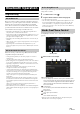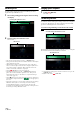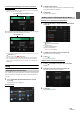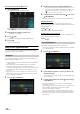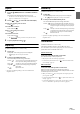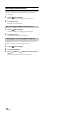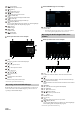User manual
Table Of Contents
- Operating Instructions
- PRECAUTIONS
- WARNING
- Features
- Getting Started
- Location of Controls
- Turning Power On or Off
- Turning the System On
- Initial System Start-Up
- Adjusting the Volume
- Lowering Volume Quickly
- Touch Screen Operation
- Switching Sources
- Operating the Function Button on the Audio/Video Main Screen
- About Basic Operation for List Screen
- About the Shortcut Setup Screen
- About the Menu Screen
- About the Indicator Display
- Opening screen Customisation
- How to Input Characters and Numbers (Keypad)
- Favourite Function
- Applying Alpine TuneIt App
- Setup
- Setup Operation
- Wireless (Bluetooth) Setup
- General Setup
- Sounds Setup
- Setting the Balance/Fader/Rear Speaker/Subwoofer
- Setting the Media Xpander (MX HD)
- Equalizer Presets
- Adjusting the Parametric Equalizer Curve (Dual HD EQ)
- Adjusting the Crossover Settings (X-OVER)
- Adjusting the Time Correction (TCR)
- Setting Defeat
- Setting the Volume for Each Source
- Adjusting the Caller Level
- Adjusting the Microphone Level
- Adjusting the Ring Tone Level
- Volume Setting
- Auto Volume Setting
- Setting Audio Mute On/Off while Backing up
- Setting the Microphone Effect
- Default Sound Settings
- About the Crossover
- About Time Correction
- Visual Setup
- Screen Setup
- General Setup
- Car Setup
- Sounds Setup
- Sources Setup
- System Setup
- Android Auto (Optional)
- Apple CarPlay (Optional)
- Alpine Connect App (Optional) (X902D/X802D-U/INE-W710D only)
- Radio/RDS
- DAB/DAB+/DMB
- USB Flash drive (Optional)
- iPod/iPhone (Optional)
- HDMI Device (Optional)
- About HDMI selector (Optional)
- DVD Player Operation
- CD/MP3/WMA/AAC/WAV
- DVD
- Playing a Disc
- Playing Still Frames (Pausing)
- Stopping Playback
- Fast-forwarding/Fast-reversing
- Finding the Beginnings of Chapters/Tracks/Files
- Forward/Reverse frame-by-frame Playback
- Repeat Playback
- Searching by Title Number
- Searching Directly by Chapter Number
- Switching the Angle
- Switching the Audio Tracks
- Switching the Subtitles (Subtitle Language)
- Info Mode Function
- Switching Display Modes
- HDMI Operation
- Bluetooth Operation
- Auxiliary Device (Optional)
- Camera Operation (Optional)
- About Vehicle Interlock Function
- Information
72-EN
Answering a Call
Incoming calls are announced by the received call ring tone and a
displayed message (PHONE No., etc.).
1 An incoming call triggers the ringtone and an incoming
call display.
2 Touch incoming call notification screen.
The call starts.
• You can also start the call by pressing the (PHONE) button.
• During a call, the audio for the current mode on the unit is muted. After
calling, playback will resume.
• When the caller’s number is transmitted to the system, if the caller’s
name is stored in the phone book, the name is displayed. If the name is
not stored, the number is displayed. When neither the name or the
number is unavailable, “Unknown” is displayed.
•Touch [] (Decline) to reject an incoming call.
• Touch the call info area or press the (PHONE) button during a
phone call to switch to the Phone Operation screen. Then you can
adjust the speech volume, etc. For details, see “Operations During a
Conversation” (page 75).
•Touch [] during a conversation to hide the call info area. To display it
again, Touch or swipe downward on [] on the upper part of
the screen.
• During an incoming call or a conversation on the Primary (Secondary)
Hands-Free Phone, if there is an incoming call on the Secondary
(Primary) Hands-Free Phone, you cannot answer the call on the
Secondary (Primary) Hands-Free Phone without first ending the call on
the Primary (Secondary) Hands-Free Phone.
Hanging up the Telephone
1 Tou ch [] (End Call).
The call finishes.
Call Waiting Function
If a call comes in from another phone during a call, a notice is displayed
on the screen. This function can only be used if the connected mobile
phone has a call waiting function service included.
Second incoming call during a conversation in the call info
area
By touching the second incoming call notification screen, you can put
the current call on hold and answer the second call.
• To switch between calling parties, touch the on-hold screen, or press the
(PHONE) button.
•To finish a call, touch [] (End Call).
Incoming call notification screen
Call info area
Second incoming call notification screen
Call On Hold screen