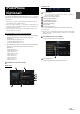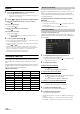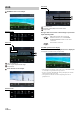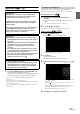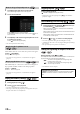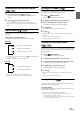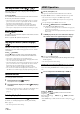User manual
Table Of Contents
- Operating Instructions
- PRECAUTIONS
- WARNING
- Features
- Getting Started
- Location of Controls
- Turning Power On or Off
- Turning the System On
- Initial System Start-Up
- Adjusting the Volume
- Lowering Volume Quickly
- Touch Screen Operation
- Switching Sources
- Operating the Function Button on the Audio/Video Main Screen
- About Basic Operation for List Screen
- About the Shortcut Setup Screen
- About the Menu Screen
- About the Indicator Display
- Opening screen Customisation
- How to Input Characters and Numbers (Keypad)
- Favourite Function
- Applying Alpine TuneIt App
- Setup
- Setup Operation
- Wireless (Bluetooth) Setup
- General Setup
- Sounds Setup
- Setting the Balance/Fader/Rear Speaker/Subwoofer
- Setting the Media Xpander (MX HD)
- Equalizer Presets
- Adjusting the Parametric Equalizer Curve (Dual HD EQ)
- Adjusting the Crossover Settings (X-OVER)
- Adjusting the Time Correction (TCR)
- Setting Defeat
- Setting the Volume for Each Source
- Adjusting the Caller Level
- Adjusting the Microphone Level
- Adjusting the Ring Tone Level
- Volume Setting
- Auto Volume Setting
- Setting Audio Mute On/Off while Backing up
- Setting the Microphone Effect
- Default Sound Settings
- About the Crossover
- About Time Correction
- Visual Setup
- Screen Setup
- General Setup
- Car Setup
- Sounds Setup
- Sources Setup
- System Setup
- Android Auto (Optional)
- Apple CarPlay (Optional)
- Alpine Connect App (Optional) (X902D/X802D-U/INE-W710D only)
- Radio/RDS
- DAB/DAB+/DMB
- USB Flash drive (Optional)
- iPod/iPhone (Optional)
- HDMI Device (Optional)
- About HDMI selector (Optional)
- DVD Player Operation
- CD/MP3/WMA/AAC/WAV
- DVD
- Playing a Disc
- Playing Still Frames (Pausing)
- Stopping Playback
- Fast-forwarding/Fast-reversing
- Finding the Beginnings of Chapters/Tracks/Files
- Forward/Reverse frame-by-frame Playback
- Repeat Playback
- Searching by Title Number
- Searching Directly by Chapter Number
- Switching the Angle
- Switching the Audio Tracks
- Switching the Subtitles (Subtitle Language)
- Info Mode Function
- Switching Display Modes
- HDMI Operation
- Bluetooth Operation
- Auxiliary Device (Optional)
- Camera Operation (Optional)
- About Vehicle Interlock Function
- Information
64-EN
Devices supporting HDMI can connect and play back through this unit
(for example, an optional DVE-5300 (DVD Player), iPhone or other
Smartphones). When making HDMI connections, you need to set
HDMI on the unit suitable for the connected device. For details, see
“HDMI Setup” (page 43).
• The HDMI/MHL connecting cable differs depending on the connected
device corresponding to HDMI. Prepare optional HDMI/MHL
connecting cable sets suitable for your device.
When you connect an optional DVE-5300 (DVD Player), you
can operate it from the unit. For details on how to operate
the DVD player, see “DVD Player Operation” (page 64).
For details on how to operate iPhones and Smartphones, see
“HDMI Operation” (page 70).
• The HDMI connector is for use exclusively with a standard DVD
Player. Other HDMI devices (i.e. iPhone, etc.) cannot be used.
HDMI selector is used when you add HDMI devices (iPhone or other
Smartphones).
• Set “Setting the HDMI Selector On/Off ” (page 48) to “On” when using
the HDMI selector.
• For details on how to switch the HDMI source by using the HDMI
selector, see “Switching the source when two HDMI devices are
connected” (page 70).
You can operate discs using the Remote Control unit supplied with the
DVE-5300 (DVD Player). For details on operating the Remote Control
unit, refer to the Owner’s Manual of the DVE-5300.
• For details on the types of playable discs and formats, refer to the
Owner’s Manual of the DVE-5300.
DVD Player SETUP
You can setup only when a disc is not inserted or playback pauses.
• For details on the setting items, refer to the Owner’s Manual of the
DVE-5300.
1 Tou ch [] (Setup).
The Setup main screen is displayed.
Setting items:
System Setup / DVD Contents Setup / CD Contents Setup / Audio Setup
2 Tou ch [] or [] to select the setting item.
3 Tou ch [Enter] , then touch [], [], [] or [] to
change the setting item.
4 Tou ch [] to return to the main source screen.
•Touch [] (Return) to return to the previous display.
• For details on the [] (Setup) button, see Function mode in “CD/
MP3/WMA/AAC/WAV” (page 64) or “DVD” (page 66).
MP3/WMA/AAC main screen example
Info mode
Function mode (MP3/WMA/AAC)
Current song no.
Total song no.
Album title
Song title
Artist title
Elapsed time
Function mode (CD)
• If there is no CD text, the message “No Text” appears.
HDMI Device
(Optional)
About HDMI selector (Optional)
DVD Player Operation
CD/MP3/WMA/AAC/WAV