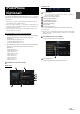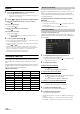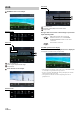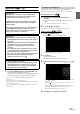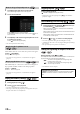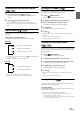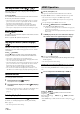User manual
Table Of Contents
- Operating Instructions
- PRECAUTIONS
- WARNING
- Features
- Getting Started
- Location of Controls
- Turning Power On or Off
- Turning the System On
- Initial System Start-Up
- Adjusting the Volume
- Lowering Volume Quickly
- Touch Screen Operation
- Switching Sources
- Operating the Function Button on the Audio/Video Main Screen
- About Basic Operation for List Screen
- About the Shortcut Setup Screen
- About the Menu Screen
- About the Indicator Display
- Opening screen Customisation
- How to Input Characters and Numbers (Keypad)
- Favourite Function
- Applying Alpine TuneIt App
- Setup
- Setup Operation
- Wireless (Bluetooth) Setup
- General Setup
- Sounds Setup
- Setting the Balance/Fader/Rear Speaker/Subwoofer
- Setting the Media Xpander (MX HD)
- Equalizer Presets
- Adjusting the Parametric Equalizer Curve (Dual HD EQ)
- Adjusting the Crossover Settings (X-OVER)
- Adjusting the Time Correction (TCR)
- Setting Defeat
- Setting the Volume for Each Source
- Adjusting the Caller Level
- Adjusting the Microphone Level
- Adjusting the Ring Tone Level
- Volume Setting
- Auto Volume Setting
- Setting Audio Mute On/Off while Backing up
- Setting the Microphone Effect
- Default Sound Settings
- About the Crossover
- About Time Correction
- Visual Setup
- Screen Setup
- General Setup
- Car Setup
- Sounds Setup
- Sources Setup
- System Setup
- Android Auto (Optional)
- Apple CarPlay (Optional)
- Alpine Connect App (Optional) (X902D/X802D-U/INE-W710D only)
- Radio/RDS
- DAB/DAB+/DMB
- USB Flash drive (Optional)
- iPod/iPhone (Optional)
- HDMI Device (Optional)
- About HDMI selector (Optional)
- DVD Player Operation
- CD/MP3/WMA/AAC/WAV
- DVD
- Playing a Disc
- Playing Still Frames (Pausing)
- Stopping Playback
- Fast-forwarding/Fast-reversing
- Finding the Beginnings of Chapters/Tracks/Files
- Forward/Reverse frame-by-frame Playback
- Repeat Playback
- Searching by Title Number
- Searching Directly by Chapter Number
- Switching the Angle
- Switching the Audio Tracks
- Switching the Subtitles (Subtitle Language)
- Info Mode Function
- Switching Display Modes
- HDMI Operation
- Bluetooth Operation
- Auxiliary Device (Optional)
- Camera Operation (Optional)
- About Vehicle Interlock Function
- Information
61-EN
A separately sold Lightning to USB cable (KCU-471i), etc., is required.
When the unit is connected by the above cable, the controls on the iPod
are disabled.
• This unit does not support video playback from iPod/iPhone which
connected to this unit via USB Connector.
• Internet or telephone functions, etc., of the iPhone or iPod touch are not
controllable from the unit, but these functions can be controlled using
the iPhone or iPod touch itself.
• Before an iPhone 5 or later is connected, turn Apple CarPlay to Off,
then play iPod music. (page 43)
About iPod/iPhone models usable with this unit
• The following devices have been tested and shown to work with
this unit. Correct function of earlier versions cannot be
guaranteed.
iPod touch 6th generation: Ver.10.1.1
iPod touch 5th generation: Ver.9.3.5
iPod nano 7th generation: Ver.1.0.4
• The following devices have been tested and shown to work with
this unit. Correct function of earlier versions cannot be
guaranteed.
iPhone SE: Ver.10.1.1
iPhone 6S Plus: Ver.10.1.1
iPhone 6S: Ver.10.1.1
iPhone 6 Plus: Ver.10.1.1
iPhone 6: Ver.10.1.1
iPhone 5S: Ver.10.1.1
iPhone 5C: Ver.10.1.1
iPhone 5: Ver.10.1.1
iPhone 4S: Ver.9.3.5
iPod/iPhone main screen example
Audio mode
Function mode
Artwork display
• You can change the artwork position. For details, see “Switching
the Artwork Position” (page 38).
Current song no./Total song no.
Artist title/Release Date*
1
Song title/Episode title*
1
Album title/Podcast title*
1
Total time for playing
Elapsed time
Quick Search button*
2
Touch or swipe to the right when using Quick Search mode.
*1 Podcast mode.
*2 If you have never used Search mode with the currently connected iPod/
iPhone, pressing the Quick Search button switches the screen to the Full
Search mode screen.
Quick Search mode screen example
Swipe vertically in the list to change pages.
Full Search button
Swipe to the right when using Full Search mode.
iPod/iPhone
(Optional)