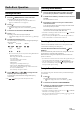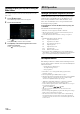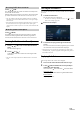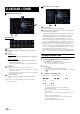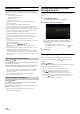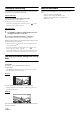User manual
Table Of Contents
- Operating Instructions
- PRECAUTIONS
- WARNING
- Features
- Getting Started
- Location of Controls
- Turning Power On or Off
- Turning the System On
- Initial System Start-Up
- Adjusting the Volume
- Lowering Volume Quickly
- Touch Screen Operation
- Switching Sources
- Operating the Function Button on the Audio/Video Main Screen
- About Basic Operation for List Screen
- About the Shortcut Setup Screen
- About the Menu Screen
- About the Indicator Display
- Opening screen Customisation
- How to Input Characters and Numbers (Keypad)
- Favourite Function
- Applying Alpine TuneIt App
- Setup
- Setup Operation
- Wireless (Bluetooth) Setup
- General Setup
- Sounds Setup
- Setting the Balance/Fader/Rear Speaker/Subwoofer
- Setting the Media Xpander (MX HD)
- Equalizer Presets
- Adjusting the Parametric Equalizer Curve (Dual HD EQ)
- Adjusting the Crossover Settings (X-OVER)
- Adjusting the Time Correction (TCR)
- Setting Defeat
- Setting the Volume for Each Source
- Adjusting the Caller Level
- Adjusting the Microphone Level
- Adjusting the Ring Tone Level
- Volume Setting
- Auto Volume Setting
- Setting Audio Mute On/Off while Backing up
- Setting the Microphone Effect
- Default Sound Settings
- About the Crossover
- About Time Correction
- Visual Setup
- Screen Setup
- General Setup
- Car Setup
- Sounds Setup
- Sources Setup
- System Setup
- Android Auto (Optional)
- Apple CarPlay (Optional)
- Alpine Connect App (Optional) (X902D/X802D-U/INE-W710D only)
- Radio/RDS
- DAB/DAB+/DMB
- USB Flash drive (Optional)
- iPod/iPhone (Optional)
- HDMI Device (Optional)
- About HDMI selector (Optional)
- DVD Player Operation
- CD/MP3/WMA/AAC/WAV
- DVD
- Playing a Disc
- Playing Still Frames (Pausing)
- Stopping Playback
- Fast-forwarding/Fast-reversing
- Finding the Beginnings of Chapters/Tracks/Files
- Forward/Reverse frame-by-frame Playback
- Repeat Playback
- Searching by Title Number
- Searching Directly by Chapter Number
- Switching the Angle
- Switching the Audio Tracks
- Switching the Subtitles (Subtitle Language)
- Info Mode Function
- Switching Display Modes
- HDMI Operation
- Bluetooth Operation
- Auxiliary Device (Optional)
- Camera Operation (Optional)
- About Vehicle Interlock Function
- Information
60-EN
Searching for a Desired Song
You can search for your desired song by using one of two modes; the
Quick Search mode and the Full Search mode.
Quick Search mode
Touch your desired Folder name or File name.
The selected Folder*
1
or File is played.
*1 The first file in the selected folder is played back.
• For details on switching to the Quick Search mode, see in “USB
Audio main screen example” (page 58).
Full Search mode
1 Tou ch [Audio] or [Video] to switch whether the search
list displays music files or video files.
2 Touch your desired Folder name*
2
or File name.
When you select a File name, the selected song is played.
When you select a Folder name, repeat the same procedure to select
another Folder name or File name.
*2 When you touch the [] by a Folder name, the unit plays from the
first song in the Folder.
• For details on switching to the Full Search mode, see in “Quick
Search mode screen example” (page 58).
• To switch the displayed list or return to the previous page in the Full
Search mode, see “About Basic Operation for List Screen” (page 17).
Switching Display Modes (During Video File Play
Back)
You can switch the Display Mode while playing a Video File.
Tou ch [].
Each time you touch, the Display Mode is switched.
Fit Fill Fit
•The [] button displays the currently selected mode. (e.g. [Fit])
• You cannot operate them while driving.
Fit mode
The mode displays a picture while holding its aspect ratio.
• Black bands appear at the top/bottom or right/left side of the screen
depending on the picture.
Fill mode
The mode displays a picture to fit its size vertically and horizontally
with the monitor size.
About USB Video format
The video formats (USB Flash drive) supported by the unit are as
follows.
- Supported Container: AVI, MKV, MP4
- Supported Video Coding: H.264/MPEG-4 AVC
- Supported Audio Coding: MP3, ACC, MPEG2 audio
- MAX File Size: 4GB