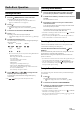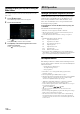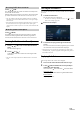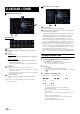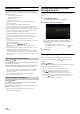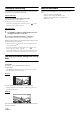User manual
Table Of Contents
- Operating Instructions
- PRECAUTIONS
- WARNING
- Features
- Getting Started
- Location of Controls
- Turning Power On or Off
- Turning the System On
- Initial System Start-Up
- Adjusting the Volume
- Lowering Volume Quickly
- Touch Screen Operation
- Switching Sources
- Operating the Function Button on the Audio/Video Main Screen
- About Basic Operation for List Screen
- About the Shortcut Setup Screen
- About the Menu Screen
- About the Indicator Display
- Opening screen Customisation
- How to Input Characters and Numbers (Keypad)
- Favourite Function
- Applying Alpine TuneIt App
- Setup
- Setup Operation
- Wireless (Bluetooth) Setup
- General Setup
- Sounds Setup
- Setting the Balance/Fader/Rear Speaker/Subwoofer
- Setting the Media Xpander (MX HD)
- Equalizer Presets
- Adjusting the Parametric Equalizer Curve (Dual HD EQ)
- Adjusting the Crossover Settings (X-OVER)
- Adjusting the Time Correction (TCR)
- Setting Defeat
- Setting the Volume for Each Source
- Adjusting the Caller Level
- Adjusting the Microphone Level
- Adjusting the Ring Tone Level
- Volume Setting
- Auto Volume Setting
- Setting Audio Mute On/Off while Backing up
- Setting the Microphone Effect
- Default Sound Settings
- About the Crossover
- About Time Correction
- Visual Setup
- Screen Setup
- General Setup
- Car Setup
- Sounds Setup
- Sources Setup
- System Setup
- Android Auto (Optional)
- Apple CarPlay (Optional)
- Alpine Connect App (Optional) (X902D/X802D-U/INE-W710D only)
- Radio/RDS
- DAB/DAB+/DMB
- USB Flash drive (Optional)
- iPod/iPhone (Optional)
- HDMI Device (Optional)
- About HDMI selector (Optional)
- DVD Player Operation
- CD/MP3/WMA/AAC/WAV
- DVD
- Playing a Disc
- Playing Still Frames (Pausing)
- Stopping Playback
- Fast-forwarding/Fast-reversing
- Finding the Beginnings of Chapters/Tracks/Files
- Forward/Reverse frame-by-frame Playback
- Repeat Playback
- Searching by Title Number
- Searching Directly by Chapter Number
- Switching the Angle
- Switching the Audio Tracks
- Switching the Subtitles (Subtitle Language)
- Info Mode Function
- Switching Display Modes
- HDMI Operation
- Bluetooth Operation
- Auxiliary Device (Optional)
- Camera Operation (Optional)
- About Vehicle Interlock Function
- Information
59-EN
Playback
1 Press the (AUDIO) button to select USB mode.
The display shows the USB mode screen.
• You can select and change the source in the Menu screen (page 19)
or Favourite screen (page 22).
2 Tou ch [] or [] or to select the desired track (file).
Returning to the beginning of the current (or previous) track (file):
Touch [].
Fast reverse*:
Touch and hold [].
Advancing to the beginning of the next track (file):
Touch [].
Fast forward*:
Touch and hold [].
• The , buttons provide the same functions above.
3 To pause playback, touch [ / ].
Touching [/] again will resume playback.
During playback, the [] indicator is displayed in Audio main
screen. During a pause, the [] indicator is displayed in the
Audio main screen.
* For details on Fast-forwarding/Fast-reversing during USB video
playback, see “Fast-forwarding/Fast-reversing (USB Video only)”
(page 59).
• The playback time may not be correctly displayed when a VBR
(Variable Bit Rate) recorded file is played back.
• If there is tag information, artist name/album name/track name is
displayed.
• ID3 tag/WMA tag
If an MP3/WMA/AAC/FLAC file contains ID3 tag/WMA tag
information, the ID3 tag/WMA tag information is displayed. (e.g., song
name, artist name, and album name)
Fast-forwarding/Fast-reversing (USB Video
only)
1 During playback, touch and hold [ ] (Fast-reverse) or
touch and hold [] (Fast-forward).
Touch and hold for more than 1 second to forward/reverse at 8x
speed. Keep touching to switch the speed to 16x and 32x.
2 Release [ ] or [ ] to return to normal playback.
• No sound is played back during fast-forwarding/fast-reversing.
Stopping Playback (USB Video only)
Tou ch [] during playback.
“STOP” indicator is displayed, and playback stops.
• Playback starts from the beginning when [/] is touched while
playback is stopped.
Repeat Play
1 Tou ch [].
The Repeat mode select pop up screen is displayed.
•The [] button displays the currently selected mode.
2 Select your desired Repeat mode.
Random Play (USB Audio only)
1 Tou ch [].
The Random Play mode select pop up screen is displayed.
•The [] button displays the currently selected mode.
2 Select your desired Random Play mode.
• If you select a track by using the search mode, the Random Play mode
will be cancelled.
Folder :Only files in a folder are repeatedly played back.
File : Only the file currently playing is repeatedly played back.
OFF : Repeat mode Off.
ALL : All songs in the USB flash drive are played back in
random sequence. Any one song does not play back
again until all songs have been played back.
Folder : A Folder is selected randomly and songs in the Folder
are played back in order. After all songs are played in a
Folder, the next Folder is selected randomly.
File : Only files in a folder are played back in random
sequence.
OFF : Random mode Off.