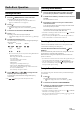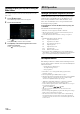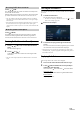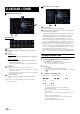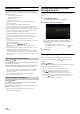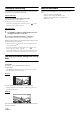User manual
Table Of Contents
- Operating Instructions
- PRECAUTIONS
- WARNING
- Features
- Getting Started
- Location of Controls
- Turning Power On or Off
- Turning the System On
- Initial System Start-Up
- Adjusting the Volume
- Lowering Volume Quickly
- Touch Screen Operation
- Switching Sources
- Operating the Function Button on the Audio/Video Main Screen
- About Basic Operation for List Screen
- About the Shortcut Setup Screen
- About the Menu Screen
- About the Indicator Display
- Opening screen Customisation
- How to Input Characters and Numbers (Keypad)
- Favourite Function
- Applying Alpine TuneIt App
- Setup
- Setup Operation
- Wireless (Bluetooth) Setup
- General Setup
- Sounds Setup
- Setting the Balance/Fader/Rear Speaker/Subwoofer
- Setting the Media Xpander (MX HD)
- Equalizer Presets
- Adjusting the Parametric Equalizer Curve (Dual HD EQ)
- Adjusting the Crossover Settings (X-OVER)
- Adjusting the Time Correction (TCR)
- Setting Defeat
- Setting the Volume for Each Source
- Adjusting the Caller Level
- Adjusting the Microphone Level
- Adjusting the Ring Tone Level
- Volume Setting
- Auto Volume Setting
- Setting Audio Mute On/Off while Backing up
- Setting the Microphone Effect
- Default Sound Settings
- About the Crossover
- About Time Correction
- Visual Setup
- Screen Setup
- General Setup
- Car Setup
- Sounds Setup
- Sources Setup
- System Setup
- Android Auto (Optional)
- Apple CarPlay (Optional)
- Alpine Connect App (Optional) (X902D/X802D-U/INE-W710D only)
- Radio/RDS
- DAB/DAB+/DMB
- USB Flash drive (Optional)
- iPod/iPhone (Optional)
- HDMI Device (Optional)
- About HDMI selector (Optional)
- DVD Player Operation
- CD/MP3/WMA/AAC/WAV
- DVD
- Playing a Disc
- Playing Still Frames (Pausing)
- Stopping Playback
- Fast-forwarding/Fast-reversing
- Finding the Beginnings of Chapters/Tracks/Files
- Forward/Reverse frame-by-frame Playback
- Repeat Playback
- Searching by Title Number
- Searching Directly by Chapter Number
- Switching the Angle
- Switching the Audio Tracks
- Switching the Subtitles (Subtitle Language)
- Info Mode Function
- Switching Display Modes
- HDMI Operation
- Bluetooth Operation
- Auxiliary Device (Optional)
- Camera Operation (Optional)
- About Vehicle Interlock Function
- Information
58-EN
You can play back music files (MP3/WMA/AAC/FLAC) and video files
(AVI/MKV/MP4) stored in a USB flash drive on the internal player of
this system.
USB Audio main screen example
Function mode
USB Video main screen example
Artwork display
• You can change the artwork position. For details, see “Switching
the Artwork Position” (page 38).
Current track no./Total song no.
Artist title
Song title
Album title
Elapsed time
Info mode switching button
Info mode display
File Name
Quick Search button
Touch or swipe to the right to use the Quick Search mode.
Quick Search mode screen example
Swipe vertically in the list to change pages.
Full Search mode button
Swipe to the right when you use the Full Search mode screen.
The USB Video operation screen display during video file
playback
Touch the screen while the USB Video playback screen is
displayed.
The USB Video operation screen is displayed.
• The operation screen changes to the visual screen in the USB Video
mode for 5 seconds after an operation has been performed.
• For your safety, video is not displayed and only audio can be heard
while driving.
USB Flash drive
(Optional)
WARNING
It is dangerous (and illegal in many states) for the driver
to watch TV/video while driving the vehicle. The driver
may be distracted from looking ahead and an accident
could occur.
Install the unit correctly so that the driver cannot watch
TV/video unless the vehicle is stopped and the
emergency brake is applied.
If the unit is not installed correctly, the driver will be able
to watch TV/video while driving the vehicle and may be
distracted from looking ahead and cause an accident. The
driver or other people could be severely injured.