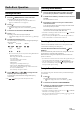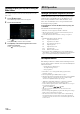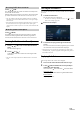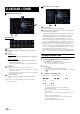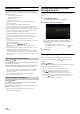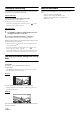User manual
Table Of Contents
- Operating Instructions
- PRECAUTIONS
- WARNING
- Features
- Getting Started
- Location of Controls
- Turning Power On or Off
- Turning the System On
- Initial System Start-Up
- Adjusting the Volume
- Lowering Volume Quickly
- Touch Screen Operation
- Switching Sources
- Operating the Function Button on the Audio/Video Main Screen
- About Basic Operation for List Screen
- About the Shortcut Setup Screen
- About the Menu Screen
- About the Indicator Display
- Opening screen Customisation
- How to Input Characters and Numbers (Keypad)
- Favourite Function
- Applying Alpine TuneIt App
- Setup
- Setup Operation
- Wireless (Bluetooth) Setup
- General Setup
- Sounds Setup
- Setting the Balance/Fader/Rear Speaker/Subwoofer
- Setting the Media Xpander (MX HD)
- Equalizer Presets
- Adjusting the Parametric Equalizer Curve (Dual HD EQ)
- Adjusting the Crossover Settings (X-OVER)
- Adjusting the Time Correction (TCR)
- Setting Defeat
- Setting the Volume for Each Source
- Adjusting the Caller Level
- Adjusting the Microphone Level
- Adjusting the Ring Tone Level
- Volume Setting
- Auto Volume Setting
- Setting Audio Mute On/Off while Backing up
- Setting the Microphone Effect
- Default Sound Settings
- About the Crossover
- About Time Correction
- Visual Setup
- Screen Setup
- General Setup
- Car Setup
- Sounds Setup
- Sources Setup
- System Setup
- Android Auto (Optional)
- Apple CarPlay (Optional)
- Alpine Connect App (Optional) (X902D/X802D-U/INE-W710D only)
- Radio/RDS
- DAB/DAB+/DMB
- USB Flash drive (Optional)
- iPod/iPhone (Optional)
- HDMI Device (Optional)
- About HDMI selector (Optional)
- DVD Player Operation
- CD/MP3/WMA/AAC/WAV
- DVD
- Playing a Disc
- Playing Still Frames (Pausing)
- Stopping Playback
- Fast-forwarding/Fast-reversing
- Finding the Beginnings of Chapters/Tracks/Files
- Forward/Reverse frame-by-frame Playback
- Repeat Playback
- Searching by Title Number
- Searching Directly by Chapter Number
- Switching the Angle
- Switching the Audio Tracks
- Switching the Subtitles (Subtitle Language)
- Info Mode Function
- Switching Display Modes
- HDMI Operation
- Bluetooth Operation
- Auxiliary Device (Optional)
- Camera Operation (Optional)
- About Vehicle Interlock Function
- Information
54-EN
DAB main screen example
Source Title/Announcement
DAB indicator (Signal Strength/Service Component/FM
Linking)
Info area
Station Info Mode
Frequency, Channel No./Ensemble Label/Service Label/PTY
Name
Dynamic Label Mode
Dynamic Label (Displaying the information related to the
current receiving station)
• For details on switching the display, see “Displaying DAB Text”
(page 57).
Slide Show
• Displays the program information, artist photos, and
advertisements that are synchronised with the Service component
currently being received.*
• You can change the artwork position. For details, see “Switching
the Artwork Position” (page 38).
Preset mode button
Touch or swipe to the right when you use the Preset mode
screen.
* They may not be displayed, depending on the Service component
currently being received.
Preset mode screen example
Preset button
Swipe vertically in the list to change pages.
Full Search mode button (All Service list, Current Ensemble
list or PTY list is displayed)
Swipe to the right when you use the Full Search mode screen.
• Confirm the type of DAB antenna (sold separately) before using the
DAB/DAB+/DMB function. If an active antenna that needs power
supply from this unit is used, set DAB Antenna Power to On; if a
passive antenna that does not need power supply from this unit is used,
make sure to set DAB Antenna Power to Off, otherwise, a malfunction
may occur. See “Setting the DAB Antenna ON/OFF” (page 42).
• When FM Linking is set to On, if the digital signal is weak, this unit will
switch to receive the analogue FM radio signal automatically and the
source icon for Radio displays as FM Linking. For details, see “Setting
the FM Linking ON/OFF (Service Following)” (page 42).
• This product does only support the “Receiver Profile 1 - Standard Audio
Receiver” according to the official classification of WorldDMB Forum.
Listening to DAB/DAB+/DMB
1 Press the (AUDIO) button to select DAB mode.
The display shows the DAB mode screen.
• You can select and change the source from the Menu screen
(page 19) or the Favourite screen (page 22).
2 Tou ch [].
The tuning mode selection popup is displayed.
• [] button displays the current selected mode. (e.g. [Ensemble
Seek])
3 Touch the desired tuning mode.
- Ensemble Seek mode;
Receivable ensembles will be tuned in automatically.
- Ensemble Manual mode;
Each ensemble is tuned in one step at a time manually.
- PTY Seek mode;
Service (Primary Component) of the selected PTY will be tuned
in.
- Service (Service Up/Down) mode;
Service Components in the All Service list will be switched.
- Preset (Preset UP/DN) mode;
The Preset station will be tuned in directly.
DAB/DAB+/DMB
Function mode
Ensemble Seek Ensemble Manual PTY
Service Preset