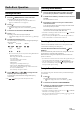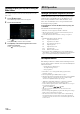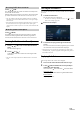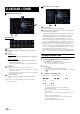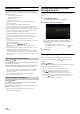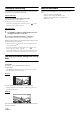User manual
Table Of Contents
- Operating Instructions
- PRECAUTIONS
- WARNING
- Features
- Getting Started
- Location of Controls
- Turning Power On or Off
- Turning the System On
- Initial System Start-Up
- Adjusting the Volume
- Lowering Volume Quickly
- Touch Screen Operation
- Switching Sources
- Operating the Function Button on the Audio/Video Main Screen
- About Basic Operation for List Screen
- About the Shortcut Setup Screen
- About the Menu Screen
- About the Indicator Display
- Opening screen Customisation
- How to Input Characters and Numbers (Keypad)
- Favourite Function
- Applying Alpine TuneIt App
- Setup
- Setup Operation
- Wireless (Bluetooth) Setup
- General Setup
- Sounds Setup
- Setting the Balance/Fader/Rear Speaker/Subwoofer
- Setting the Media Xpander (MX HD)
- Equalizer Presets
- Adjusting the Parametric Equalizer Curve (Dual HD EQ)
- Adjusting the Crossover Settings (X-OVER)
- Adjusting the Time Correction (TCR)
- Setting Defeat
- Setting the Volume for Each Source
- Adjusting the Caller Level
- Adjusting the Microphone Level
- Adjusting the Ring Tone Level
- Volume Setting
- Auto Volume Setting
- Setting Audio Mute On/Off while Backing up
- Setting the Microphone Effect
- Default Sound Settings
- About the Crossover
- About Time Correction
- Visual Setup
- Screen Setup
- General Setup
- Car Setup
- Sounds Setup
- Sources Setup
- System Setup
- Android Auto (Optional)
- Apple CarPlay (Optional)
- Alpine Connect App (Optional) (X902D/X802D-U/INE-W710D only)
- Radio/RDS
- DAB/DAB+/DMB
- USB Flash drive (Optional)
- iPod/iPhone (Optional)
- HDMI Device (Optional)
- About HDMI selector (Optional)
- DVD Player Operation
- CD/MP3/WMA/AAC/WAV
- DVD
- Playing a Disc
- Playing Still Frames (Pausing)
- Stopping Playback
- Fast-forwarding/Fast-reversing
- Finding the Beginnings of Chapters/Tracks/Files
- Forward/Reverse frame-by-frame Playback
- Repeat Playback
- Searching by Title Number
- Searching Directly by Chapter Number
- Switching the Angle
- Switching the Audio Tracks
- Switching the Subtitles (Subtitle Language)
- Info Mode Function
- Switching Display Modes
- HDMI Operation
- Bluetooth Operation
- Auxiliary Device (Optional)
- Camera Operation (Optional)
- About Vehicle Interlock Function
- Information
52-EN
Inputting Frequency Directly and Receiving the
Radio Station
You can input a frequency of the same band directly and receive the
radio station.
1 Tou ch [] (Direct Tune).
The numeric keypad input mode screen appears.
2 Touch a desired number.
Touch [] to delete an entered number.
Touch [Delete All] to delete all entered numbers.
3 Tou ch [Enter] on the numeric keypad mode screen to
confirm your selection.
Touch [] to hide the keypad display.
Turning AF (Alternative Frequencies) On or Off
The RDS (Radio Data System) is a radio information system using the
57 kHz subcarrier of regular FM broadcasts. The RDS allows you to
receive a variety of information such as traffic information, station
names, and to automatically re-tune to a stronger transmitter that is
broadcasting the same programme.
Tou ch [] (AF) to select the AF (Alternative Frequency) ON
or OFF mode.
In AF ON mode, the “AF” Indicator lights up.
• RDS mode is not be displayed for the MW or LW band.
• When the AF ON mode is selected, the unit automatically tunes to a
strong signal station in the AF list.
• Use the AF OFF mode when automatic re-tuning is not required.
Tips
• The RDS digital data includes the following:
• Refer to page 41 about “PI SEEK Setting,” “Receiving RDS Regional
(Local) Stations,” “Switching the Display Language of PTY (Programme
Type)” and “Setting PTY31 (Emergency Broadcast) Reception.”
Interruption Function
If the Interruption Function is enabled, when the following broadcast is
received, the unit switches to the Radio source screen automatically, and
will receive broadcasts.
-PTY31 (Emergency Broadcast)*
1, 2
-TA (Traffic Announcement)*
3
-News programme*
2
*1 Set PTY31 to “On” in “Setting PTY31 (Emergency Broadcast)
Reception” (page 41).
*2 Not interrupted during the DAB broadcast reception.
*3 The Interruption Function for Traffic Announcements works with DAB
broadcasts. Therefore, even if the current source is RDS, a Traffic
Announcement by DAB broadcast may interrupt.
• “RDS Alarm”/”RDS T.Info”/”RDS News” is displayed in the Band
display section during each respective broadcast reception.
• To cancel the Interruption function, touch the RDS main screen or press
any of the following buttons.
/(Favourite)/MENU/ / / (NAV)
• When the interruption broadcast is over, the unit returns to the
previous screen.
• Does not interrupt during Hands-free phone talk. During camera image
display, only the sound may be interrupted.
• The volume level will be memorised if the volume is adjusted during
interruption broadcast reception. When an interruption broadcast is
received the next time, the volume level is automatically adjusted to the
memorised level.
RDS Operation
PI Programme Identification
PS Programme Service Name
AF List of Alternative Frequencies
TP Traffic Programme
TA Traffic Announcement
PTY Programme Type
EON Enhanced Other Networks